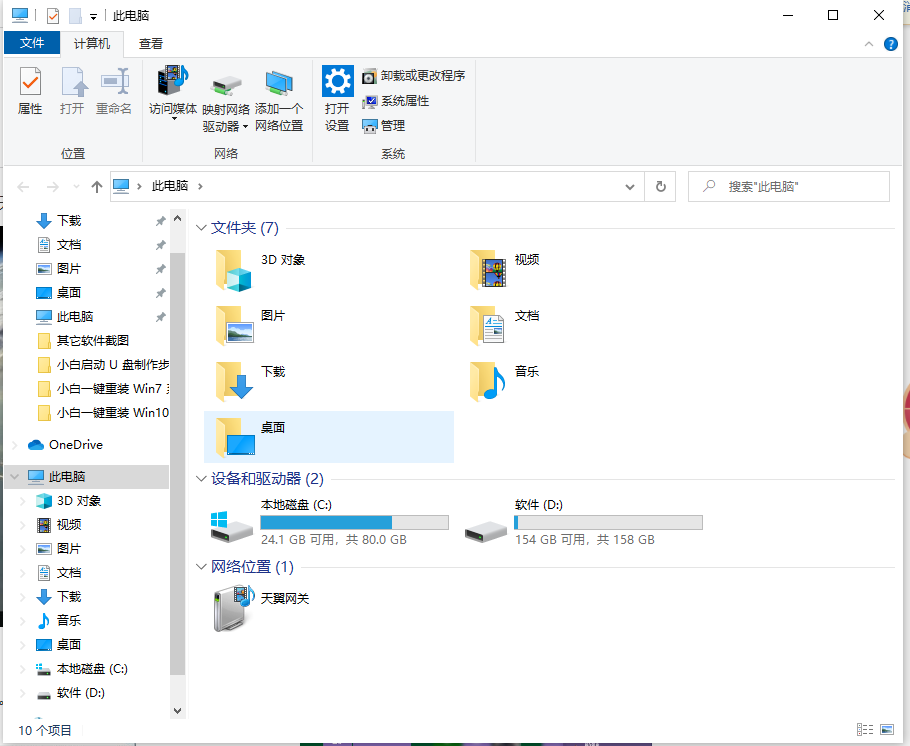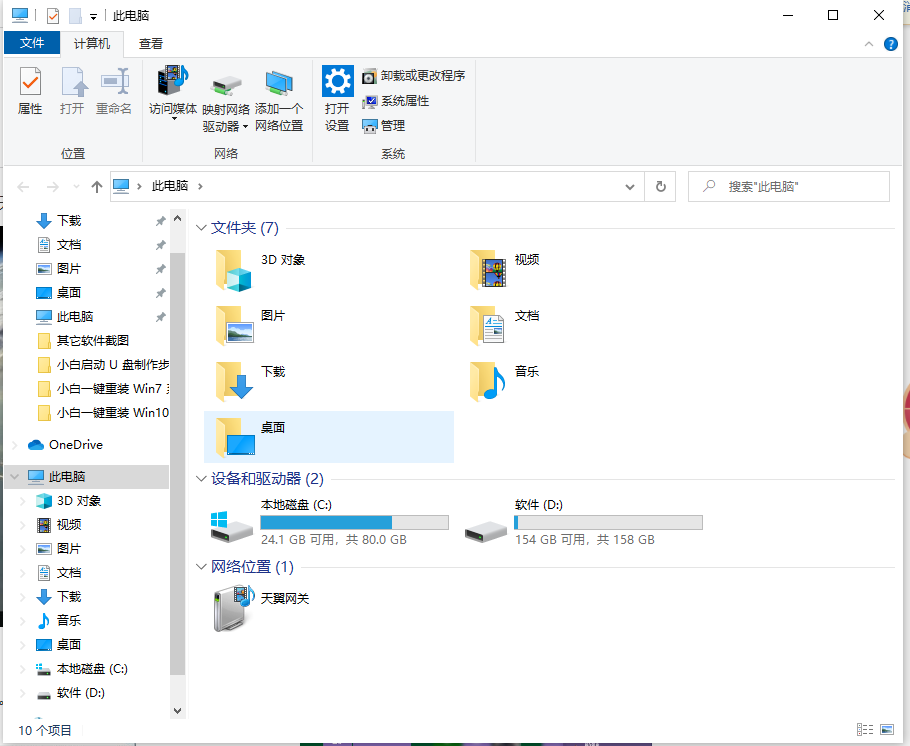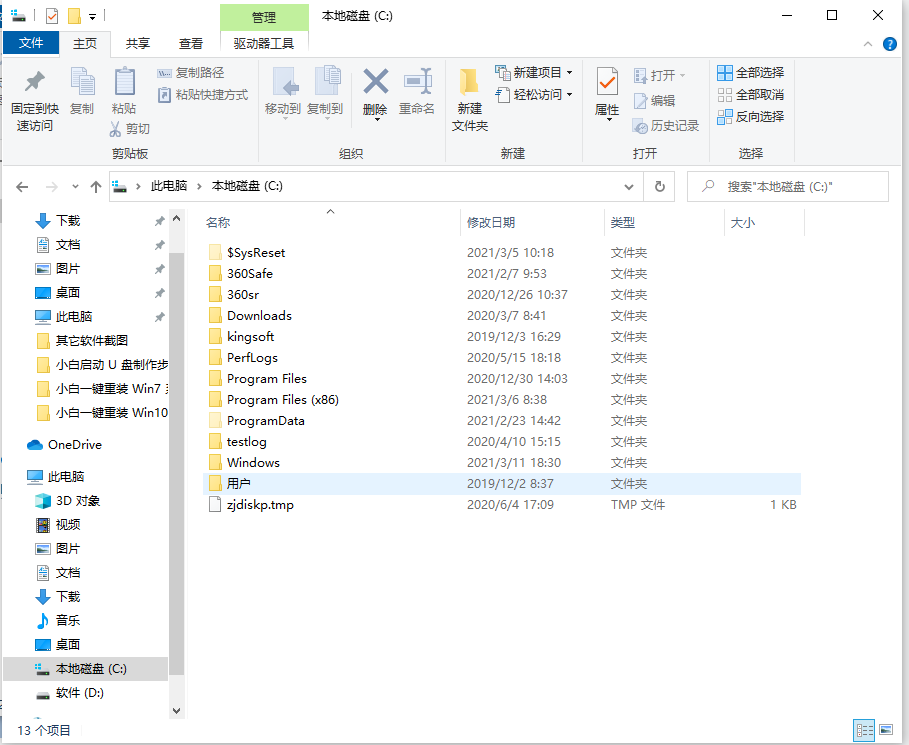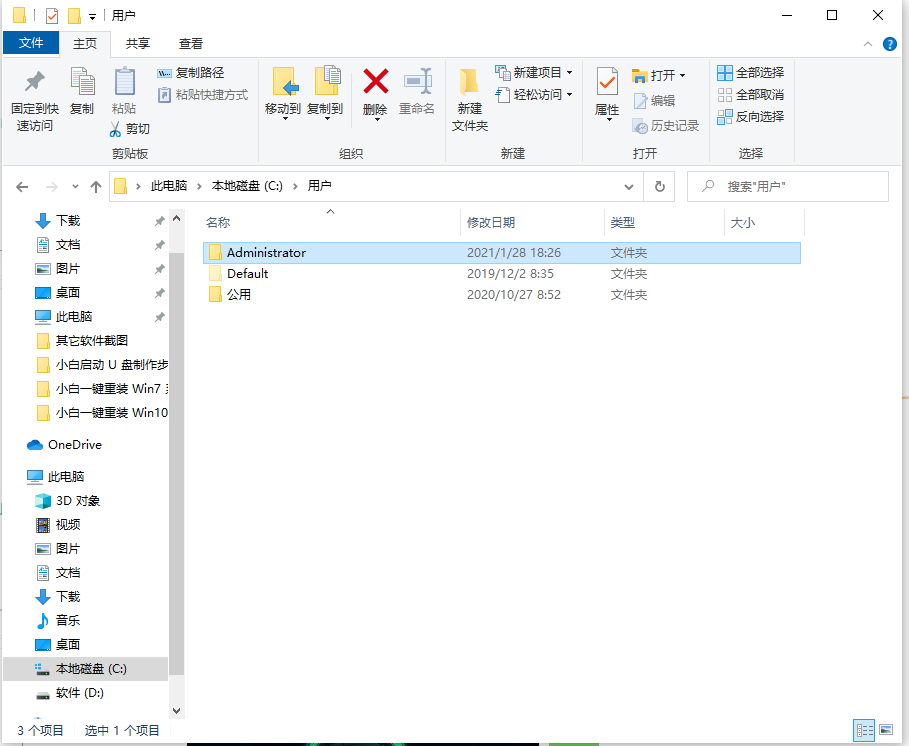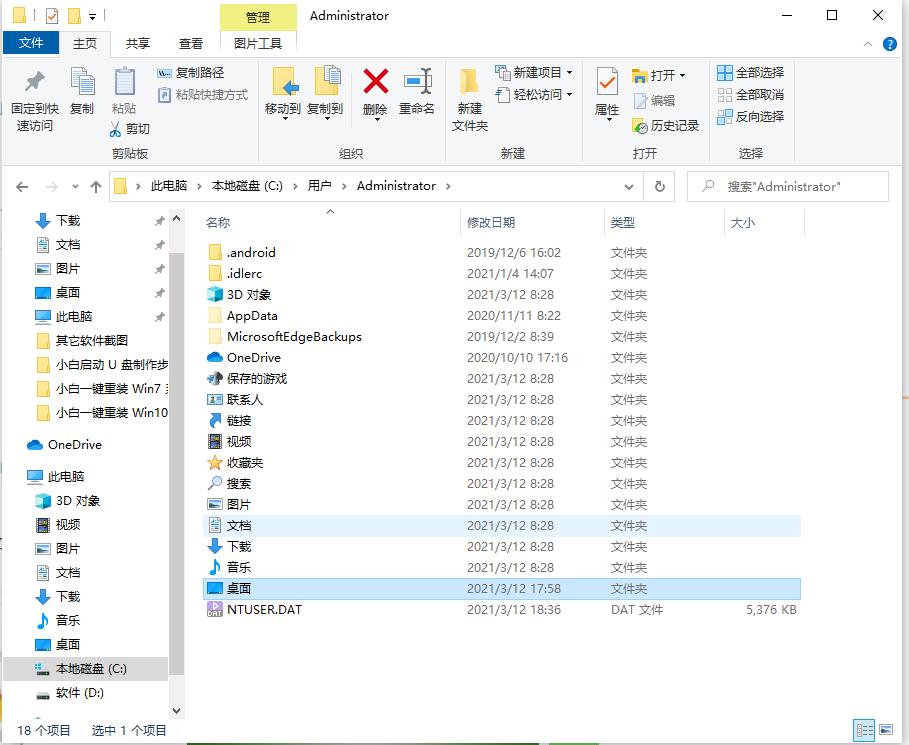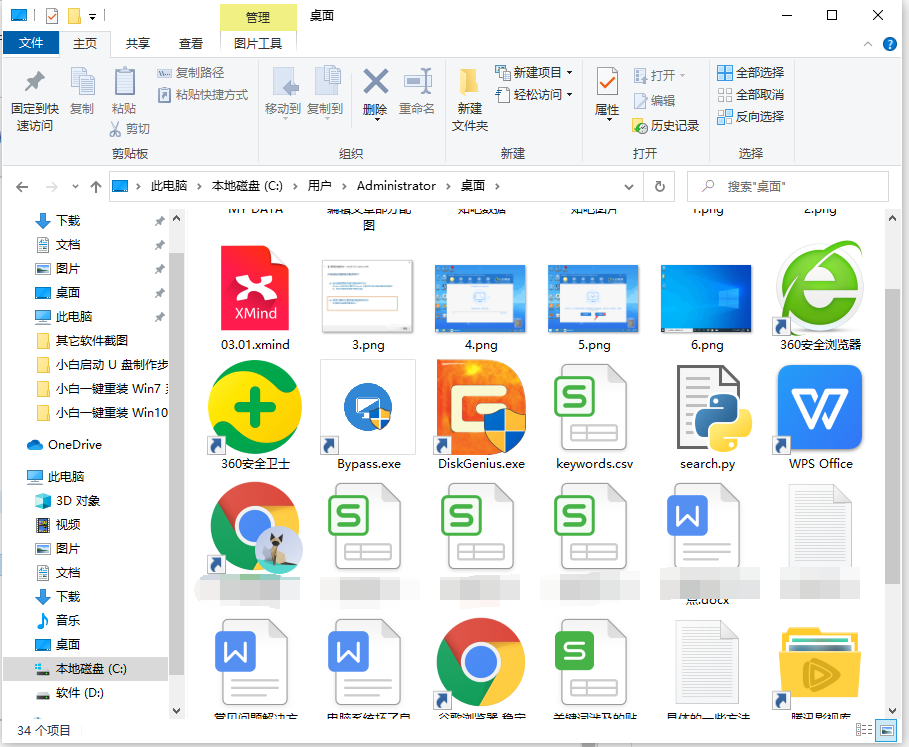Warning: Use of undefined constant title - assumed 'title' (this will throw an Error in a future version of PHP) in /data/www.zhuangjiba.com/web/e/data/tmp/tempnews8.php on line 170
win10系统桌面文件在c盘哪个文件夹
装机吧
Warning: Use of undefined constant newstime - assumed 'newstime' (this will throw an Error in a future version of PHP) in /data/www.zhuangjiba.com/web/e/data/tmp/tempnews8.php on line 171
2021年03月19日 18:30:00
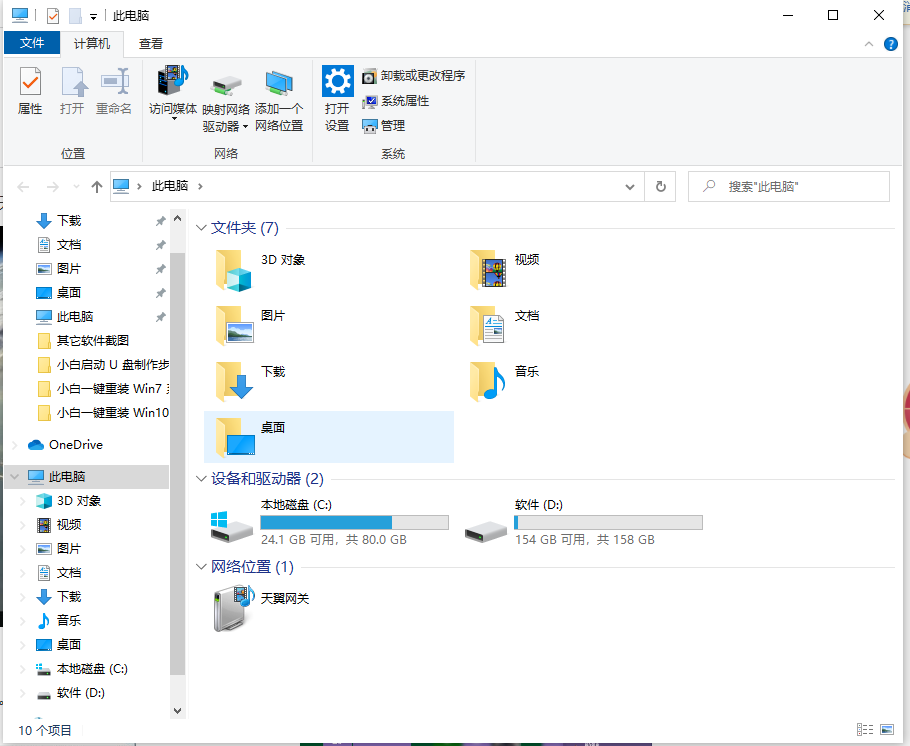
一般桌面文件是默认保存在c盘的,有网友想要清理下桌面文件释放些内存,但是不知道自己的win10系统桌面文件在c盘哪个文件夹,找了很久都没找到。下面小编就给大家分享下win10桌面文件在c盘的位置。
具体步骤如下:
1、打开win10电脑,双击打开“我的电脑”或Windows+E打开资源管理器。
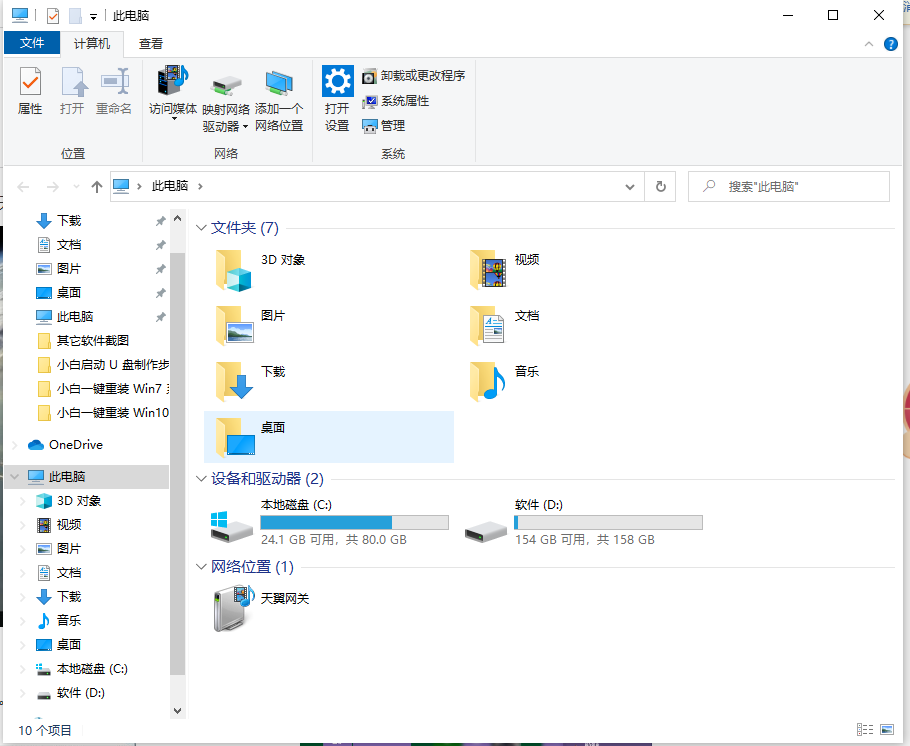
2、在“我的电脑”窗口中,找到“C盘”并双击打开它。找到”用户“文件夹并双击它。
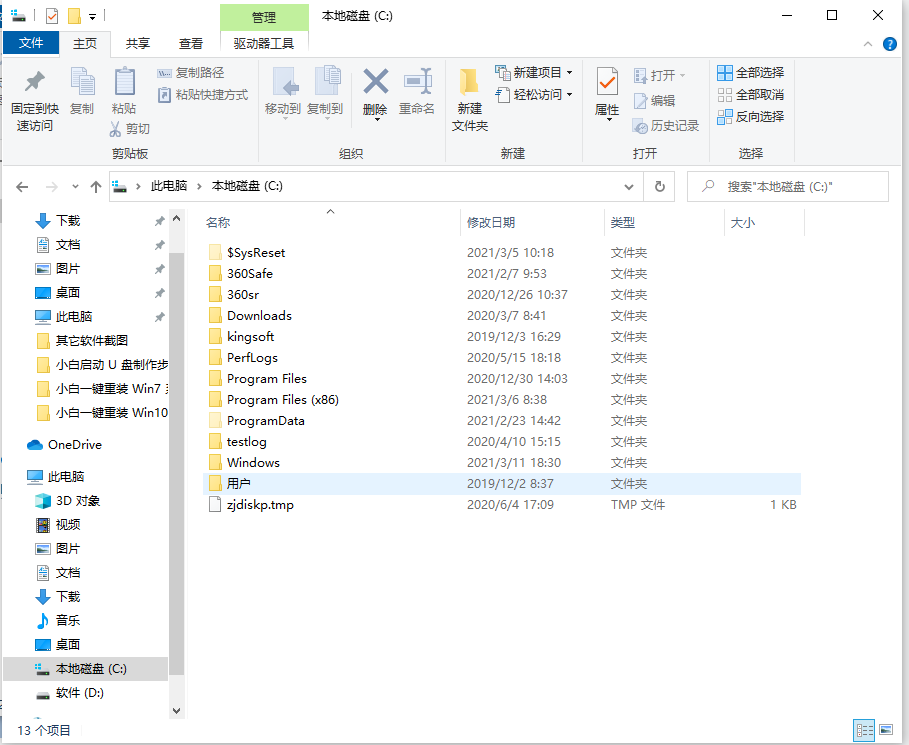
3、在弹出的窗口中,找到”用户名“文件夹并双击它。小提示:用户名是个人自己创建,默认是Administrator。
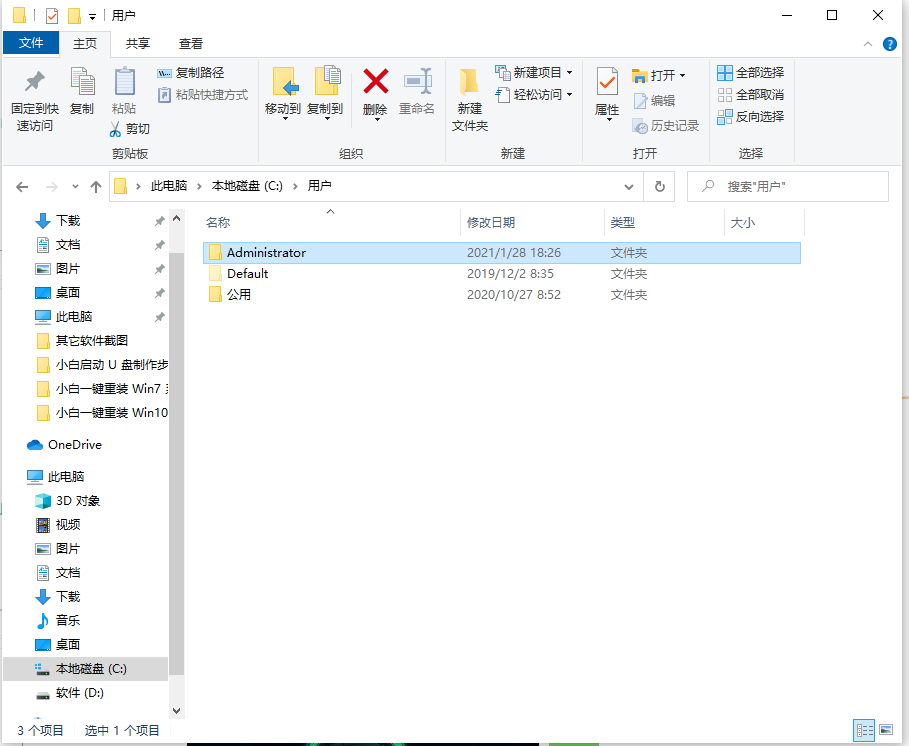
4、在弹出的窗口中,找到”桌面“文件夹并双击它。
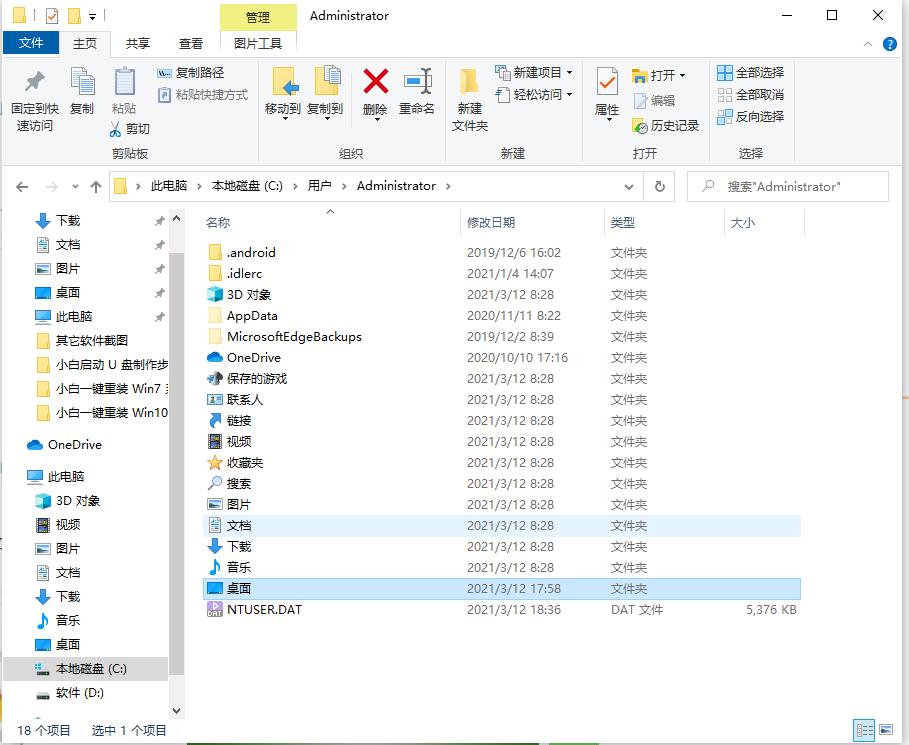
5、在弹出的窗口中,查看Win10系统桌面文件的保存位置和详细桌面文件。我们的备份文件就可以直接放在这个文件夹中了。
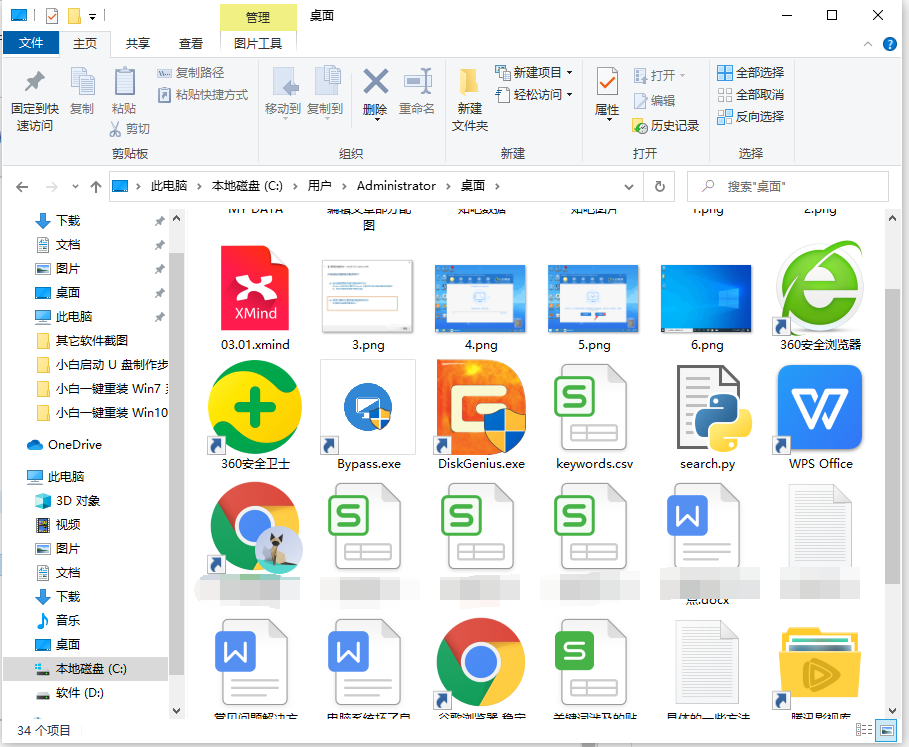
以上便是win10桌面文件在c盘的位置,大家可以按照教程找到自己的桌面文件目录进行操作哦。