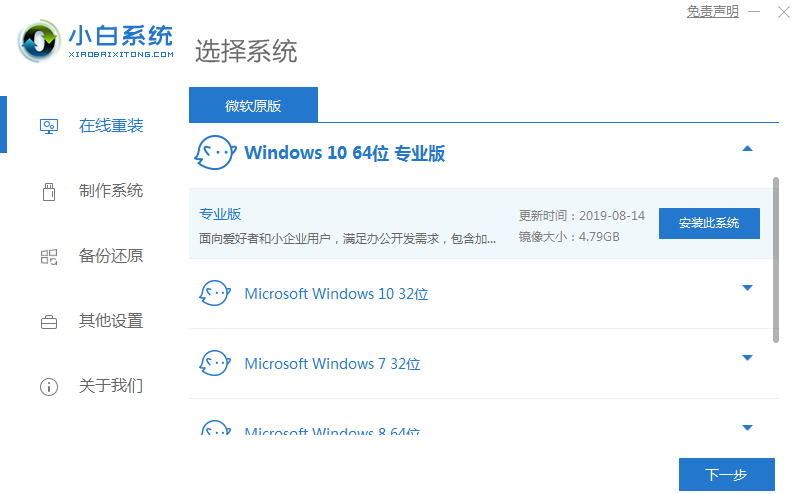
我们可以先借助一键重装系统工具一键安装win10系统,然后再把win10设置成英文即可变成英文版win10了。
1、打开小白一键重装系统软件,选择需要安装的win10位系统。
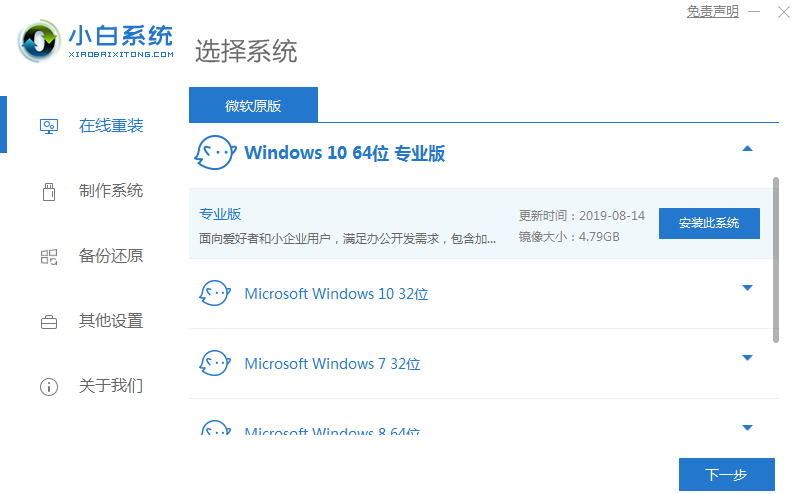
2、接着我们耐心等待资源下载完成即可。

3、等待环境部署完毕重启即可。

4、进入到pe系统后,打开小白工具,选择安装的系统,安装完成后重启即可。


5、最后重启系统进入win10桌面,系统就安装完成了,可以开始使用了。


6、接着点击开始菜单-选择设置-时间和语言。

7、进入后,点击“区域和语言”,再点击“添加语言”。

8、找到“English”英语,点击。

9、然后勾选设置为我的显示语言,点击安装,等待安装完成即可应用改成win10英文版了。

以上就是win10英文系统一键装机具体过程了,希望这篇文章对大家有帮助。




