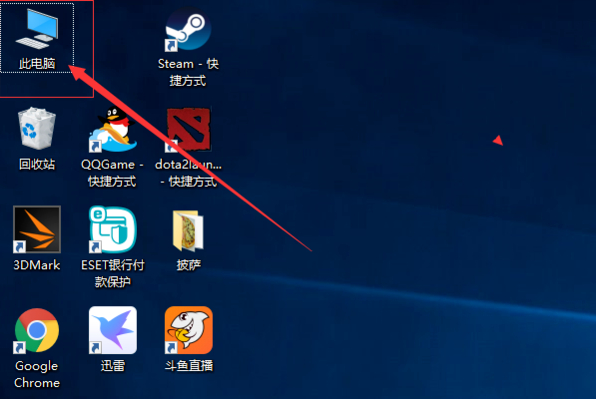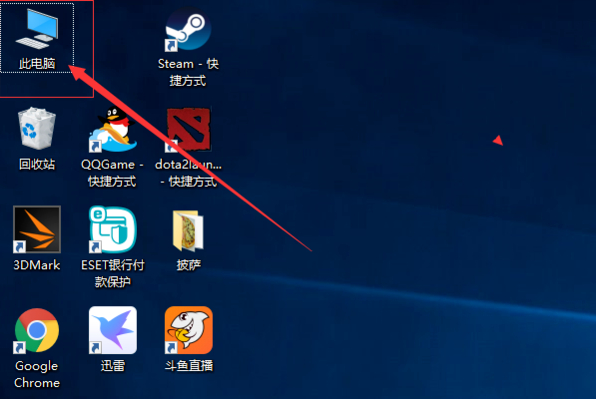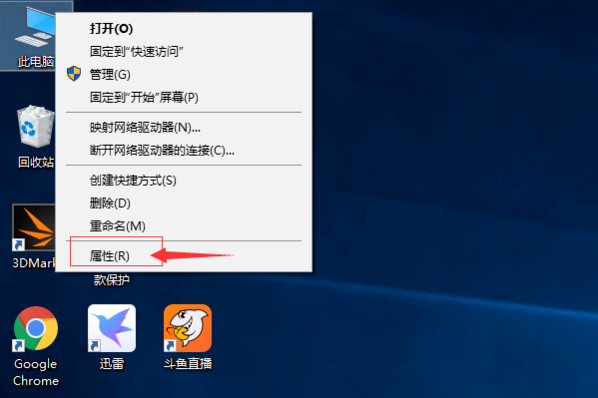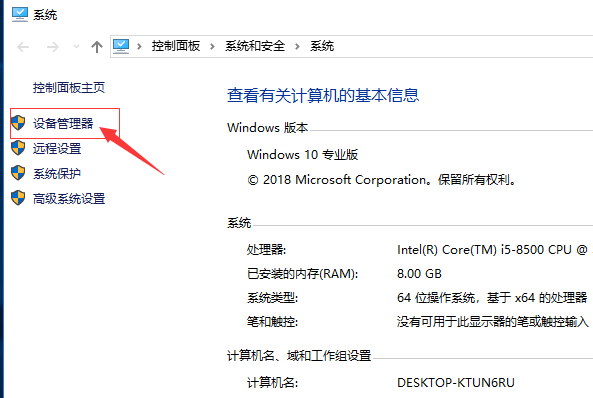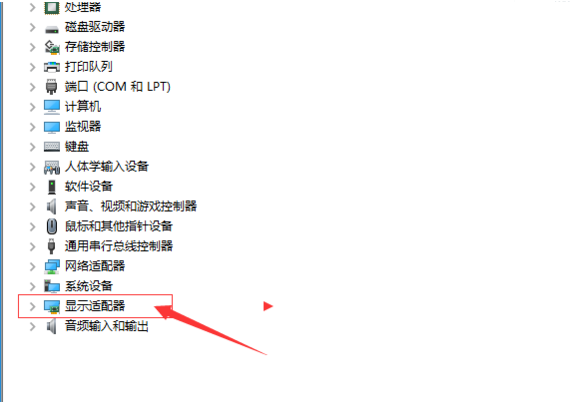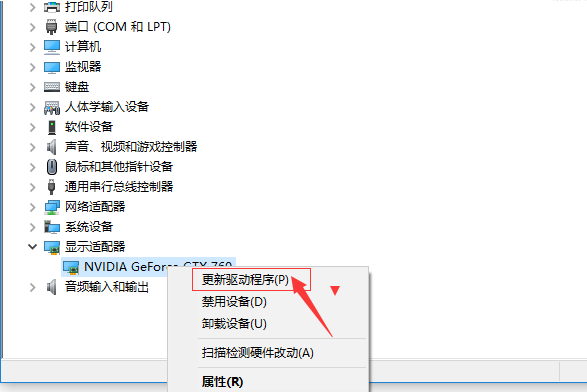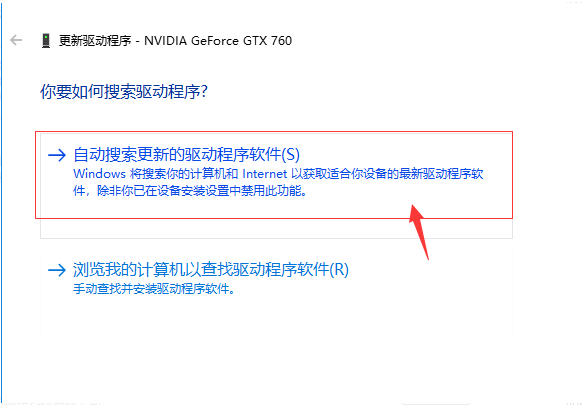Warning: Use of undefined constant title - assumed 'title' (this will throw an Error in a future version of PHP) in /data/www.zhuangjiba.com/web/e/data/tmp/tempnews8.php on line 170
win10系统如何更新n卡驱动
装机吧
Warning: Use of undefined constant newstime - assumed 'newstime' (this will throw an Error in a future version of PHP) in /data/www.zhuangjiba.com/web/e/data/tmp/tempnews8.php on line 171
2020年11月09日 19:40:00
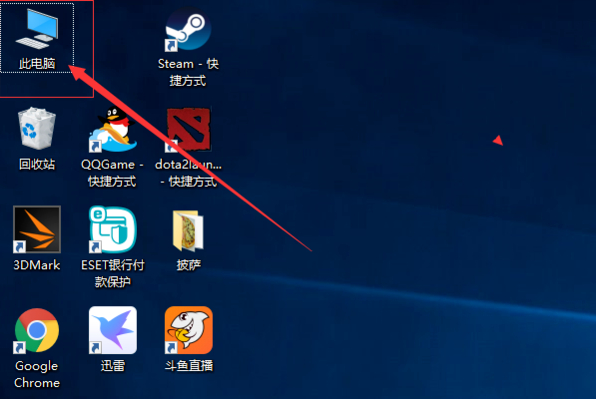
n卡驱动,就是我们说的nvidia显卡驱动,因为n卡优秀的性能,所以很多朋友经常用来开展游戏使用。有些游戏可能需要更高版本的n卡驱动支持,不过n卡驱动要怎么更新呢?下面小编就跟大家分享下win10系统如何更新n卡驱动。
1、首先在电脑桌面上找到“此电脑”图标,如下图所示。
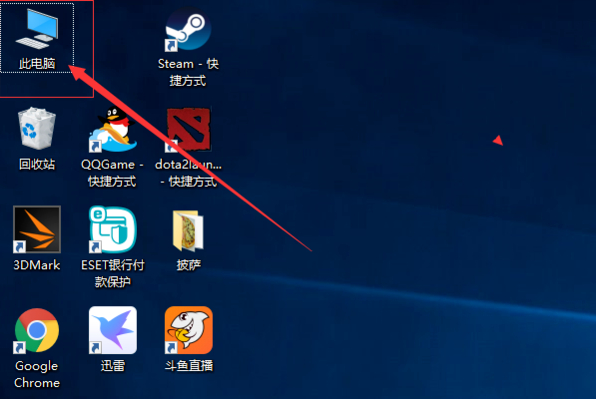
2、然后鼠标右键点击“此电脑”,选择“属性”选项进入,如下图所示。
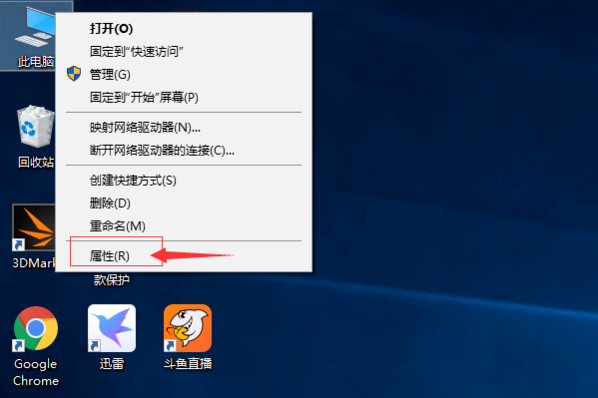
3、进入以后选择“设备管理器”选项,如下图所示。
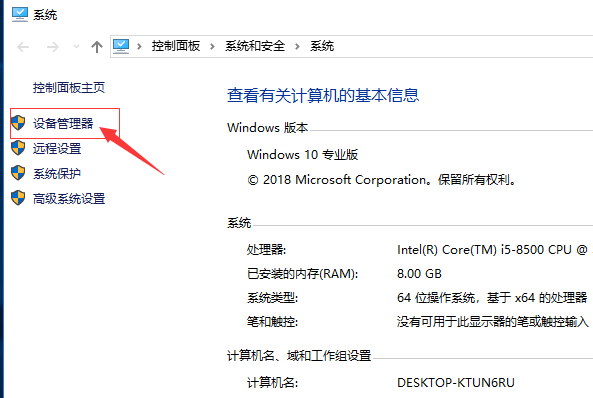
4、然后点击“显示适配器”进入,如下图所示。
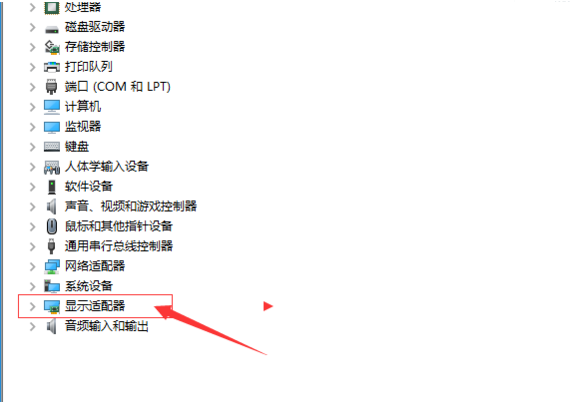
5、进入后鼠标右键点击显卡,选择“更新驱动程序”选项进入,如下图所示。
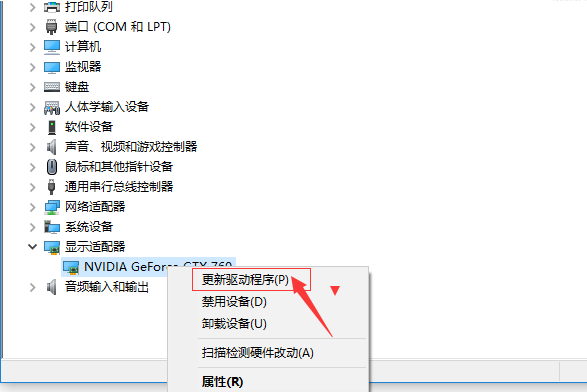
6、进入以后,想要自动更新,可以在首选项中勾选自动搜索更新的驱动程序软件,就可安装新的驱动。
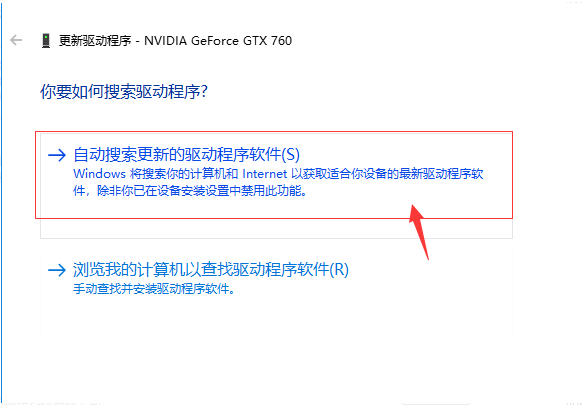
以上便是n卡驱动的更新方法,希望能帮到大家。