
很多将电脑升级到win10系统的朋友可能会觉得电脑变好用了,但是随之出现的问题也变多了,最近很多朋友反馈道使用win10系统的电脑开机的时候出现蓝屏的情况,不知道怎么解决。
下面小编就从蓝屏的原因分析开始以及分享解决蓝屏的方法。
win10系统开机出现蓝屏,首先有这些主要原因:
1.中毒会损坏系统文件
2.驱动器问题
3.内存模块松动或损坏
4.修正错误
知道了蓝屏的原因,就可以针对着解决问题:
1.在蓝屏出现之前,首先确定是否是由于安装或移动内存条引起的。如果不是,则可能是内存条接触不良。尝试卸下内存条,用橡皮擦擦一下“金手指”部分,然后重试。也可以在插内存条时尝试另一个插槽。

2.电脑中毒引起
使用计算机时,许多朋友可能会从网上下载一些带有木马病毒的文件,然后将其打开。下次打开时,它们将直接显示蓝屏。我们重新启动计算机,然后按F8,出现高级选项界面,选择安全模式进入,然后通过防病毒软件执行防病毒处理。

3.驱动程序或软件兼容性问题
有时,当我们升级驱动程序或安装与硬件不兼容的软件时,很容易出现蓝屏现象。此蓝屏可能是由于不兼容引起的。如果原因明确,请再次进入安全模式并卸载软件或驱动程序。

4.如果上述问题仍未解决,则硬件可能已损坏。常见问题是硬盘问题。建议去计算机商店解决。也可能是系统坏了,当前方法无法解决,建议重新安装系统,可以在网上搜索【装机吧官网】下载重装工具安装微软原版系统。
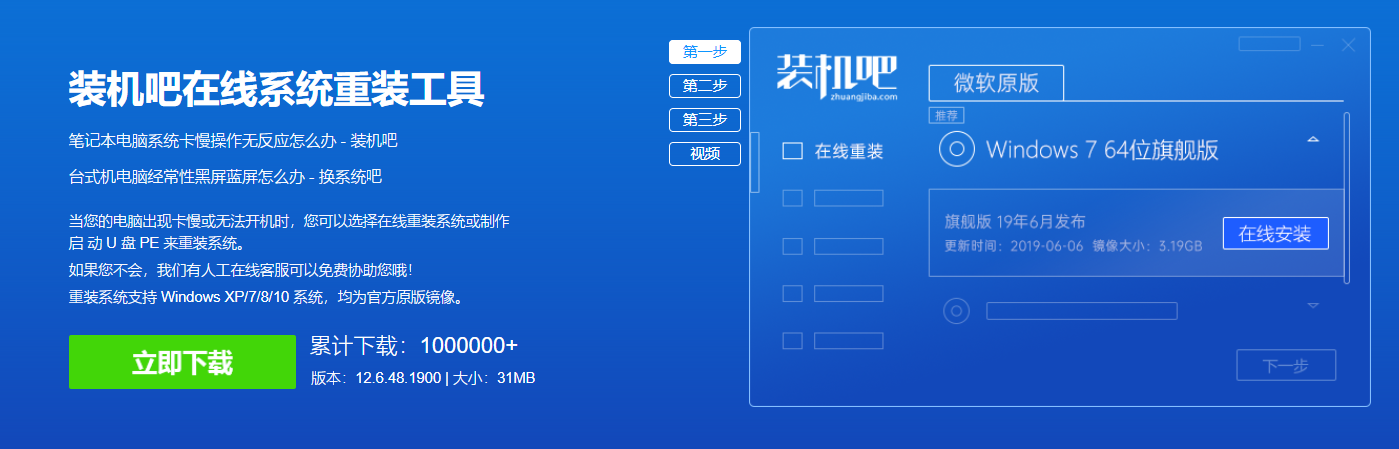
以上就是解决win10开机蓝屏的方法。




