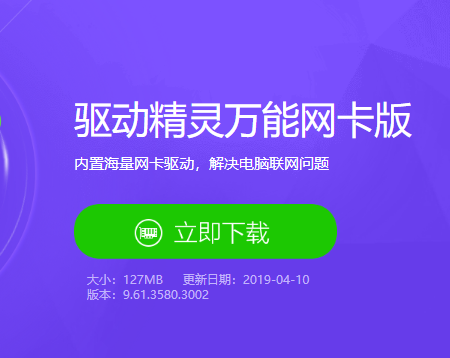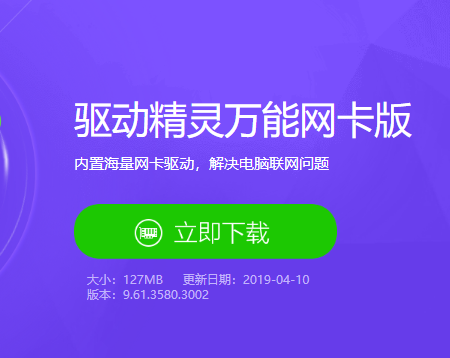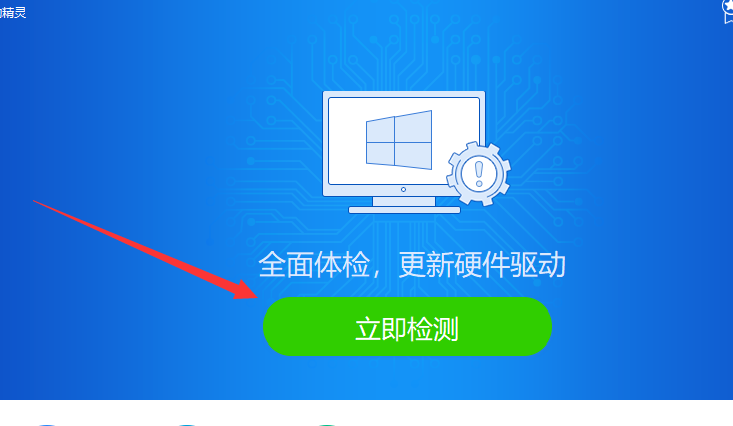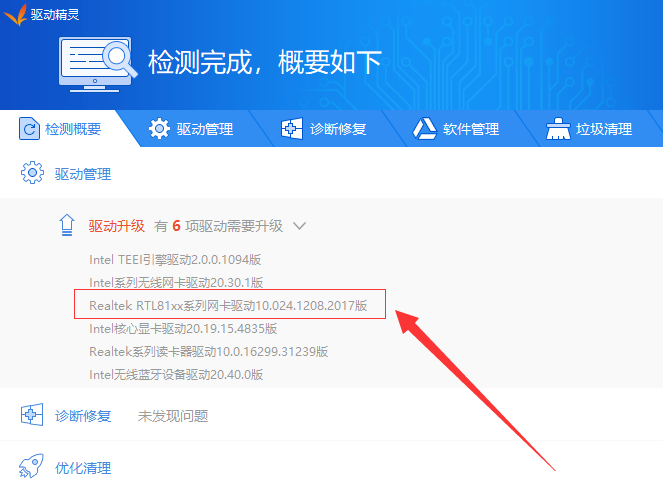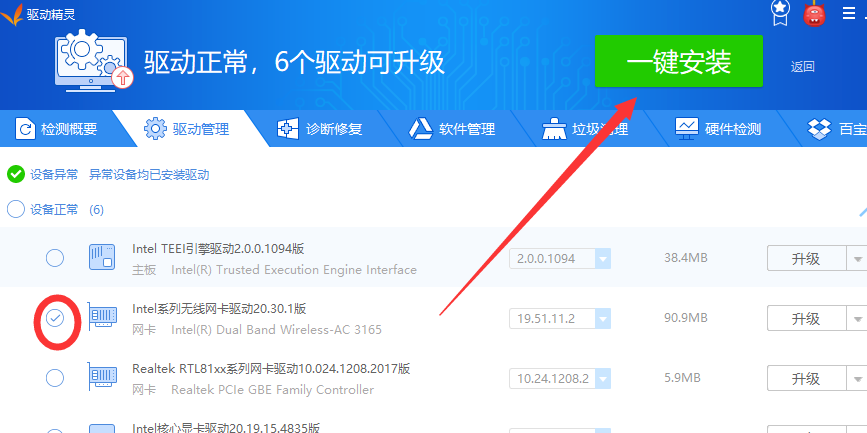Warning: Use of undefined constant title - assumed 'title' (this will throw an Error in a future version of PHP) in /data/www.zhuangjiba.com/web/e/data/tmp/tempnews8.php on line 170
练习无线网卡驱动怎么安装
装机吧
Warning: Use of undefined constant newstime - assumed 'newstime' (this will throw an Error in a future version of PHP) in /data/www.zhuangjiba.com/web/e/data/tmp/tempnews8.php on line 171
2019年06月04日 09:34:00
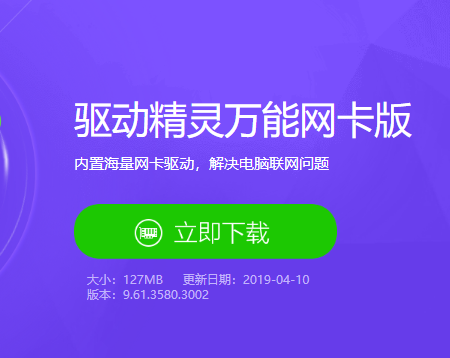
网卡是计算机与外界局域网连接的接口,我们想要上网就需要安装网卡,但是仅安装网卡还是不行的,我们还需要安装网卡驱动。下面,我就给大家介绍一下无线网卡驱动的下载安装方法,赶紧来了解一下吧
无线网卡驱动怎么安装呢?电脑没有网,就没有办法下载无线网卡驱动,陷入了死循环,这该怎么办呢?别着急,使用手机下载网卡版的驱动精灵就可以啦。我给大家整理了网线网卡驱动的下载安装的小方法,一起来了解一下吧
相关教程
重装系统后没有网怎么办
无线网卡常用安装方法
无线网卡驱动下载安装方法:1、使用手机下载驱动精灵万能网卡版安装包,或者可以上网的电脑上下载网卡版安装包,在拷贝到u盘中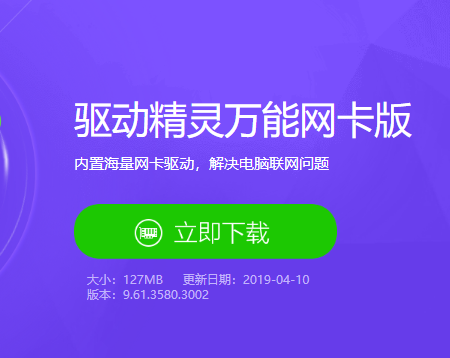
下载安装无线网卡驱动图-1
2、然后再将网卡版的驱动精灵拷贝到需要安装驱动的电脑上,打开驱动精灵,点击立即检测
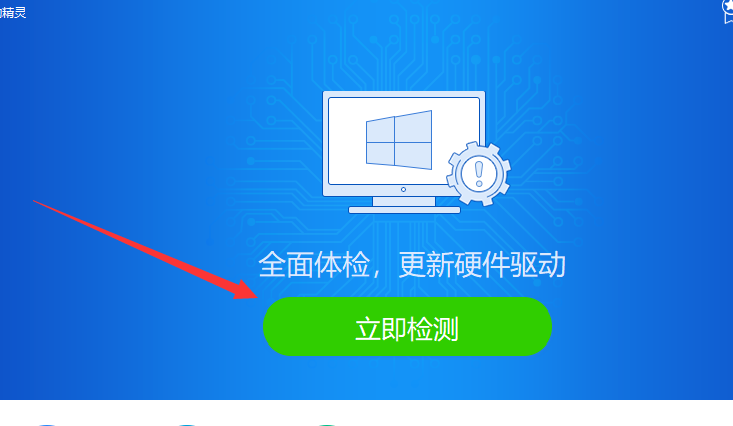
无线网卡驱动怎么安装图-2
3、检测概要下就会出现需要安装的驱动
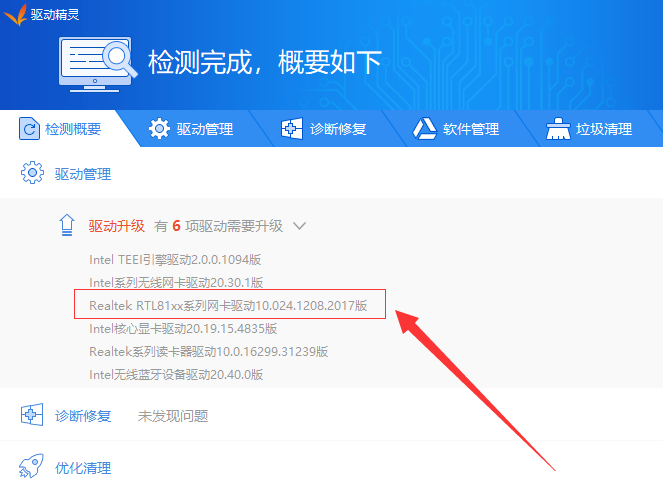
无线网卡驱动怎么安装图-3
4、切换到驱动管理,选择无线网卡驱动,点击一键安装即可
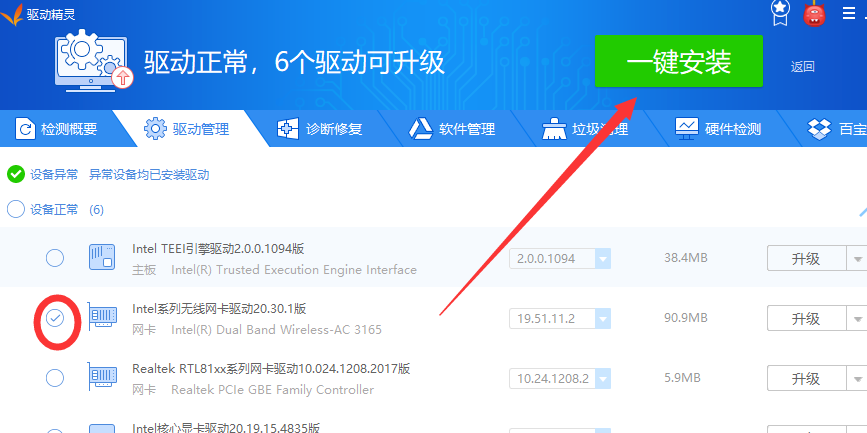
无线网卡驱动怎么安装图-4
以上就是无线网卡驱动的安装方法了,希望能帮助到你返回首页,查看更多精彩教程