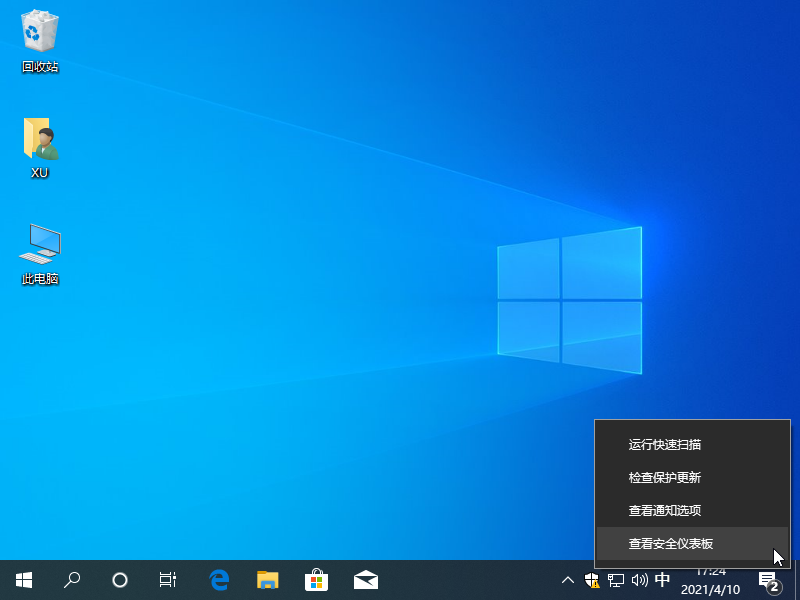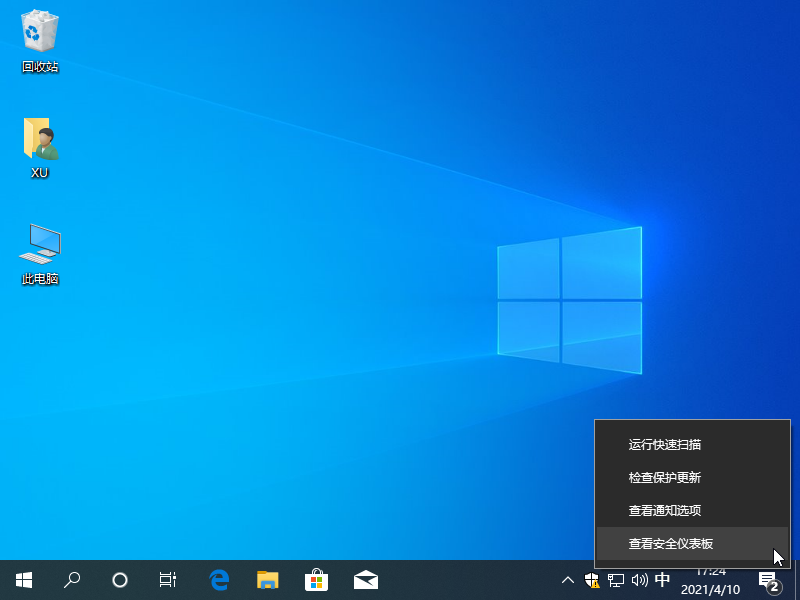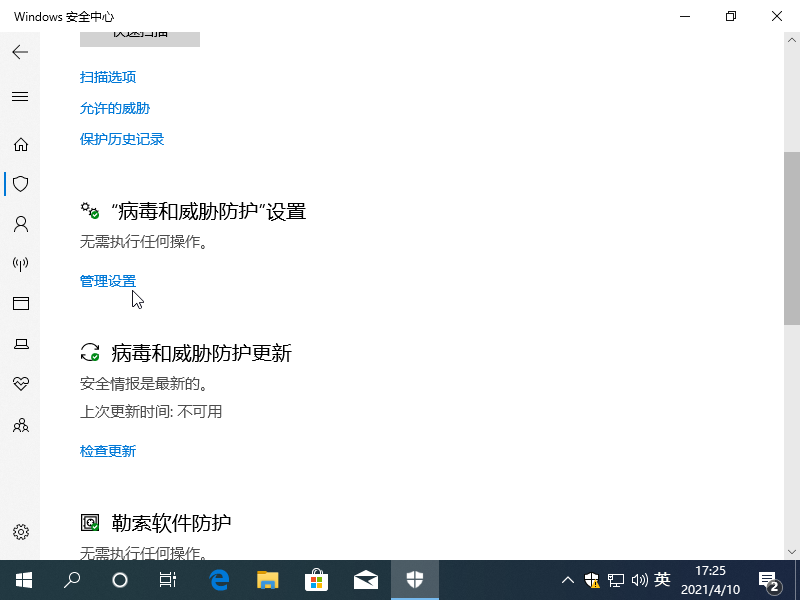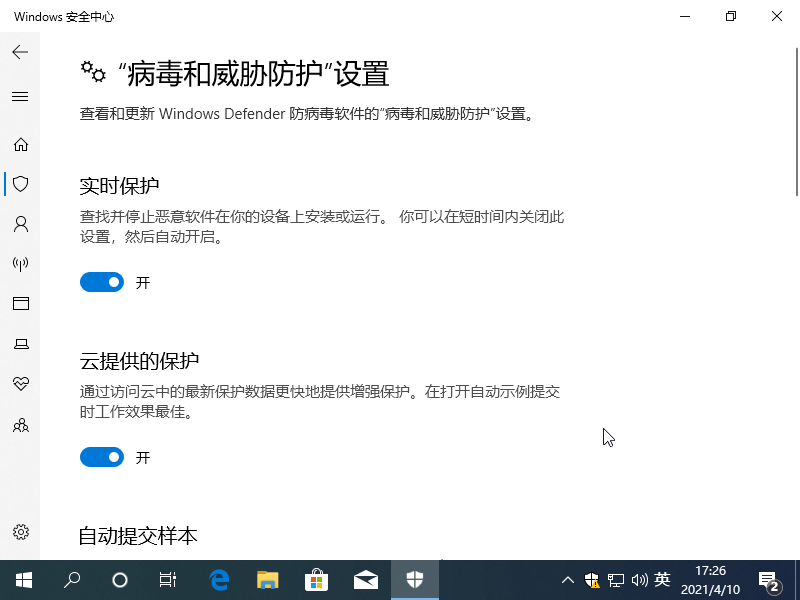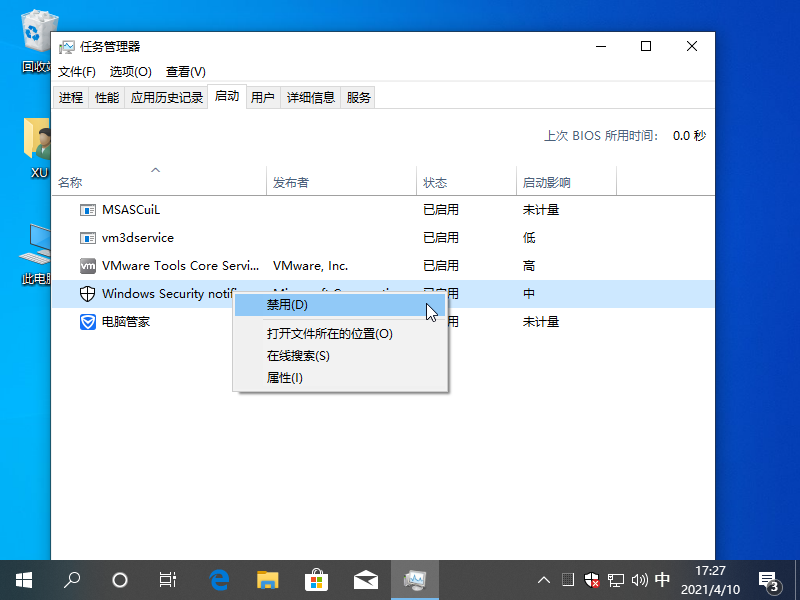Warning: Use of undefined constant title - assumed 'title' (this will throw an Error in a future version of PHP) in /data/www.zhuangjiba.com/web/e/data/tmp/tempnews8.php on line 170
Windows 10 电脑安全中心怎么关掉图文教程
装机吧
Warning: Use of undefined constant newstime - assumed 'newstime' (this will throw an Error in a future version of PHP) in /data/www.zhuangjiba.com/web/e/data/tmp/tempnews8.php on line 171
2021年04月14日 10:20:02
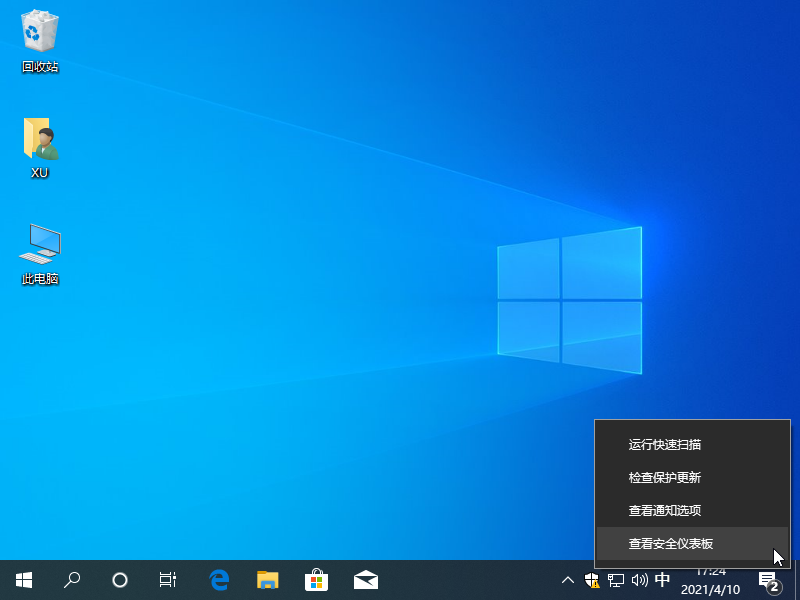
默认情况下我们无法直接退出 Windows Defender,我们需要在选项设置中把 Defender 给停止使用,然后在系统托盘右下角中移除即可,今天这篇文章将以 Windows 10 系统为例来给大家分享如何关闭电脑安全中心。
1、对着右键下角的电脑安全中心图标右键,选择查看安全仪表板。
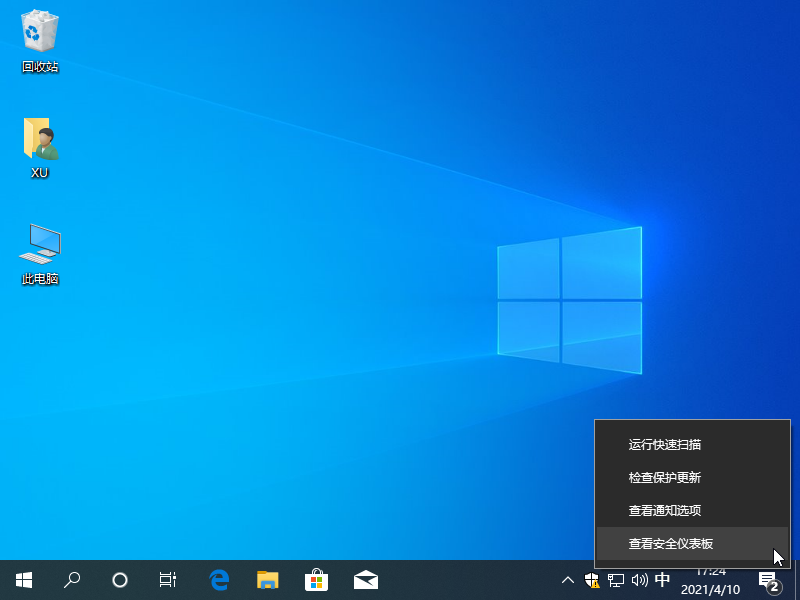
2、在打开的选项中选择右侧的第二个盾牌图标,然后向下拉找到“病毒和威胁防护”设置选项,打开管理设置。
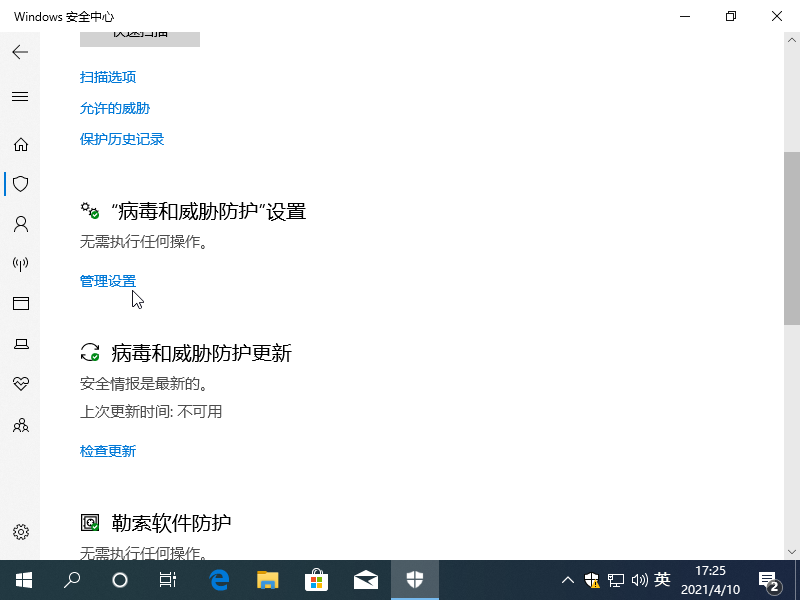
3、把提供的实时保护以及下方的其它几个保护都关闭掉。
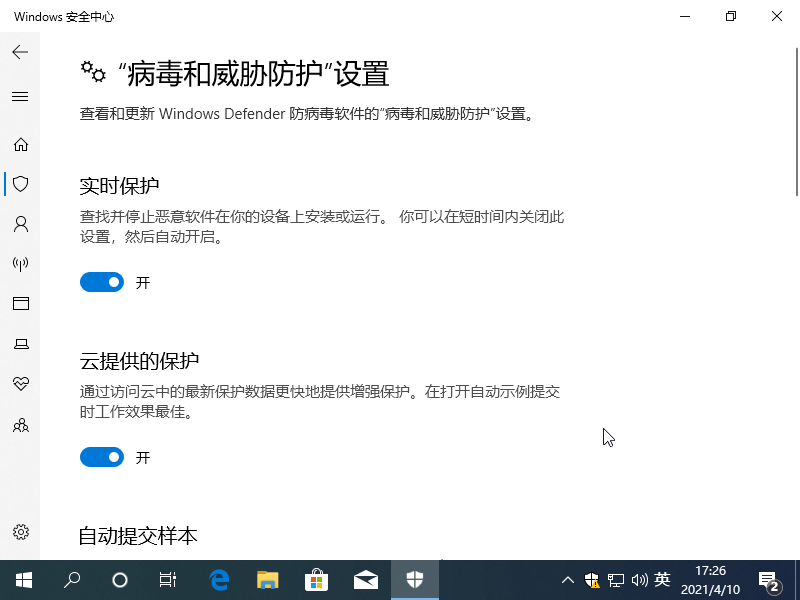
4、对着任务栏打开 Windows 任务管理器,在启动选项中找到 Windows Security 这个通知右键禁用掉,这样再下次重启电脑的时候右下角就不会有 Windows 安全中心图标啦。
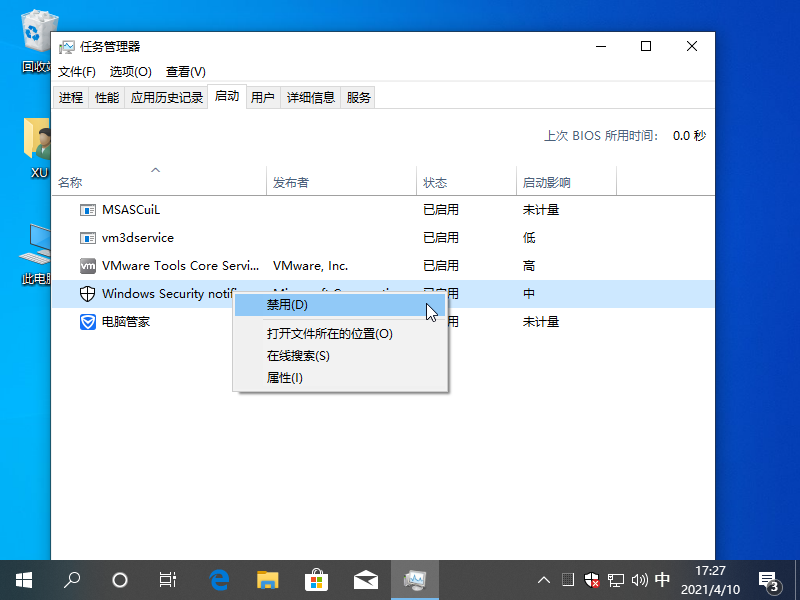
以上就是关于 Windows 10 电脑安全中心怎么关掉图文教程,您学会这个小技巧了吗,是不是非常简单。