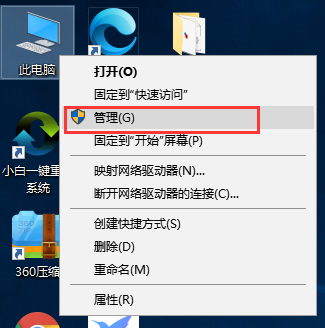
电脑是一种用于高速计算的电子设备,给我们的生活工作学习带来了极大的便利。那么你们知道如何查看电脑配置吗?下面,我就给大家详细介绍一下电脑配置的查看方法,有需要就一起来了解一下吧
近来有很多网友询问电脑配置如何查看,我们在买来电脑的时候都会查看一下电脑配置,在以后使用的时候我们可以判断安装什么软件,防止不兼容现象。接下来,我就将电脑配置的查看方法分享给你们
方法一、
1、右击桌面计算机图标,选择管理
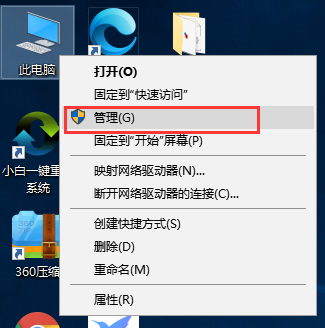
电脑图-1
2、打开计算机管理,点击设备管理器,这时候在右侧就可以看到电脑配置
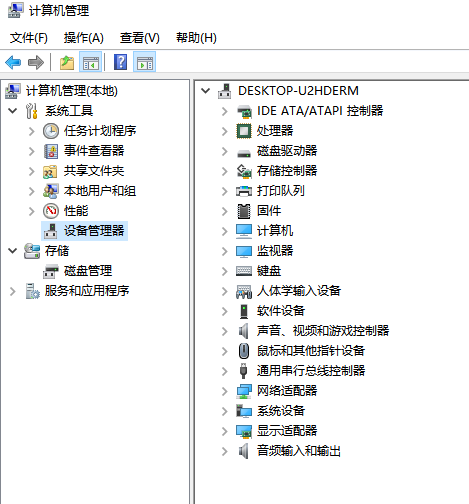
电脑图-2
3、依次展开即可看到详细信息
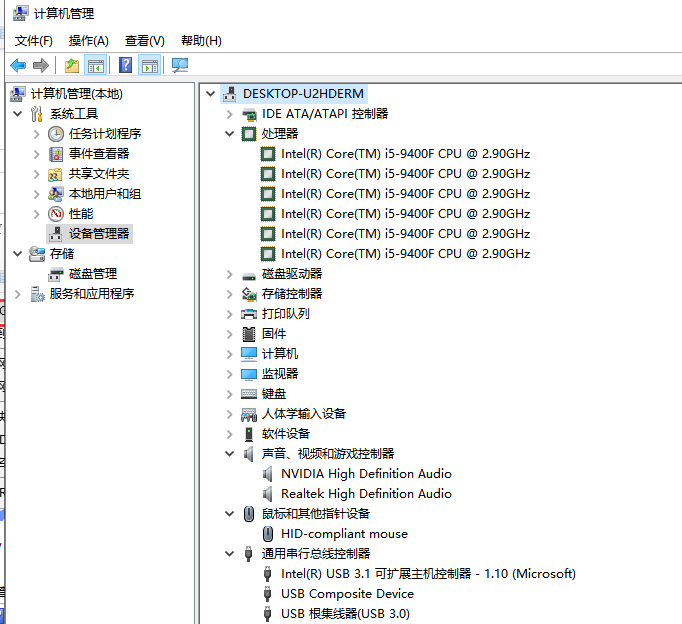
电脑图-3
方法二、
1、win+R键打开运行窗口,输入【dxdiag】
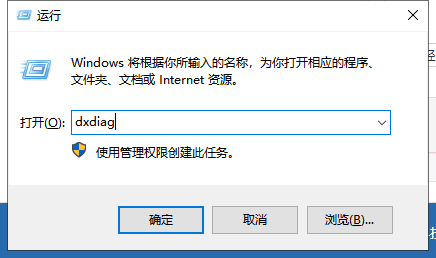
电脑配置图-4
2、这时候我们就可以看到一些电脑信息了,点击下一页即可查看电脑配置信息

怎么看电脑配置图-5
以上就是查看电脑配置的方法了,是不是很简单呢?
在使用电脑中我们很容易遇到系统问题,想要防患于未然点击链接查看具体教程




