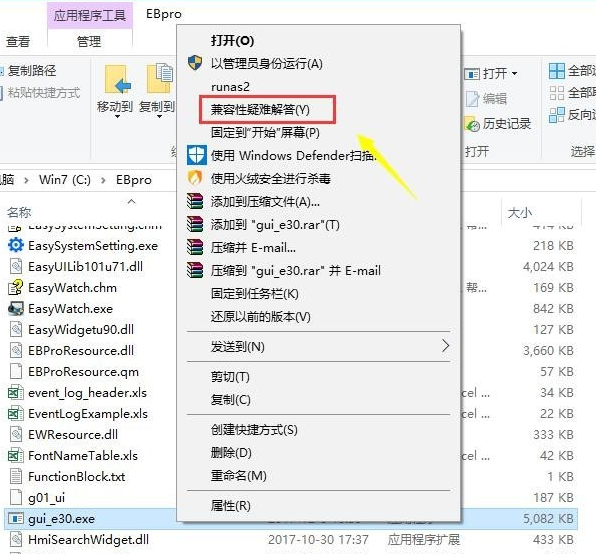
在win10刚刚发布时,微软给大家一年的免费时间升级,很多网友都换成了win10系统。但是在使用时发现有些软件无法正常使用。这很可能是兼容性问题,接下来,我就给大家介绍一下win10设置兼容性的详细步骤
近来有很多网友询问win10设置win7兼容性的方法,虽然win10可以兼容95%的游戏软件,但是在企业软件方面还是有些不足。对此,我给大家整理了win10设置win7兼容性的方法,希望能帮助大家解决问题
方法一
1、右击不能正常运行的程序,选择兼容性疑难解答
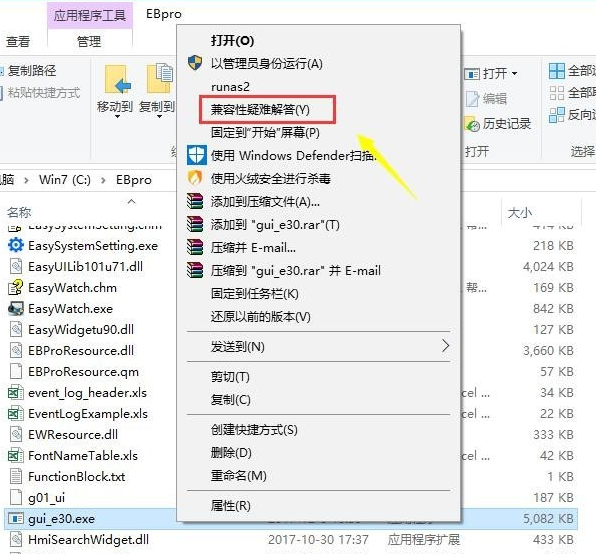
win7图-1
2、检测问题...

设置win10兼容win7图-2
3、选择第一个尝试建议的设置

win10图-3
4、点击测试程序,下一步

win7图-4
5、点击是,为程序保留这些设置

win7图-5
方法二、
1、右击不能正常运行的程序,选择属性

设置win10兼容win7图-6
2、选择兼容性选项卡,勾选以兼容模式运行此程序

win10图-7
3、点击下拉列表,选择windows 7,点击确定就设置完成啦

win7图-8




