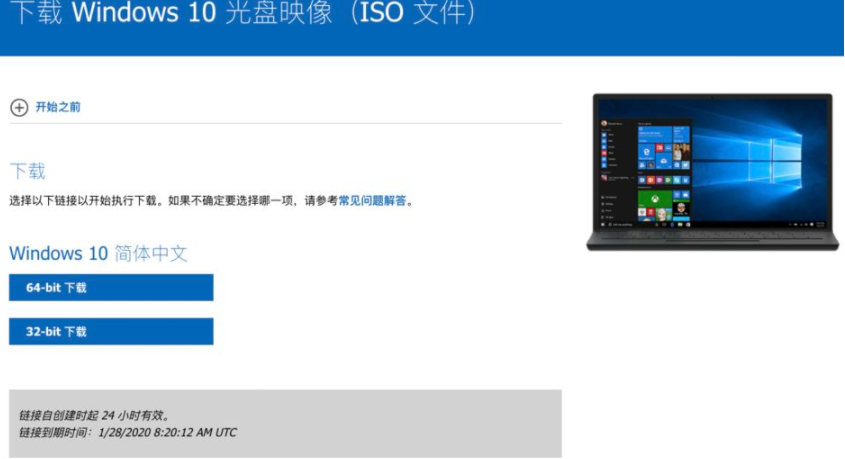
有的小伙伴虽然用的是苹果电脑mac,但是也想体验windows系统,不知道怎么给苹果电脑装双系统。其实并不难,下面我们就来看看苹果双系统怎么重装windows系统的教程。
苹果双系统怎么重装windows步骤如下:
1、首先自行浏览器输入查找“windows10下载”,找到微软官方地址进入下载,然后将下好的windows官方系统镜像拷贝到苹果电脑。(注意使用原版win10系统)
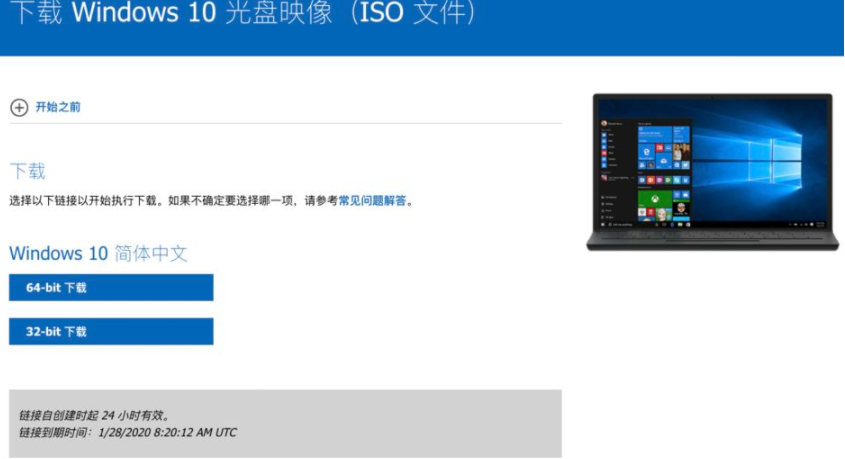
2、接着打开苹果mac系统的启动栏,找到“其他”-“启动转换助理”打开,点击继续进入使用。(即打开bootcamp助理工具)


3、接着进入到安装windows界面,选中刚下载好的windows镜像,给windows系统分配磁盘空间,一般建议至少预留50G左右,然后点击“安装”即可开始安装。


4、等待提示windows安装完成后系统会自动重启,进入到熟悉的windows电脑安装界面,然后就可以根据需要按照提示进行系统配置安装即可。

5、当安装完成进入windows系统后,下一步就是安装驱动,点击电脑系统左下角的“资源管理器”图标,按照如图步骤进行驱动安装。

6、接着打开D盘进入BootCamp文件夹,打开Steup.exe进行安装。

7、等待windows驱动安装成功后重启电脑就可以正常使用windows系统了。如需激活的话,具体的激活方法可在“装机吧系统官网”中找到。

以上便是苹果双系统怎么重装windows系统的教程,有不懂的网友可以参照教程操作。




