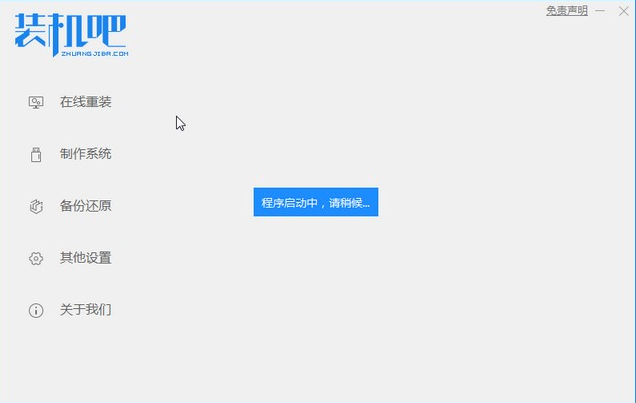
windows xp系统虽然是很老的系统,但是使用windows xp的用户依然非常多,一些老电脑只能安装windows xp系统.下面就来看windows xp系统重装的教程.更多重装教程,尽在装机吧官网
如何重装xp系统
1.首先,搜索并下载装机吧系统重新安装软件,并将u盘插入电脑的USB插座。
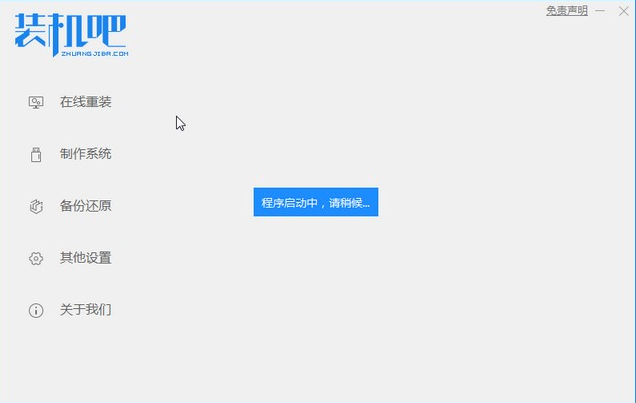
2.关闭杀毒软件,选择制作系统进入。然后点击开始制作。
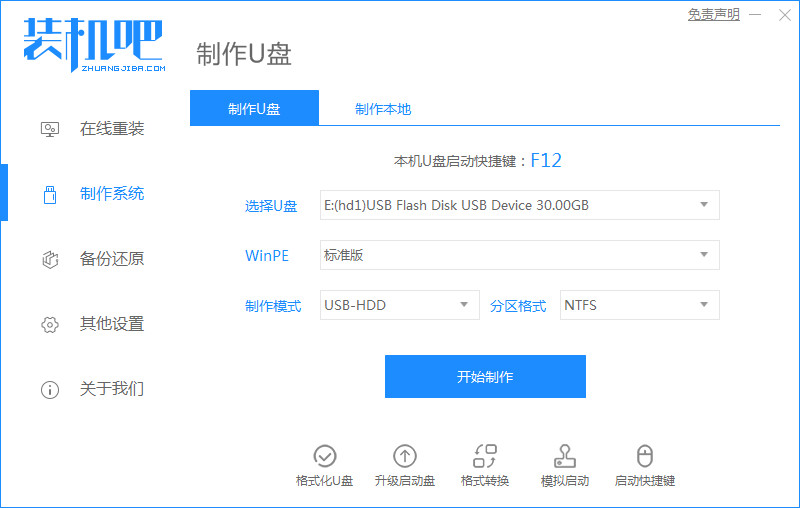
3.检查您需要安装的xp系统版本,点击开始制作。
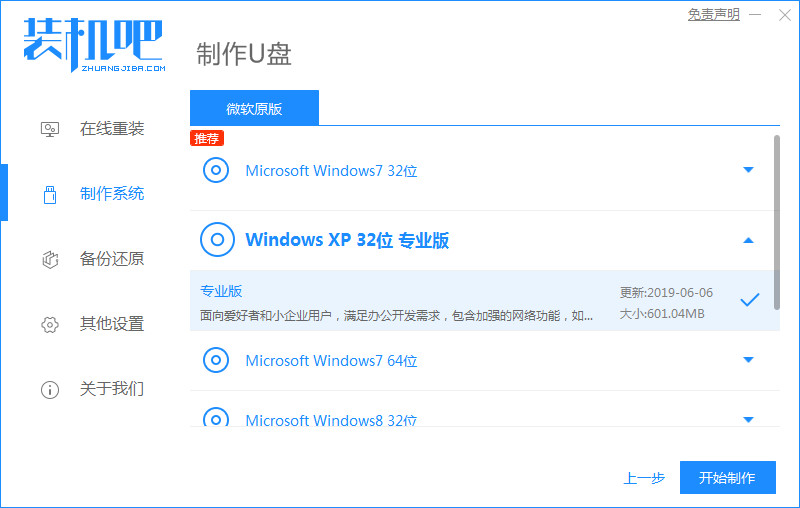
4.等待装机吧提示启动u盘制作成功后,我们可以先点击预览,看看需要安装系统的电脑启动快捷键是哪一个。
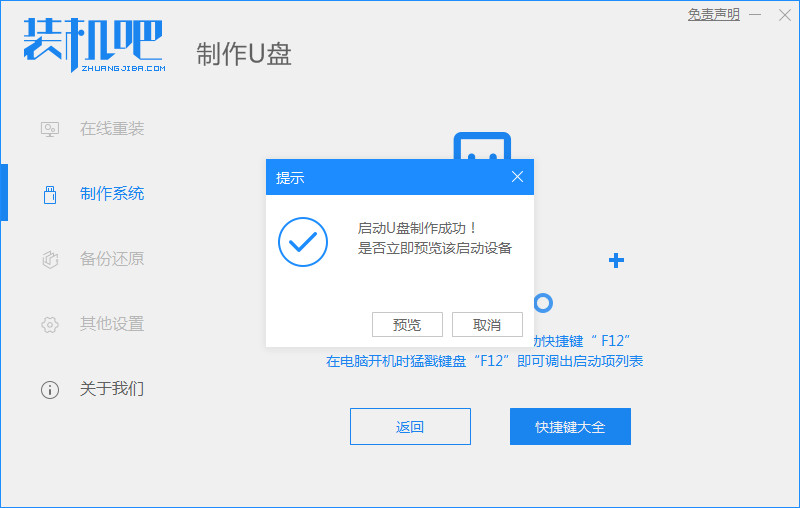
5.开机断续按启动快捷键进入快速启动菜单界面,选择u盘启动项按回车键进入PE选择界面。可选择键盘上下键,选择按下回车键进入。
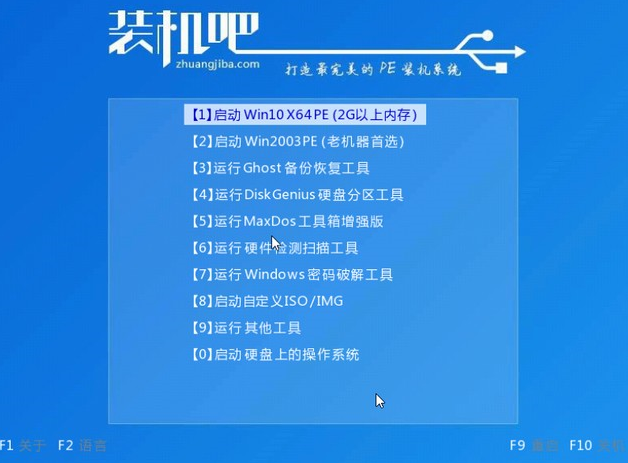
6.点击我们要安装的xp系统,然后开始安装。
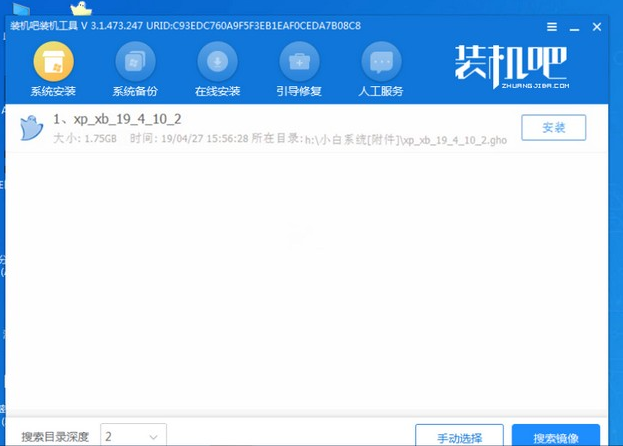
7.在C盘上安装xp系统。
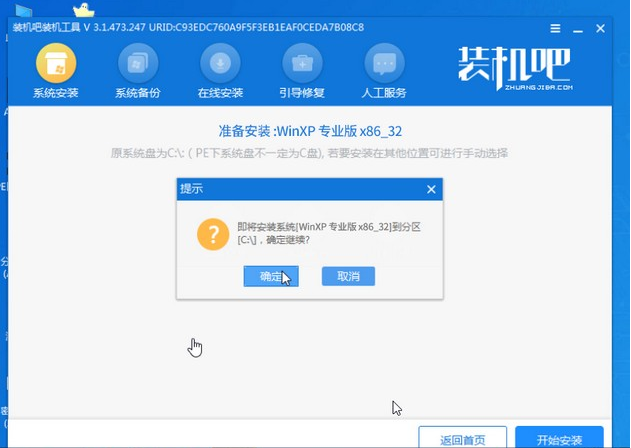
8.等待系统镜像安装完成后,拔掉u盘,重启电脑进入系统桌面。

以上就是如何重装xp系统的内容,希望可以帮助到大家。




