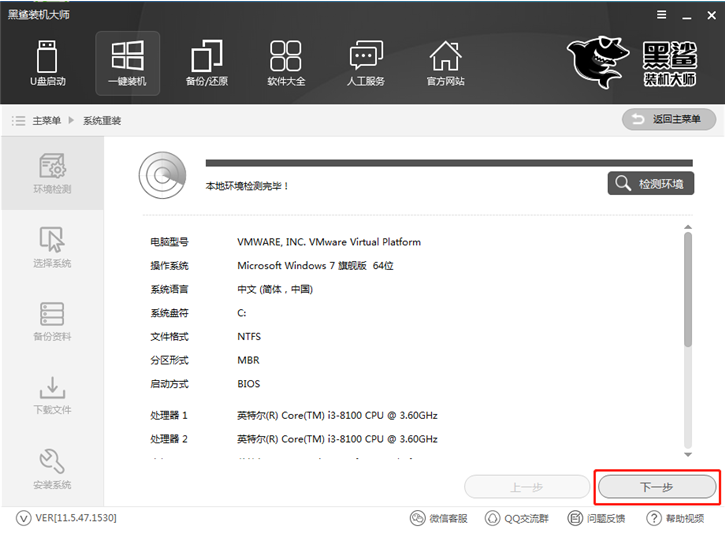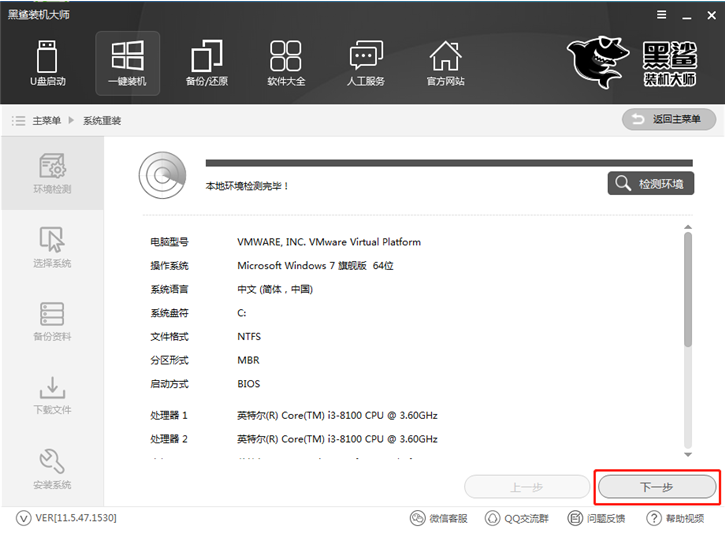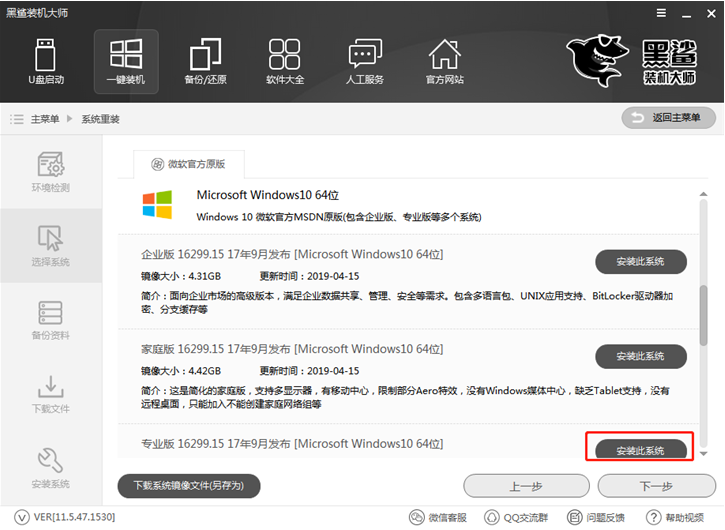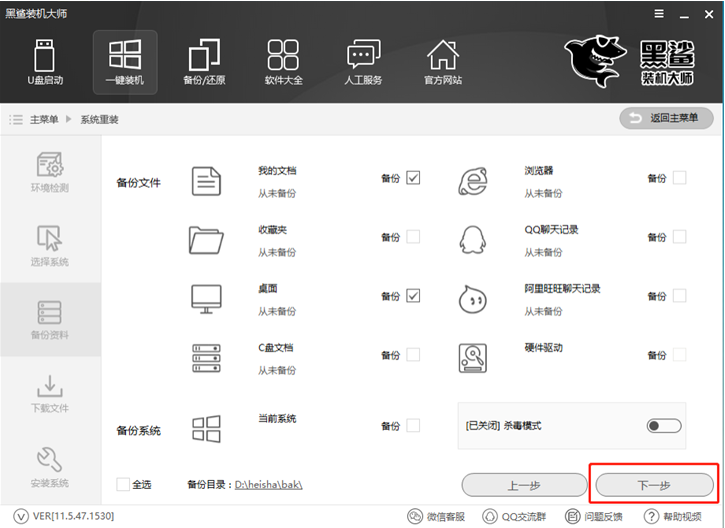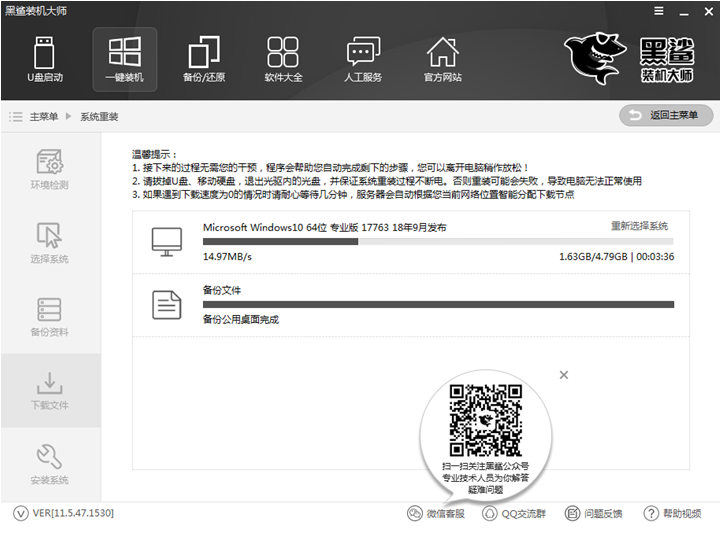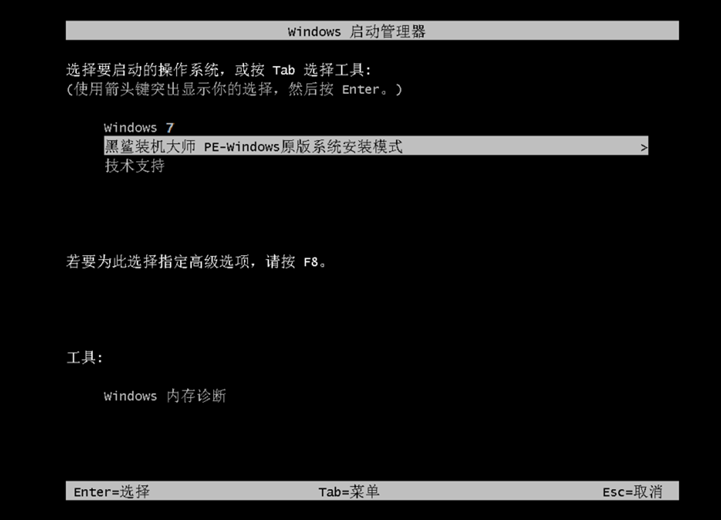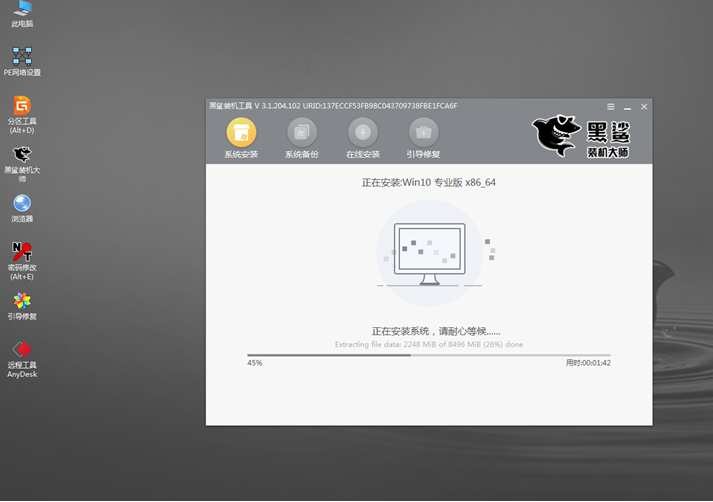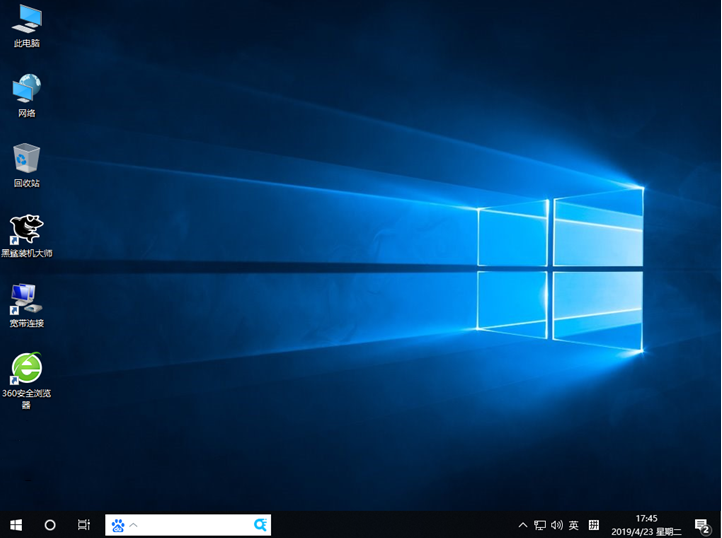Warning: Use of undefined constant title - assumed 'title' (this will throw an Error in a future version of PHP) in /data/www.zhuangjiba.com/web/e/data/tmp/tempnews8.php on line 170
黑鲨装机大师怎么样的详细介绍
装机吧
Warning: Use of undefined constant newstime - assumed 'newstime' (this will throw an Error in a future version of PHP) in /data/www.zhuangjiba.com/web/e/data/tmp/tempnews8.php on line 171
2021年09月18日 09:04:00
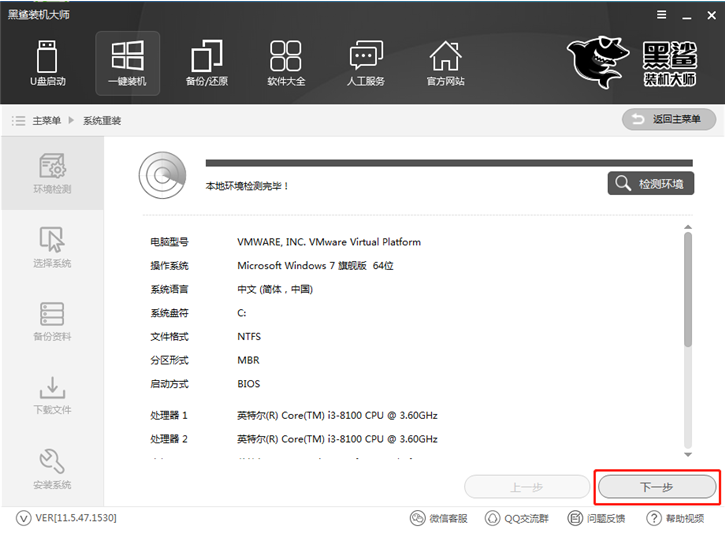
一键重装系统是小白用户常用的重装系统方式。电脑小白不会重装系统,也可以借助装机软件一键重装系统,非常方便。装机系统中,黑鲨装机大师怎么样?下面就让小编告诉大家黑鲨装机大师好用吗的介绍,大家一起来看看吧。
1、首先下载黑鲨装机大师,然后关闭电脑杀毒软件,同时备份好系统盘上面的重要资料,最后双击打开黑鲨装机大师,点击【系统重装】,等待环境检测完成后点击【下一步】。
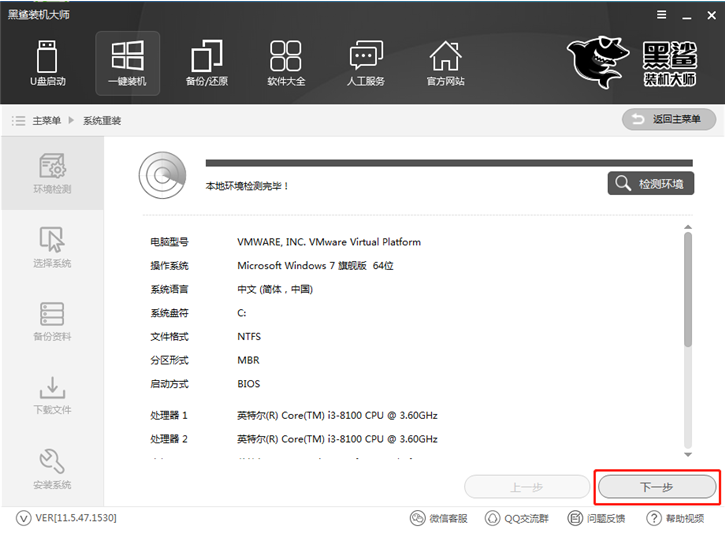
2、选择需要安装的win10系统版本,然后点击【安装此系统】。
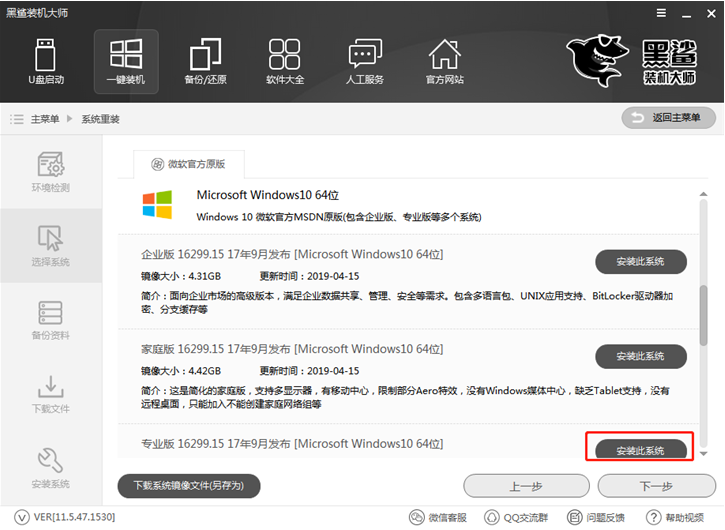
3、接着勾选备份的选项,然后点击【下一步】
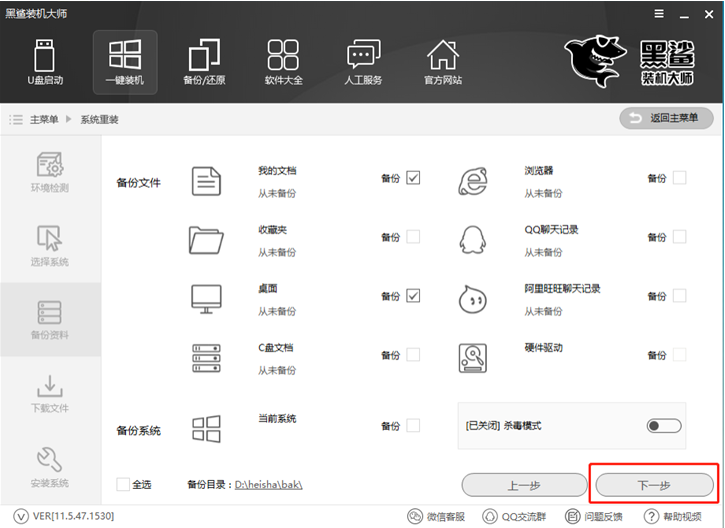
4、最后等待系统下载完成以及安装系统前部署,自动重启电脑开始安装win10系统。
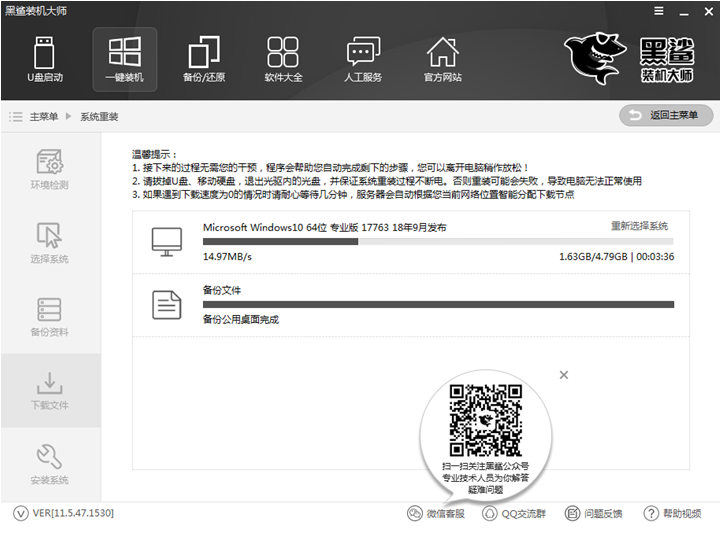
5、重启电脑后会默认进入黑鲨PE进行系统的安装。
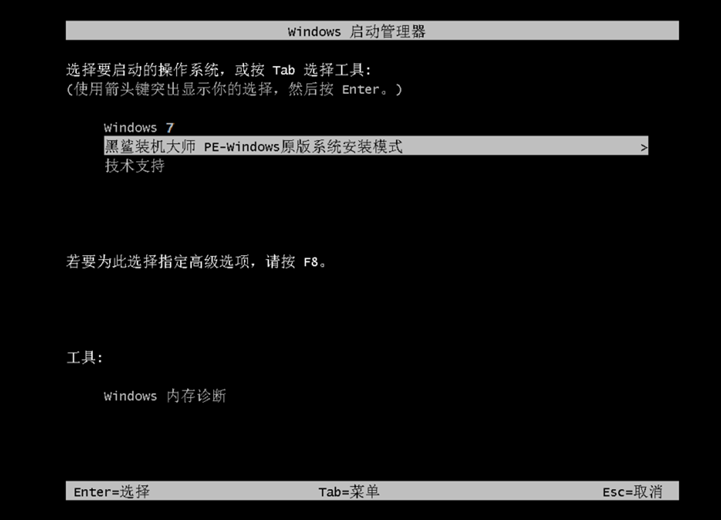
6、进入黑鲨PE系统后自动开始安装系统。
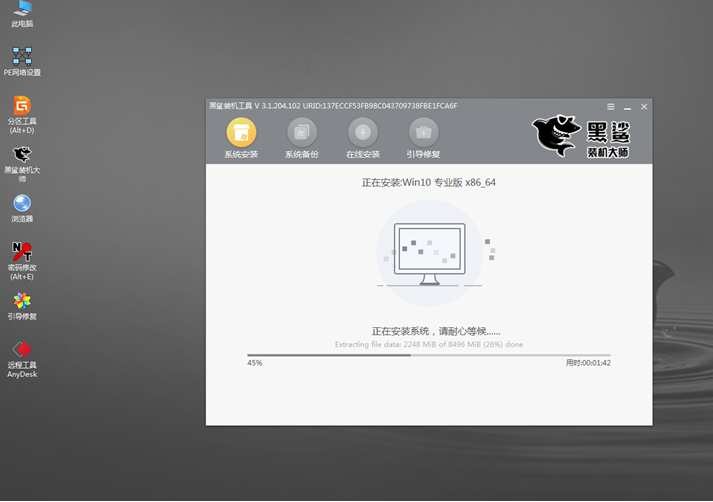
7、最后安装成功进入系统完成了。
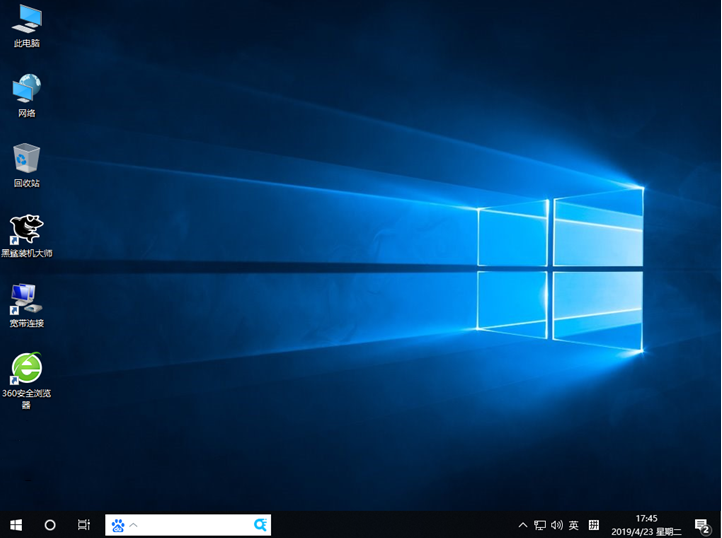
以上就是黑鲨装机大师怎么样的介绍啦,希望能帮助到大家。