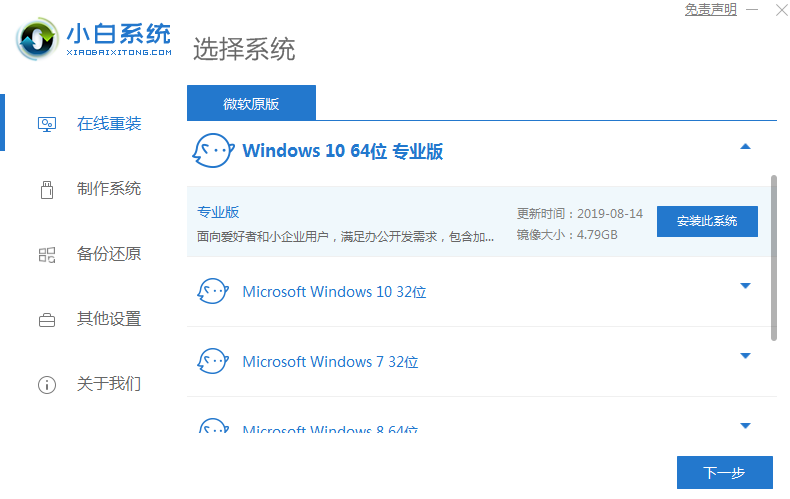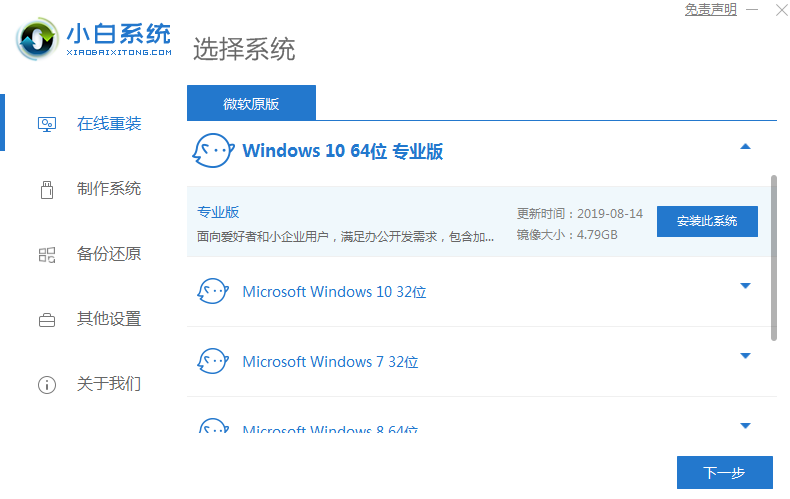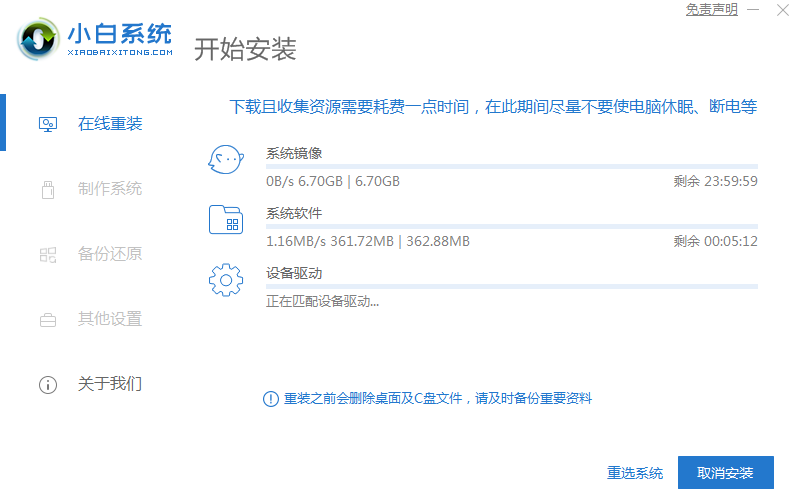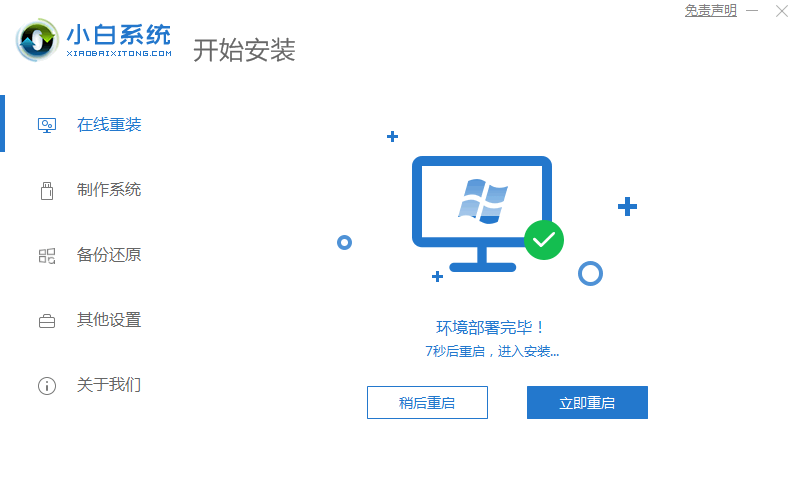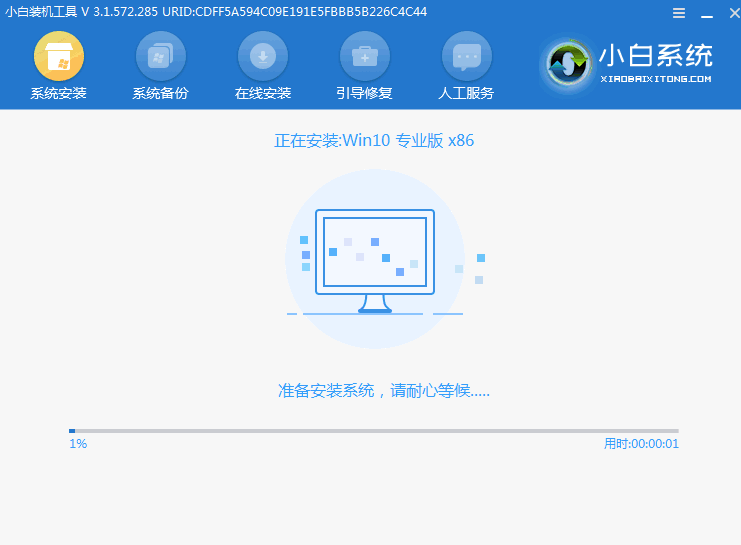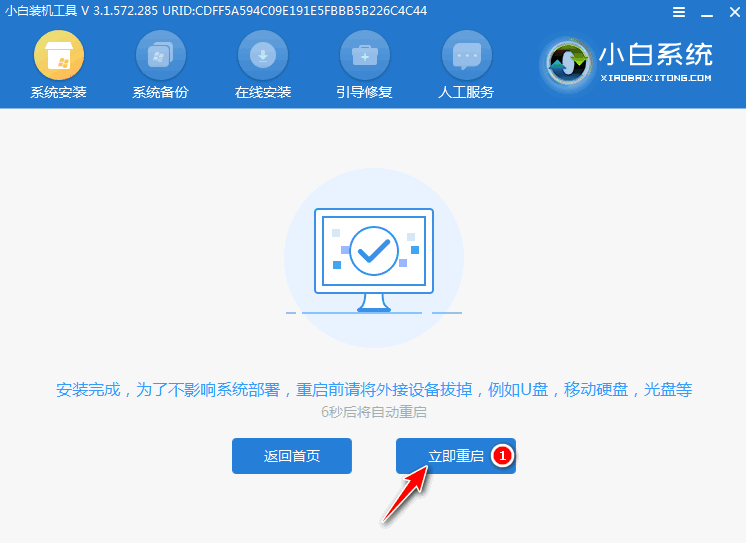Warning: Use of undefined constant title - assumed 'title' (this will throw an Error in a future version of PHP) in /data/www.zhuangjiba.com/web/e/data/tmp/tempnews8.php on line 170
惠普笔记本怎样重装系统win10
装机吧
Warning: Use of undefined constant newstime - assumed 'newstime' (this will throw an Error in a future version of PHP) in /data/www.zhuangjiba.com/web/e/data/tmp/tempnews8.php on line 171
2021年07月28日 09:04:22
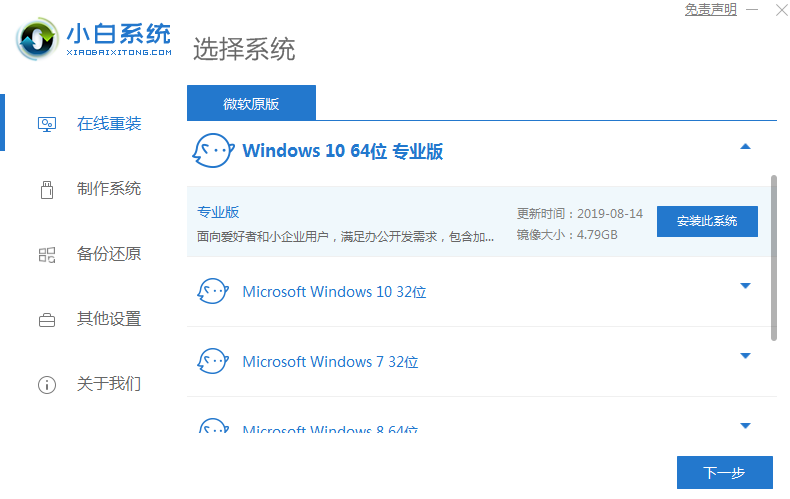
随着电脑技术的不断进步,如今重装系统已经不局限于系统光盘,现在更多的是使用U盘或者在线重装系统,有用户想给惠普电脑重装系统,但是不清楚要怎么操作,下面一起来看看惠普笔记本重装系统的方法吧。
工具/原料:
系统版本:windows10系统
品牌型号:惠普星14
软件版本:小白一键重装系统
方法/步骤:
借助小白工具在线安装win10系统:
1、打开软件,选择需要安装的win10系统。(4g以上内存选择64位系统)
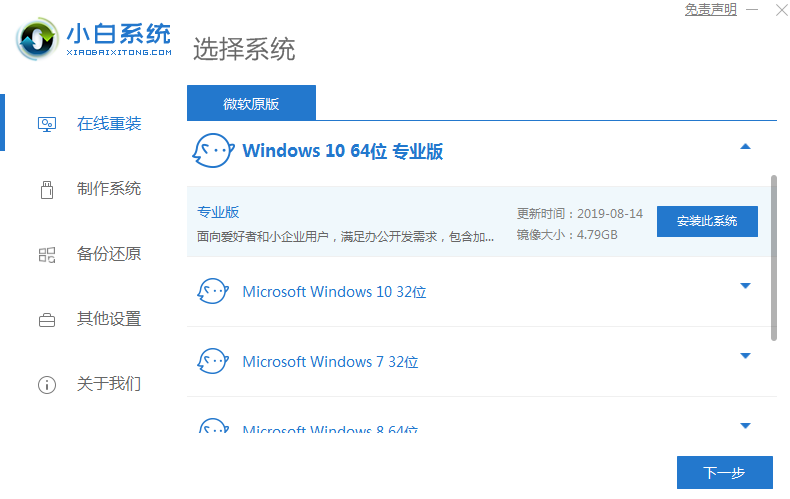
2、接着我们耐心等待下载重装资源。
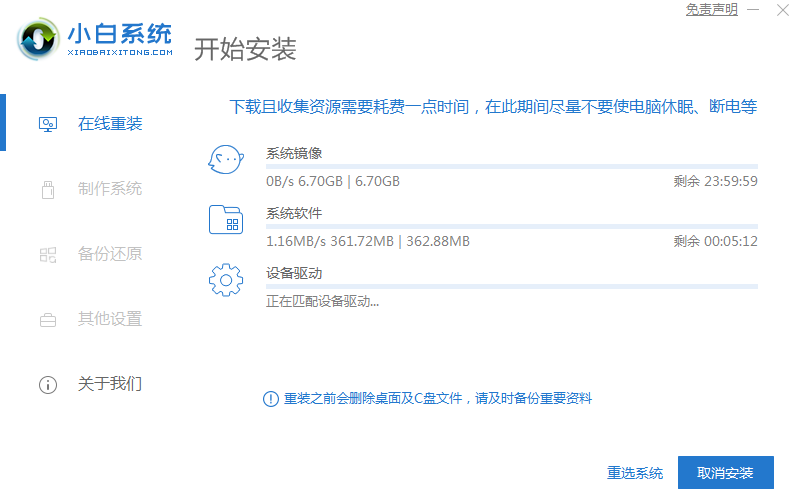
3、资源下载完成后,等待环境部署完毕重启即可。
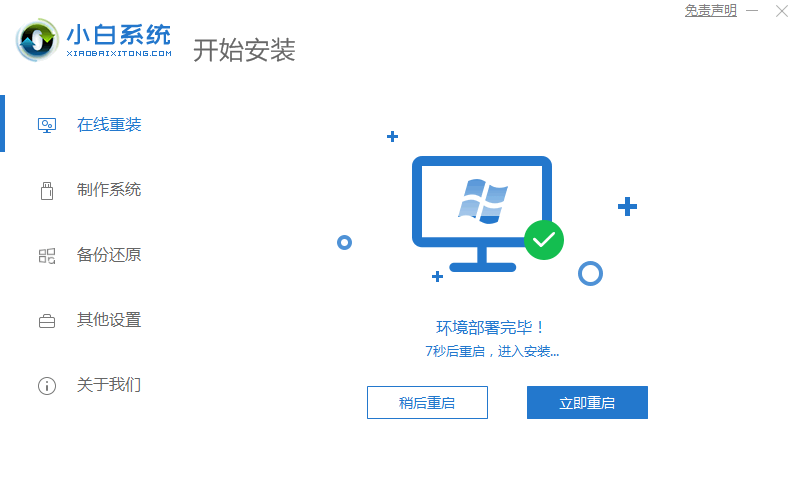
4、进入到pe系统。

5、打开小白工具,选择安装的系统,安装完成后重启即可。
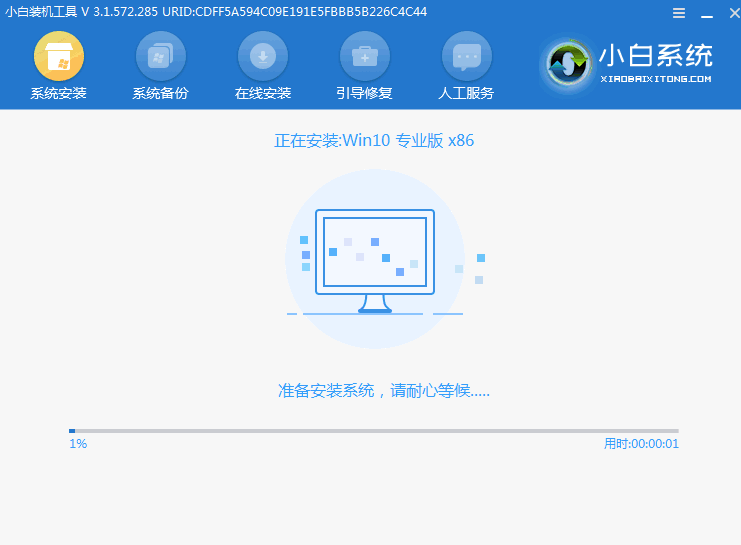
6、最后重启电脑进入win10桌面,系统安装完成,可以开始使用了。
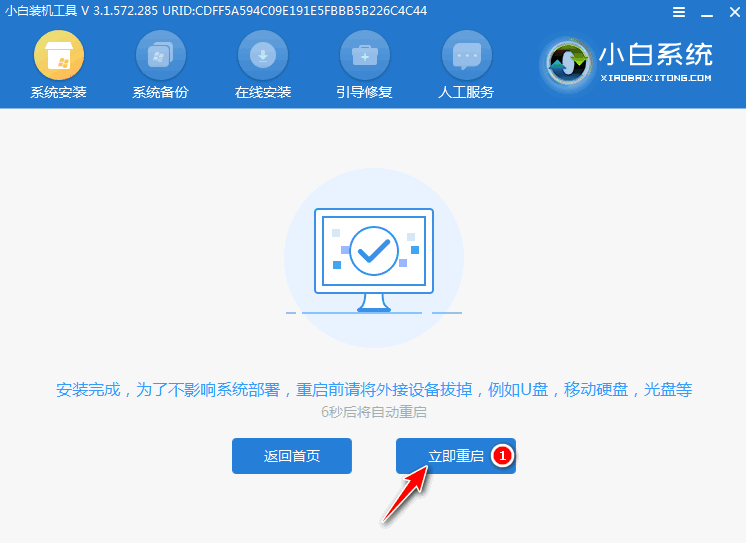
总结:
上述就是跟大家分享的惠普电脑一键重装教程详细图文了,这个方法同样可以安装其它系统,小伙伴们可以自己尝试操作一下。