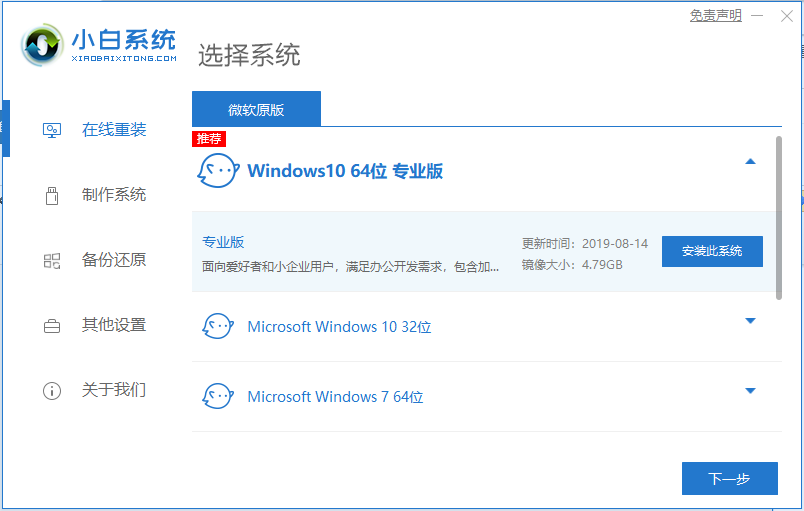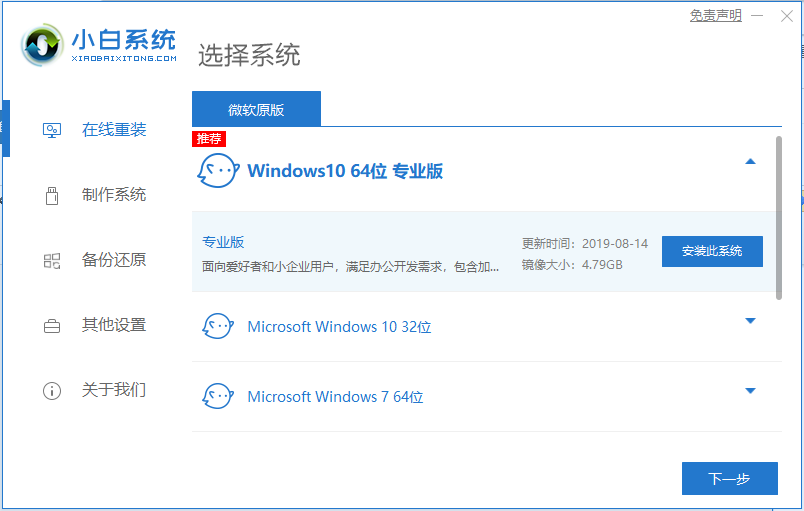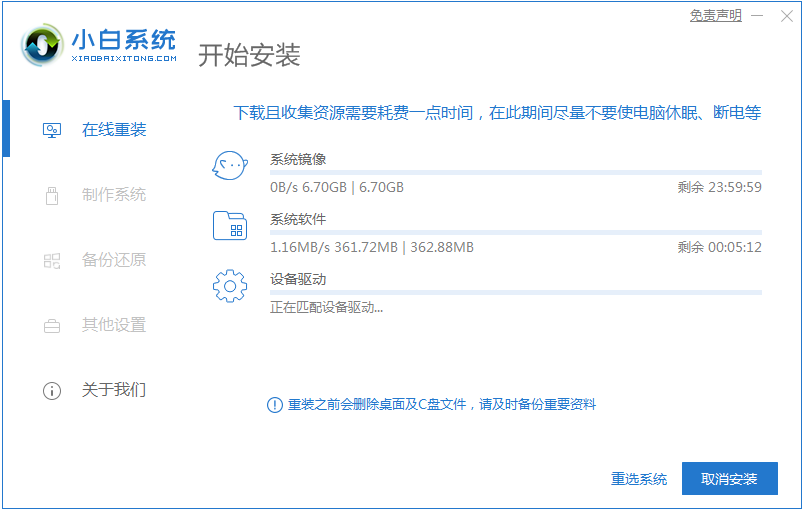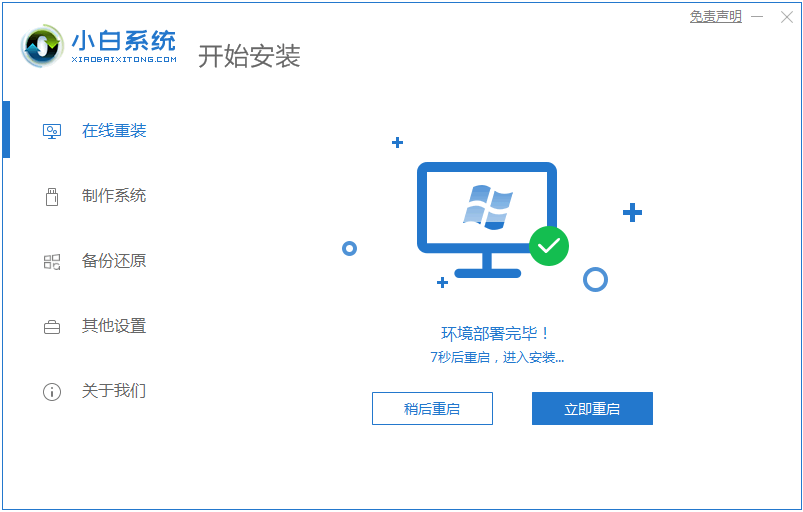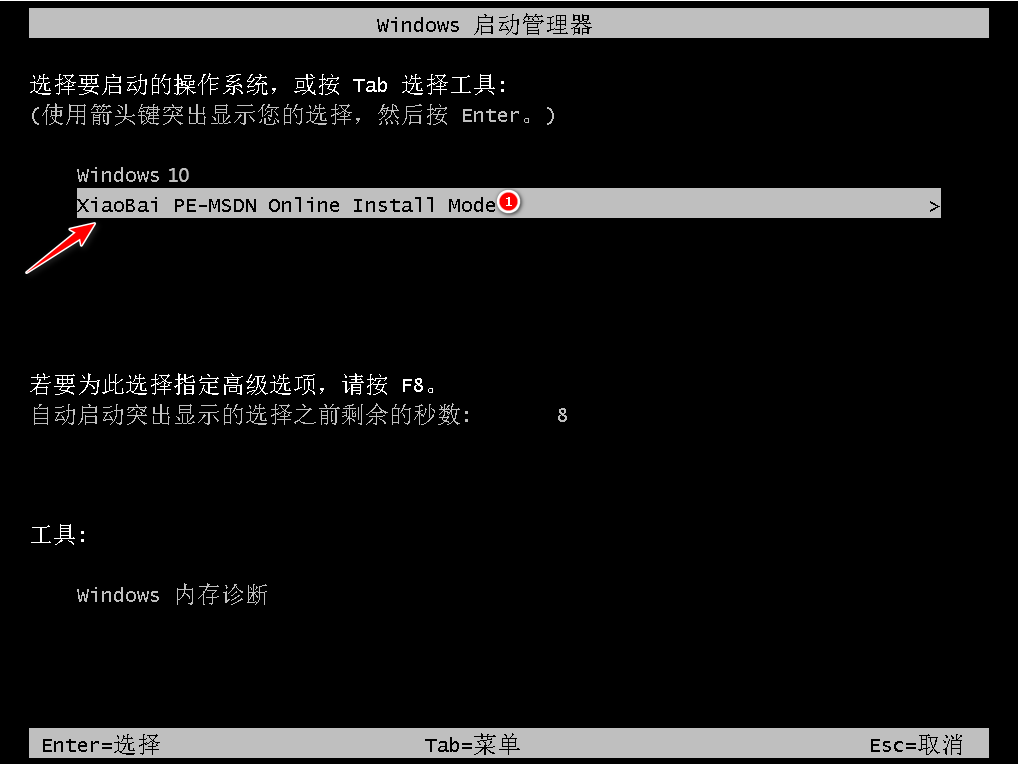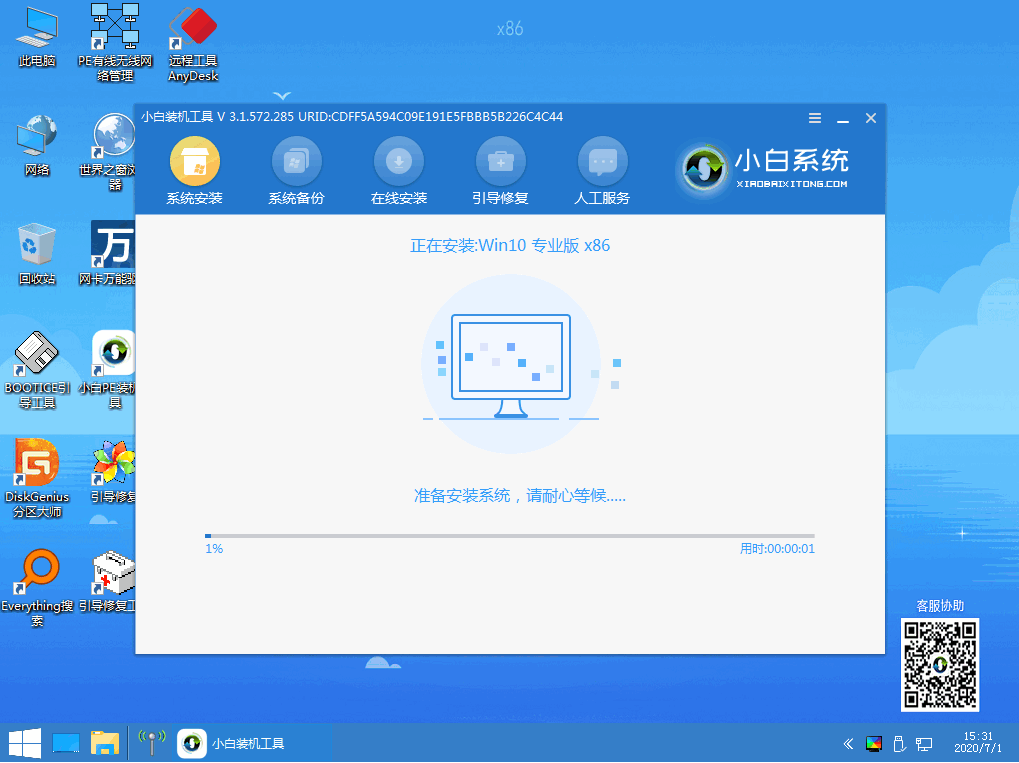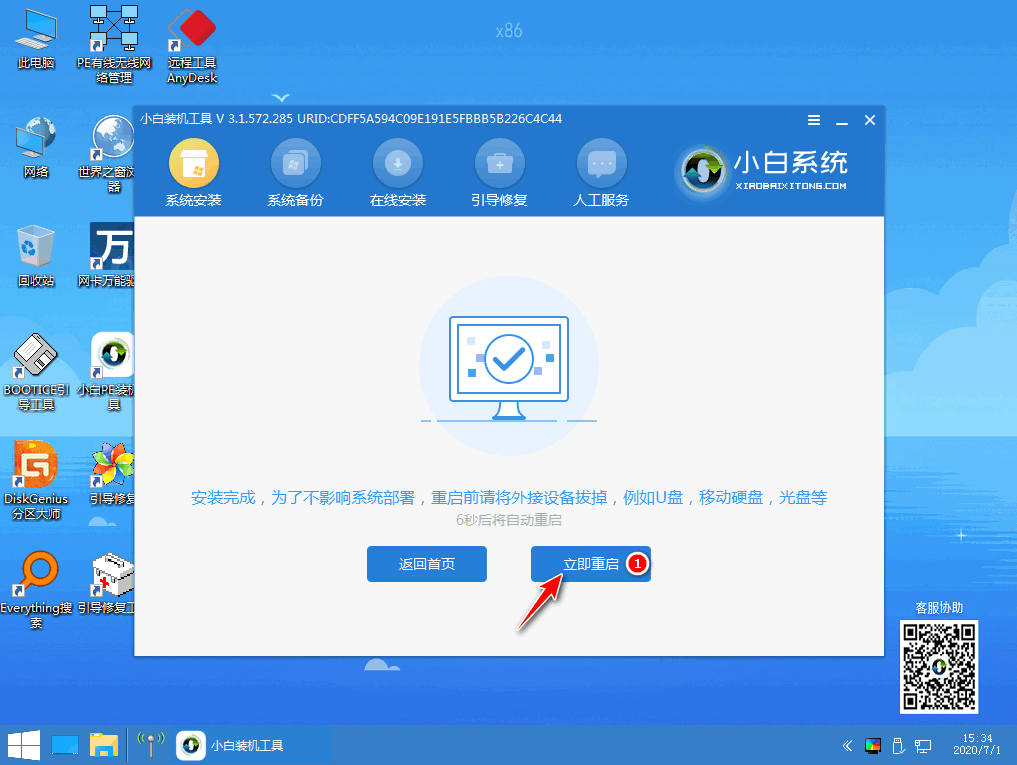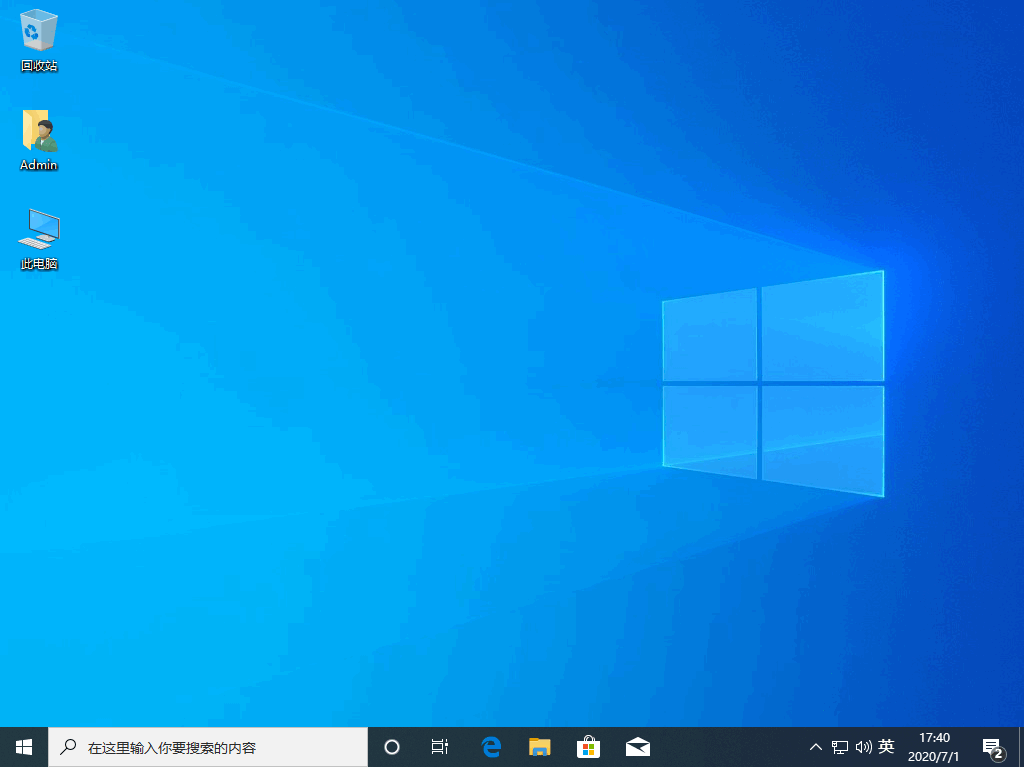Warning: Use of undefined constant title - assumed 'title' (this will throw an Error in a future version of PHP) in /data/www.zhuangjiba.com/web/e/data/tmp/tempnews8.php on line 170
华为平板电脑装windows10系统详细教程
装机吧
Warning: Use of undefined constant newstime - assumed 'newstime' (this will throw an Error in a future version of PHP) in /data/www.zhuangjiba.com/web/e/data/tmp/tempnews8.php on line 171
2021年04月17日 08:32:00
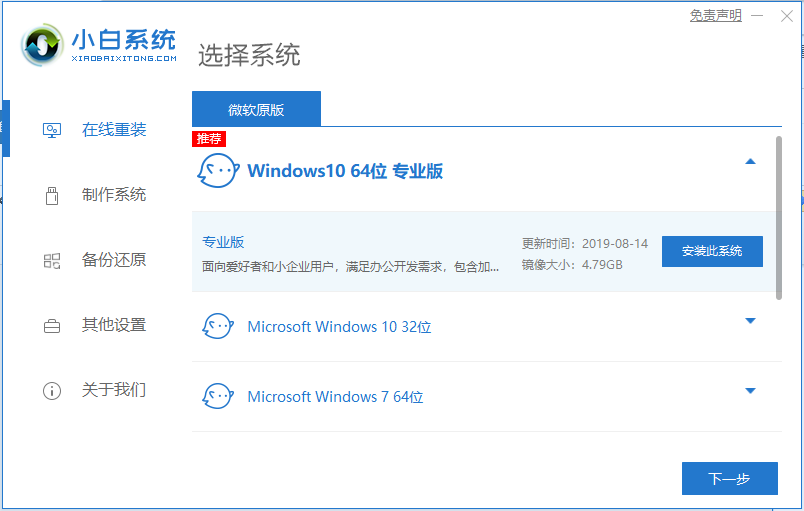
现在的硬件基本在安装 Windows 系统中是不会有什么障碍了,可是很多人对于重装系统还是不清楚。今天我们就以华为平板电脑来演示告诉大家如何安装Windows 10系统。大家快来看看吧。
1、下载小白一键重装软件,打开软件后选择我们要安装的系统。
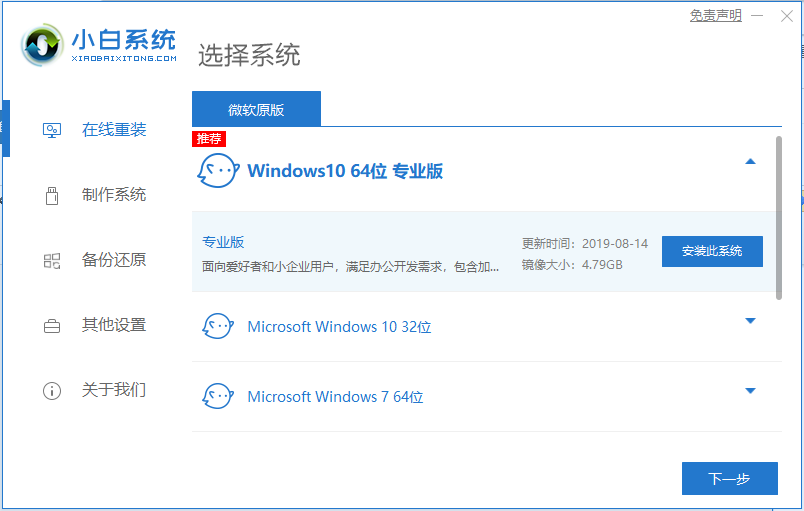
2、接着就开始下载windows10系统。
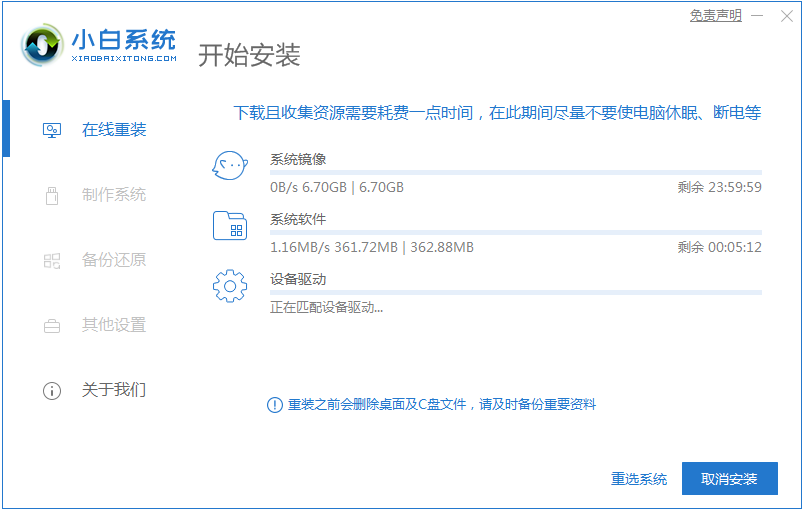
4、下载完成后部署环境然后我们点击立即重启。
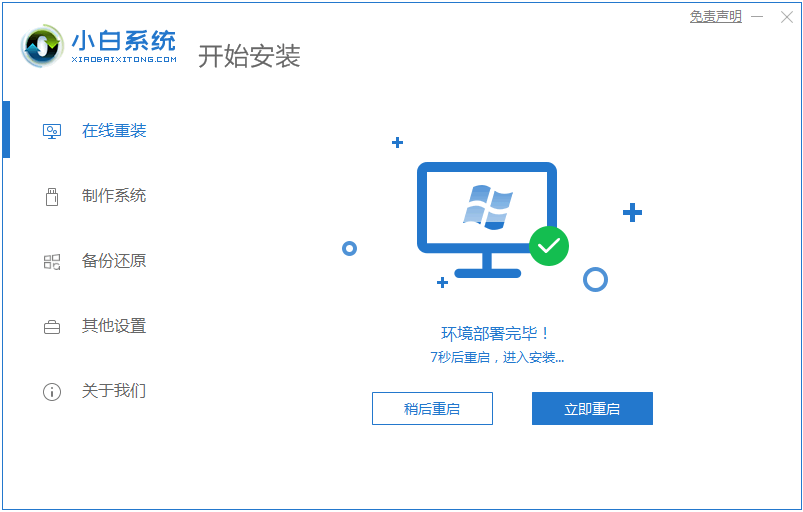
5、重启电脑系统后选择第二个xiaobai pe-msdn online install mode进入 Windows PE系统。
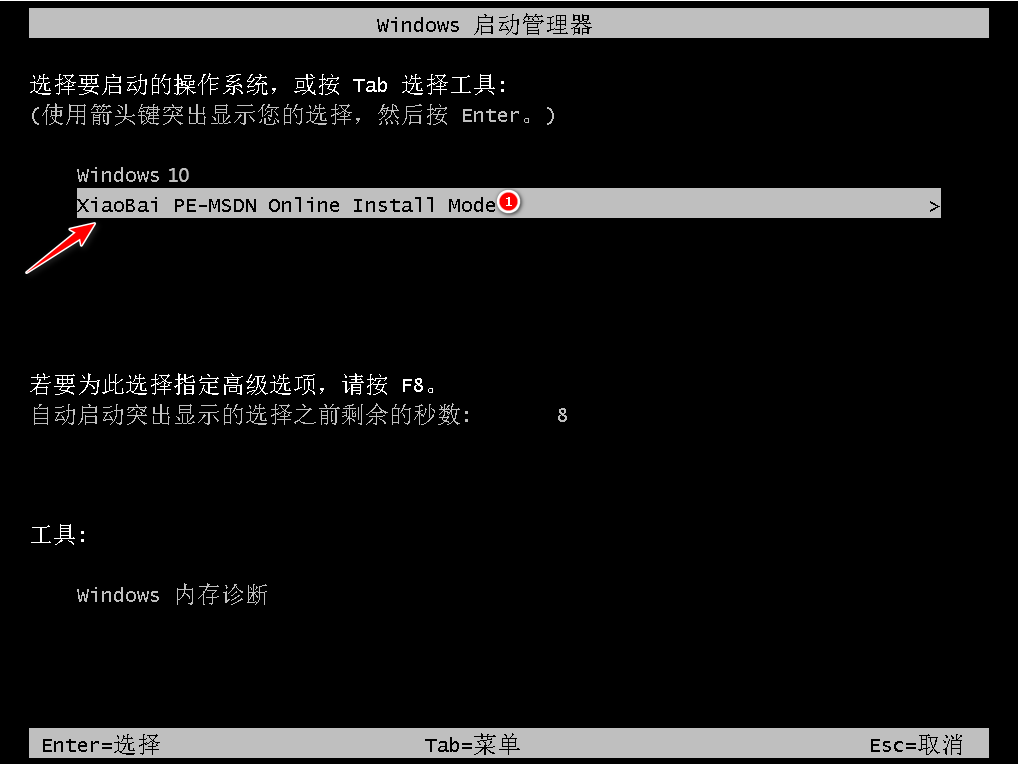
6、进入PE系统后会自动部署安装 Windows 系统只需要耐心等待即可。安装完再次重启。
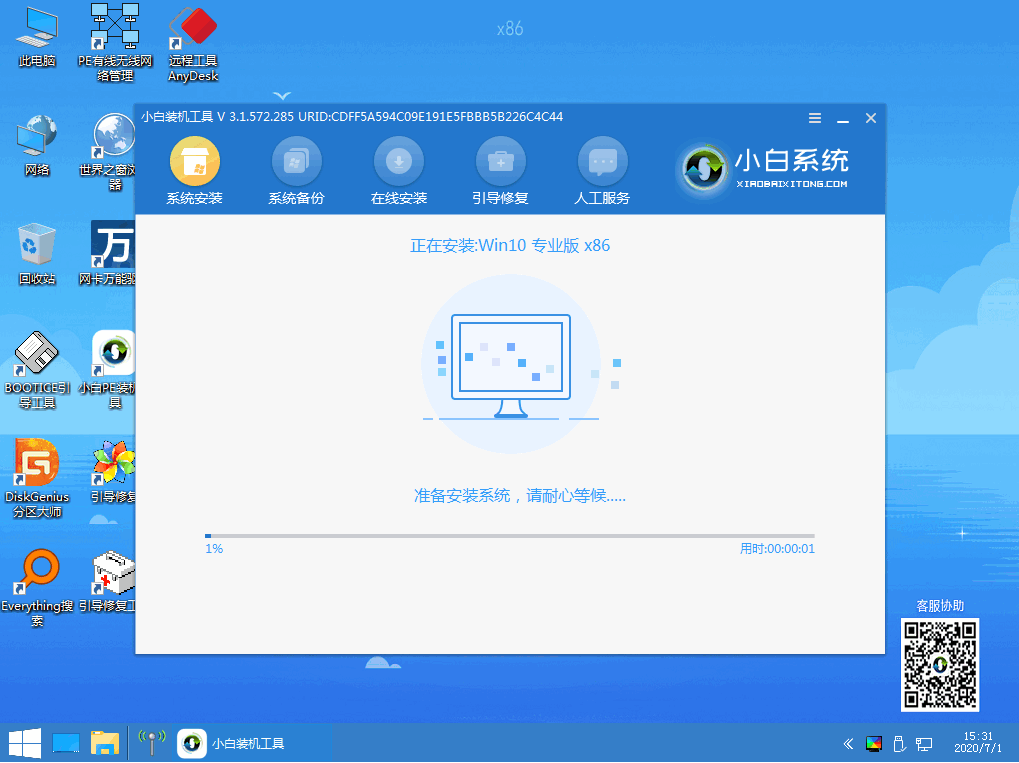
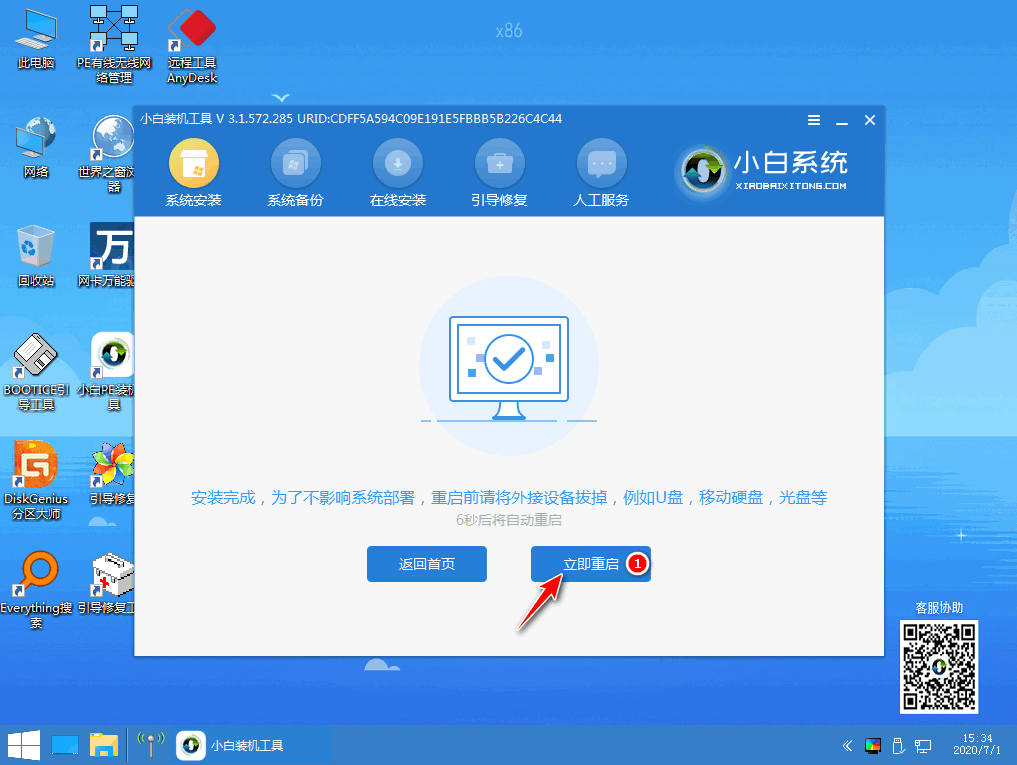
7、在重装系统的过程中会多次重启,请根据安装 Windows 提示进行相关设置,最后就进入到新系统啦。
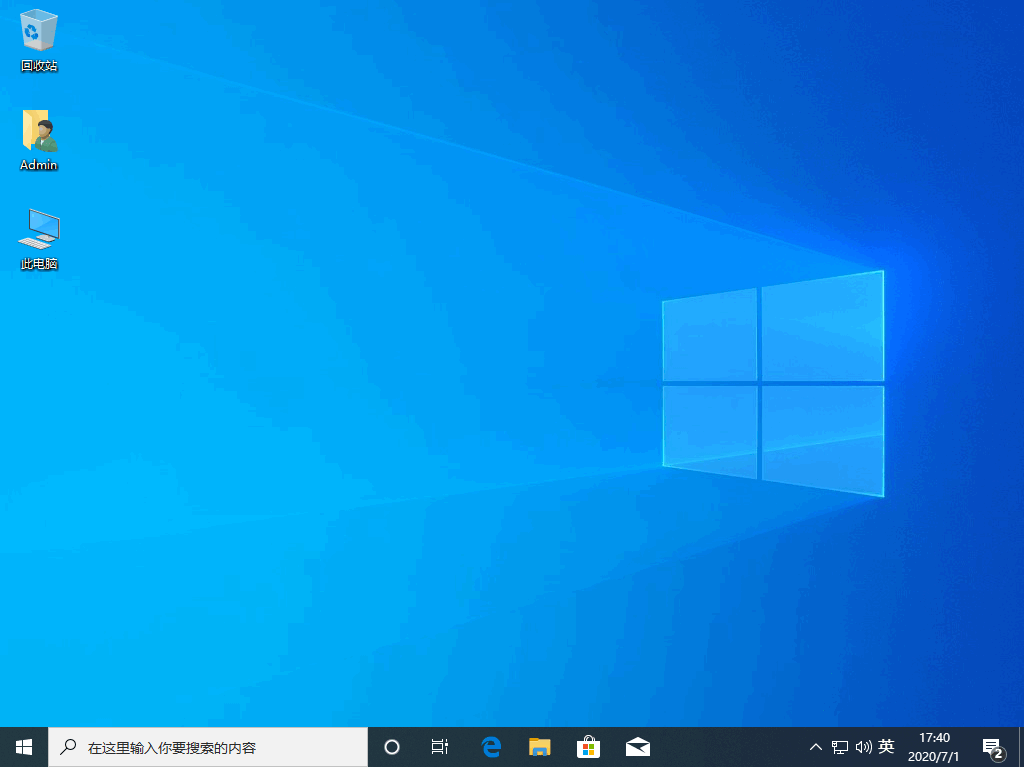
以上就是华为平板电脑装windows10系统的详细介绍啦,希望能帮助到大家。