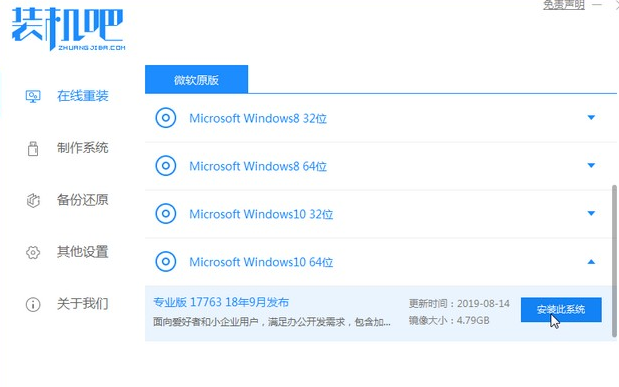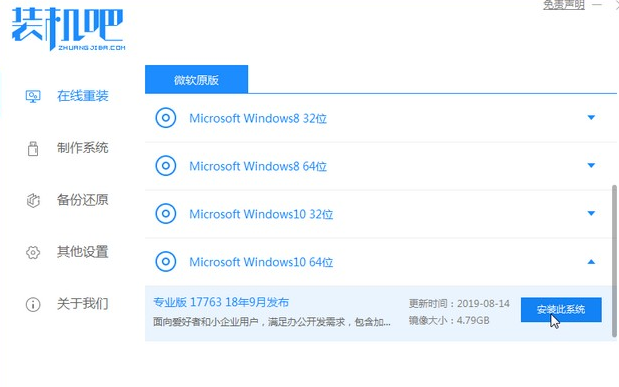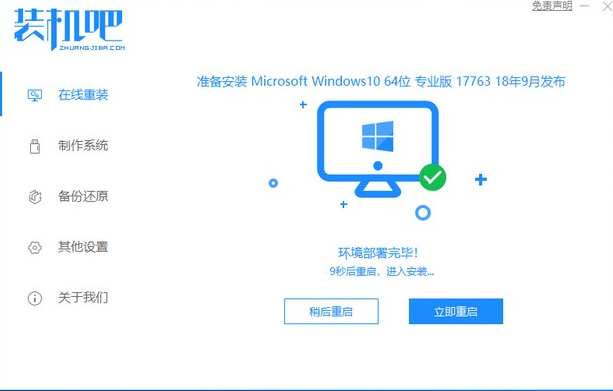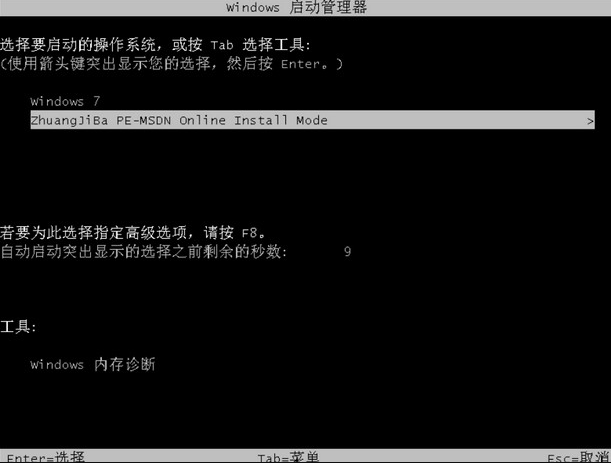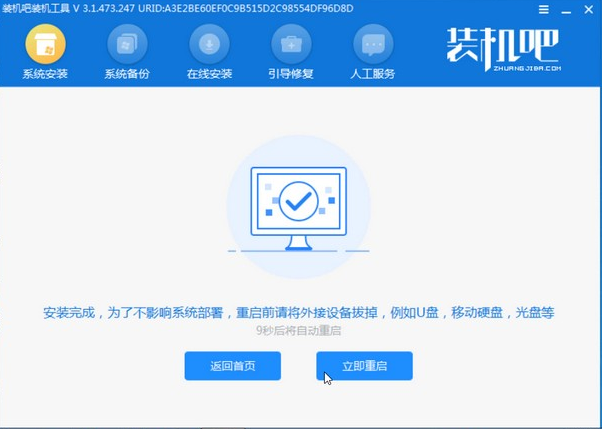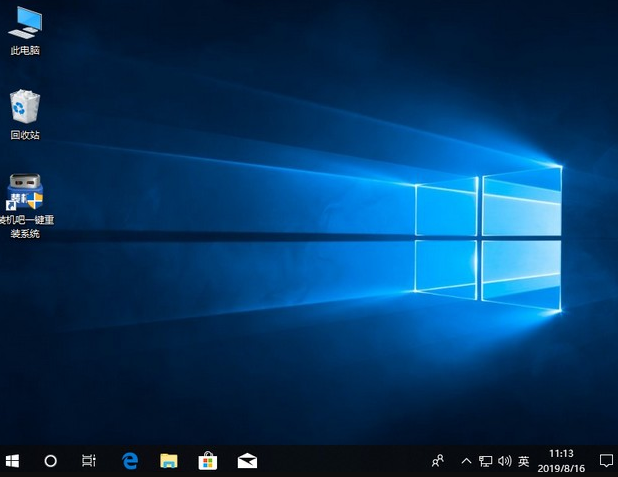Warning: Use of undefined constant title - assumed 'title' (this will throw an Error in a future version of PHP) in /data/www.zhuangjiba.com/web/e/data/tmp/tempnews8.php on line 170
window10下载微星电脑怎么安装
装机吧
Warning: Use of undefined constant newstime - assumed 'newstime' (this will throw an Error in a future version of PHP) in /data/www.zhuangjiba.com/web/e/data/tmp/tempnews8.php on line 171
2021年04月09日 09:04:00
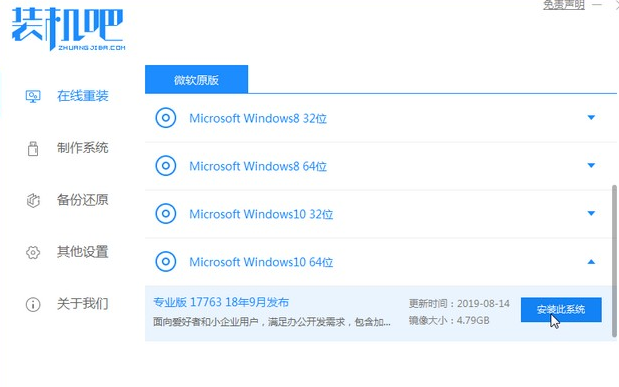
随着windows10系统的不断完善,一些微星笔记本用户想要安装最新windows10系统,却不知如何操作,下面就就来介绍一下微星电脑一键安装系统win10的教程。
1、点击下载装机吧一键重装系统软件,打开软件,选择win10系统。
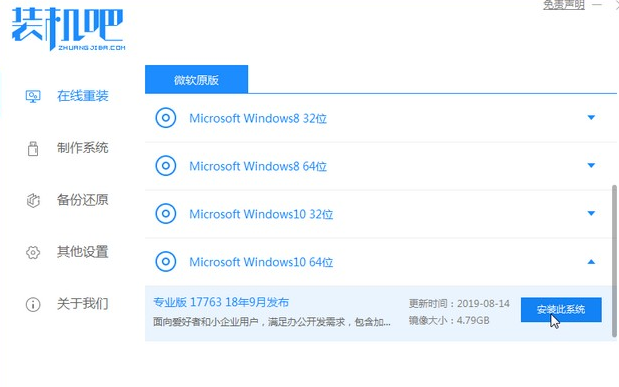
2、我们耐心等待软件下载完成后,重启电脑即可。
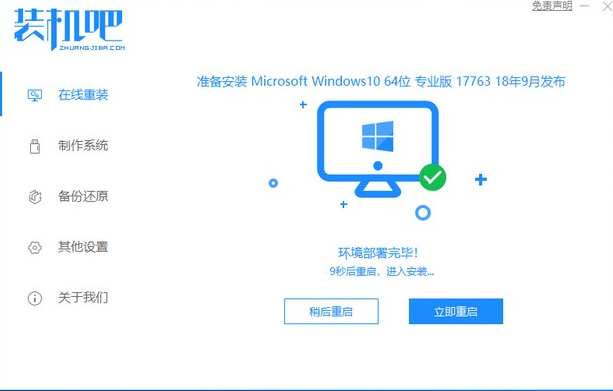
3、按下热键,进入启动页面,选择进入装机吧pe。
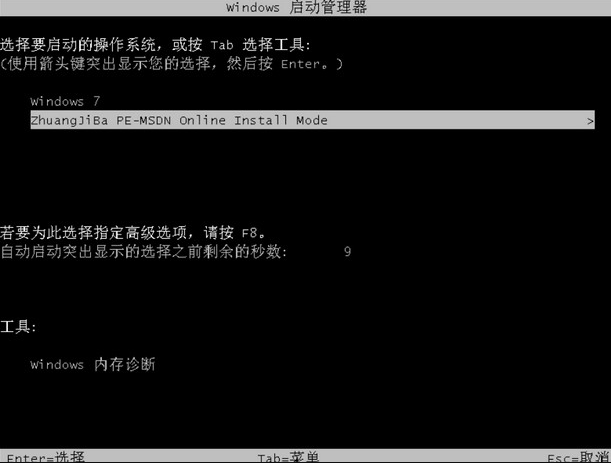
4、进入pe系统,耐心等待软件自动帮助我们安装系统完成后即可,我们无需任何操作。
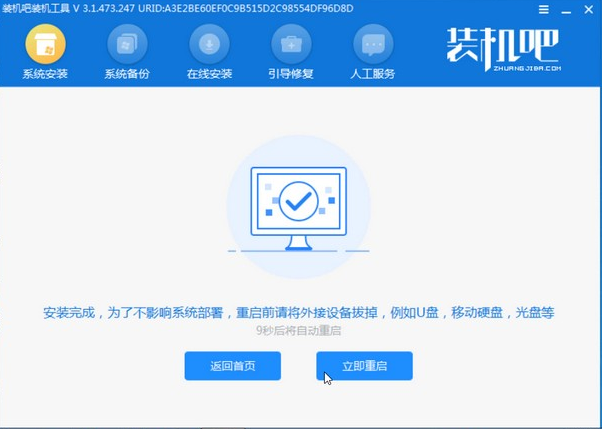
5、开机进入win10桌面,说明win10系统已经安装好了。
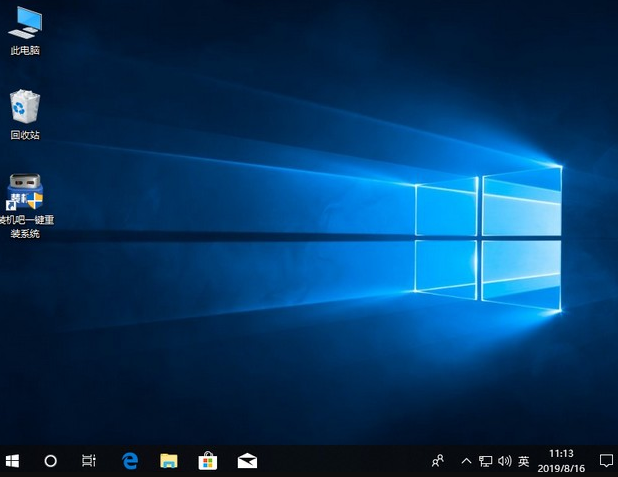
以上就是微星电脑安装windows10系统的方法了,其它电脑安装系统的方法也可以使用上述的装机工具。