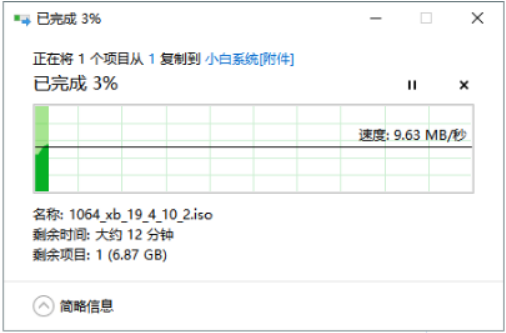
对于新系统感兴趣的不只是使用 PC 电脑的用户,还有一些是当前正在使用 Mac 系统的用户。其实安装 Windows 10 与以前安装 Windows 系统的操作步骤都差不多,这里简单介绍下怎么在 Mac 下安装 Windows10 的操作方法。大家快来看看吧。
1、首先把下好的win10系统64位镜像包ISO拷贝到U盘上面,然后U盘插到苹果笔记本电脑里面,下图:
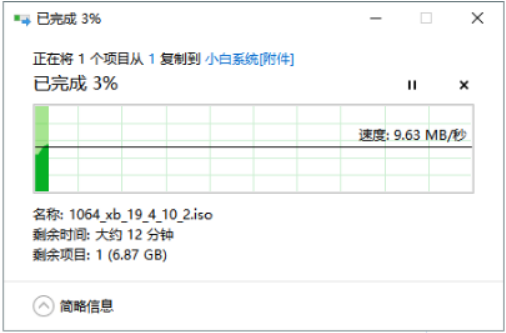
2、接着点击“应用程序”,然后找到“使用工具”,下图所示:

3、我们在实用工具里面找到“Boot Camp”,点击进去,下图所示:

4、出现的Boot Camp助理,点击继续,下图:

5、然后打开我们下载到U盘上面的win10系统包,点击打开。下图:

6、选择创建或删除windows分区,然点击继续,下图:

7、分区的大小建议20G以上,空间过小会导致安装失败哦,然后点击分区,下图:

8、接着会开始下载windows相关驱动,下载完成重启电脑开始安装win10系统,下图:

9、安装成功后发现,部分苹果的驱动缺少导致有的功能无法使用,怎么办呢?

10、接着我们双击U盘中Boot Camp程序。这是Boot Camp会自动安装苹果win10驱动,请耐心等待。下图:

11、安装完成后就可以正常使用win10系统了。下图:

以上就死苹果电脑win10系统下载安装的具体教程啦,希望能帮助到大家。




