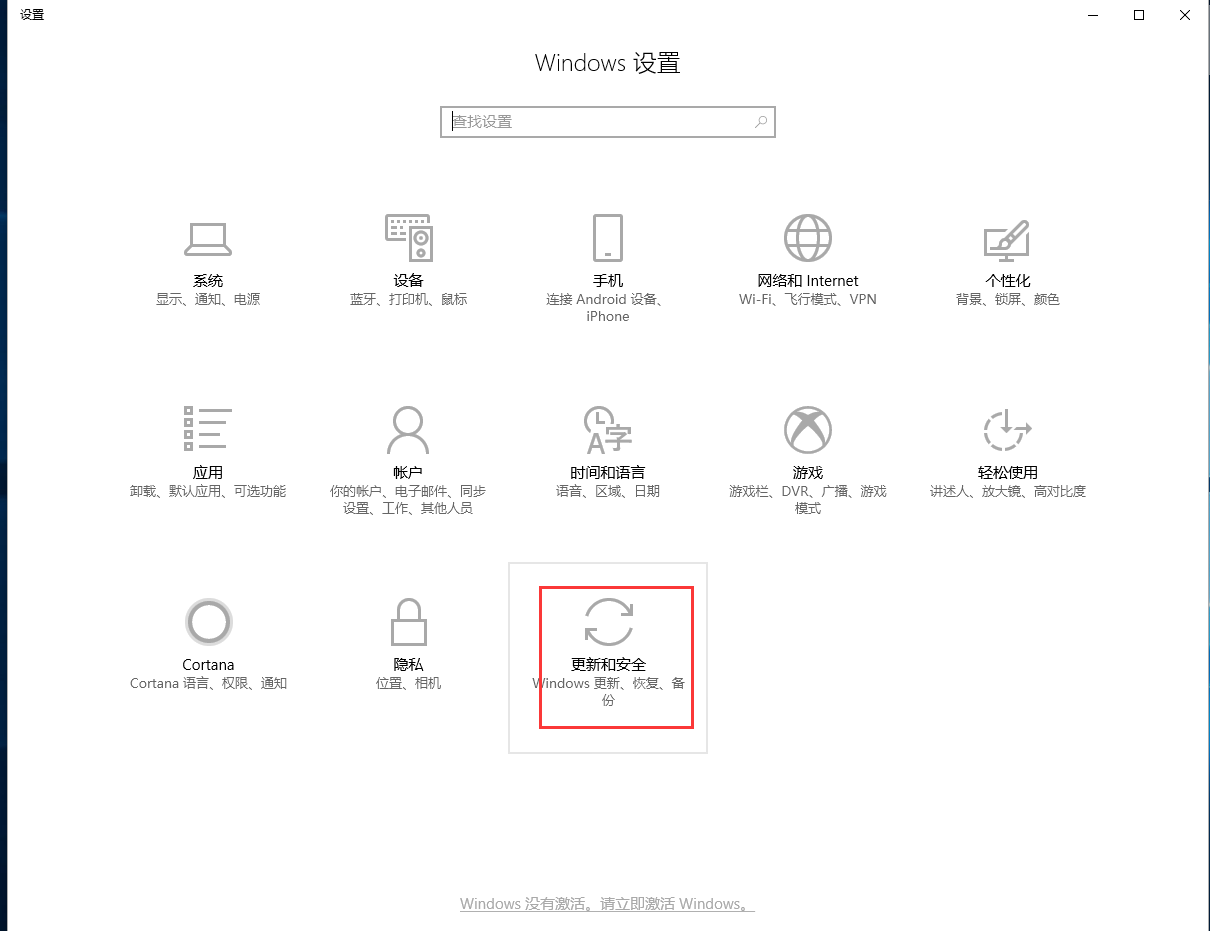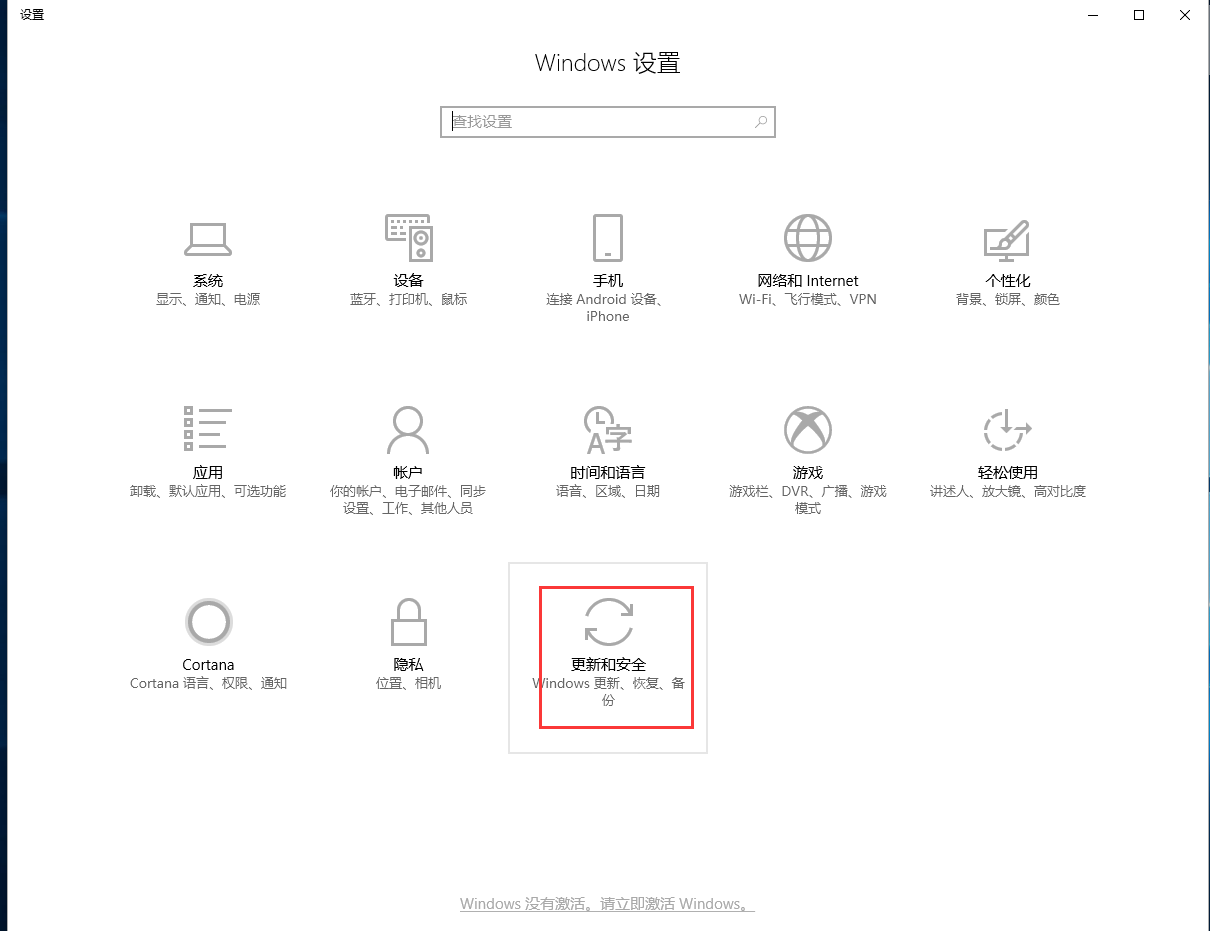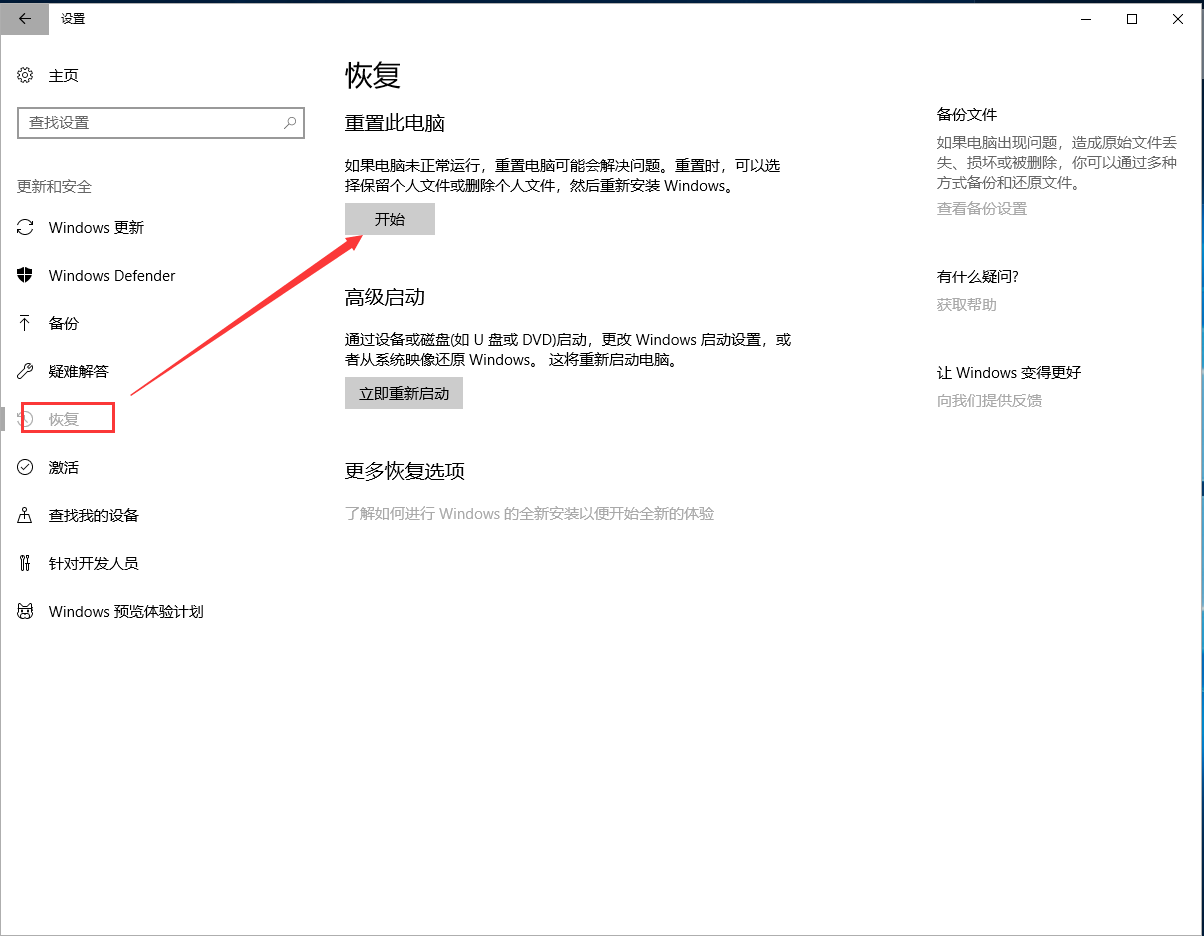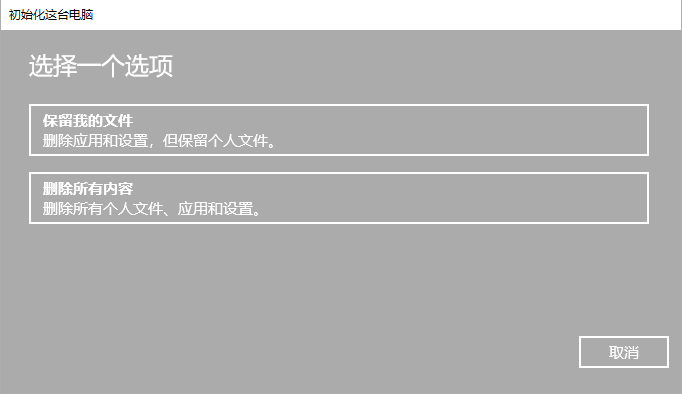Warning: Use of undefined constant title - assumed 'title' (this will throw an Error in a future version of PHP) in /data/www.zhuangjiba.com/web/e/data/tmp/tempnews8.php on line 170
细说电脑怎么还原系统
装机吧
Warning: Use of undefined constant newstime - assumed 'newstime' (this will throw an Error in a future version of PHP) in /data/www.zhuangjiba.com/web/e/data/tmp/tempnews8.php on line 171
2019年04月18日 09:13:00
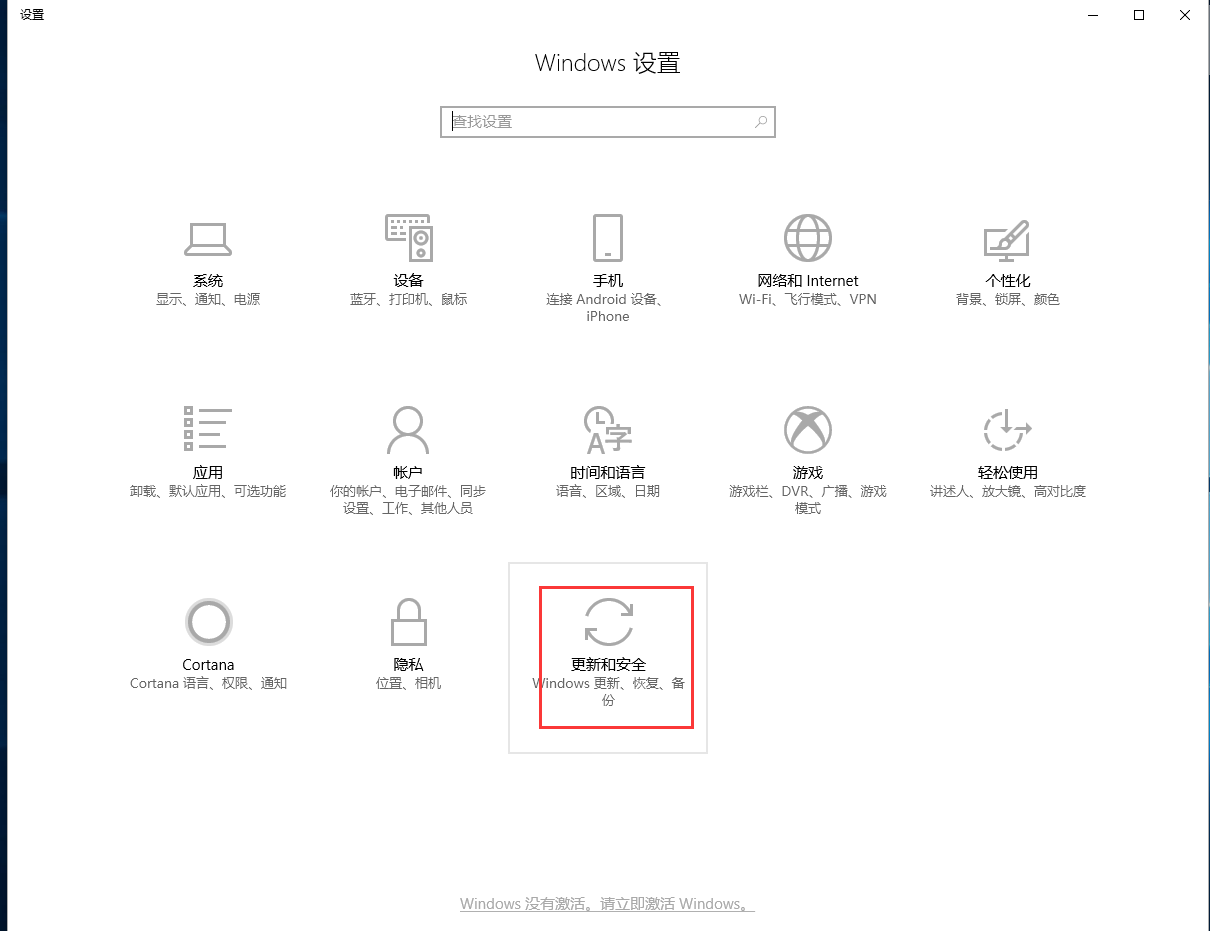
电脑的使用愈来愈普及,不论是工作需求还是生活娱乐电脑都已经成不可或缺的一部分。但毕竟是电子产品用久了就会出现一些毛病,当无法解决的时候,我们就会进行还原电脑系统,那么该如何操作呢?今天小编就给大家介绍电脑还原系统的方法。
电脑怎么还原系统呢?最近有不少朋友都在问小编这个问题,所以小编就特地去为大家整理了一篇关于win10还原电脑系统的操作教程,现在就来带给大家,大家不妨来了解一下啊~
1,首先,点击打开“开始”按钮,依次打开“设置”——>“更新与安全”如图下所示;
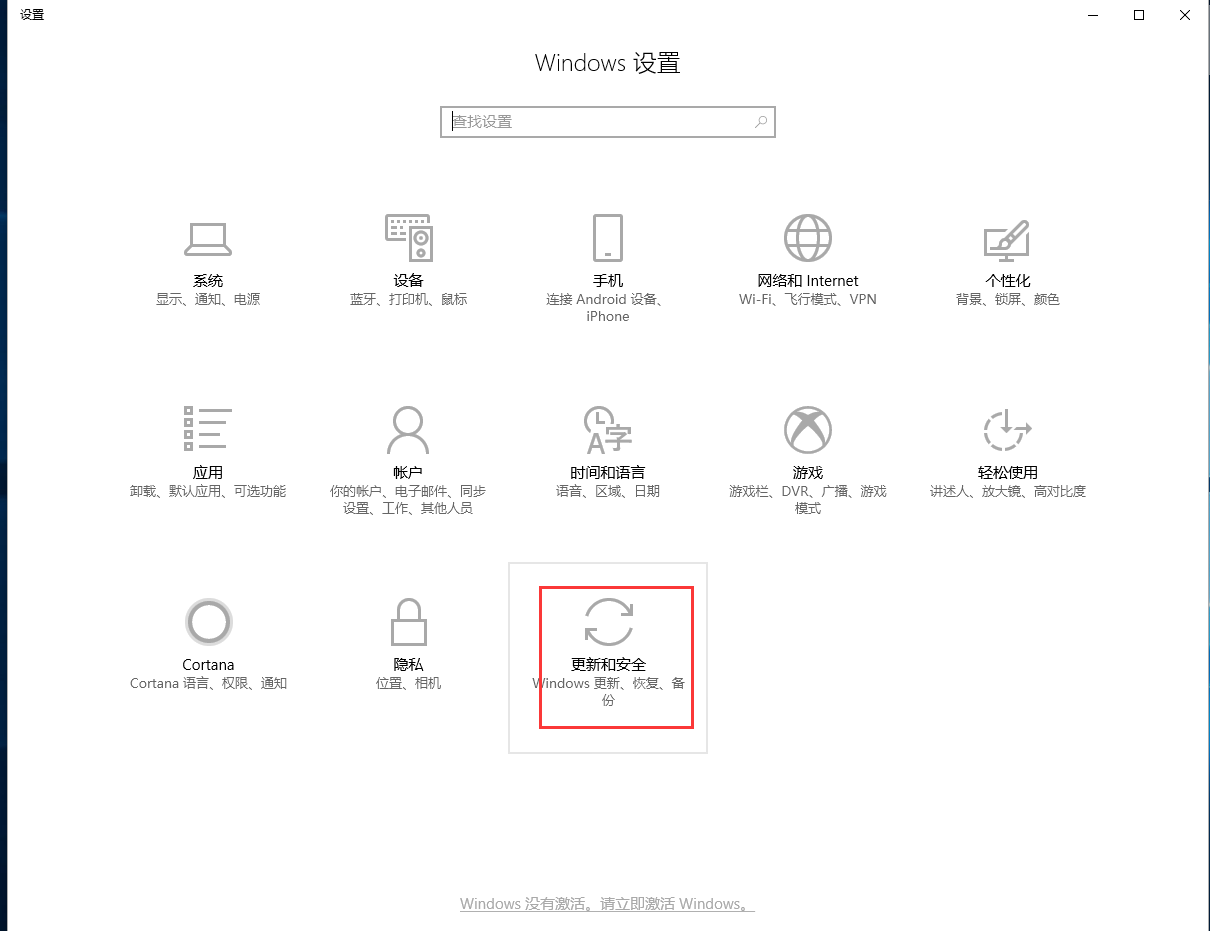
还原系统图-1
2,在新窗口中点击“恢复”,找到“重置此电脑”,点击开始,如图下所示;
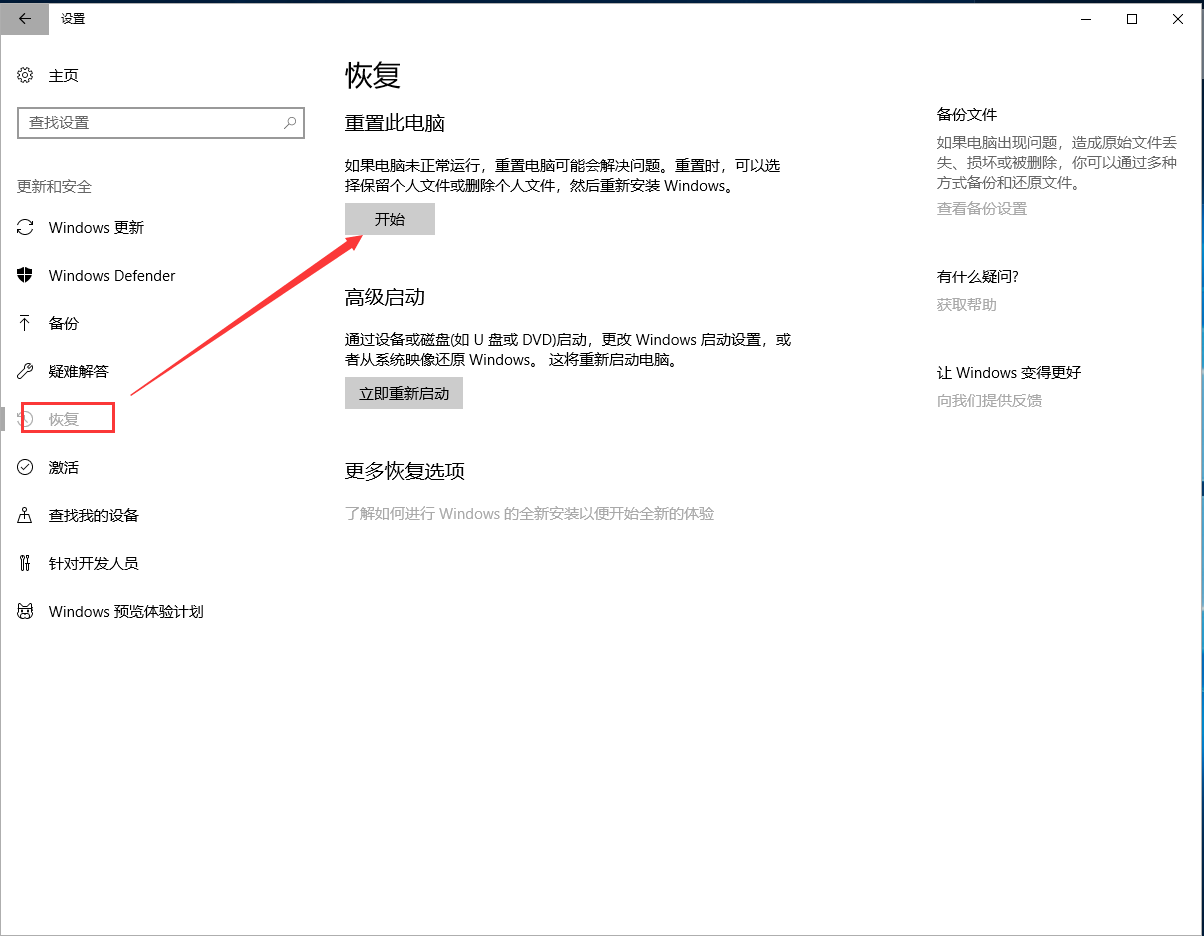
还原系统图-2
3,接着根据自己的需求在新窗口中选择“保留我的文件”或“删除所有内容”,如图下所示;
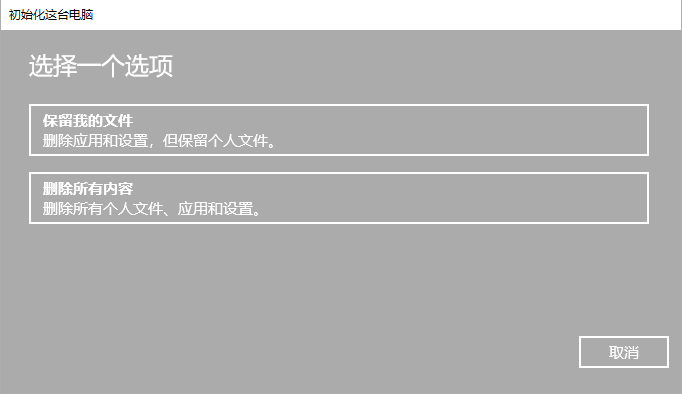
怎么还原电脑系统图-3
好了~以上就是win10电脑还有系统的操作方法啦~是不是很简单~~