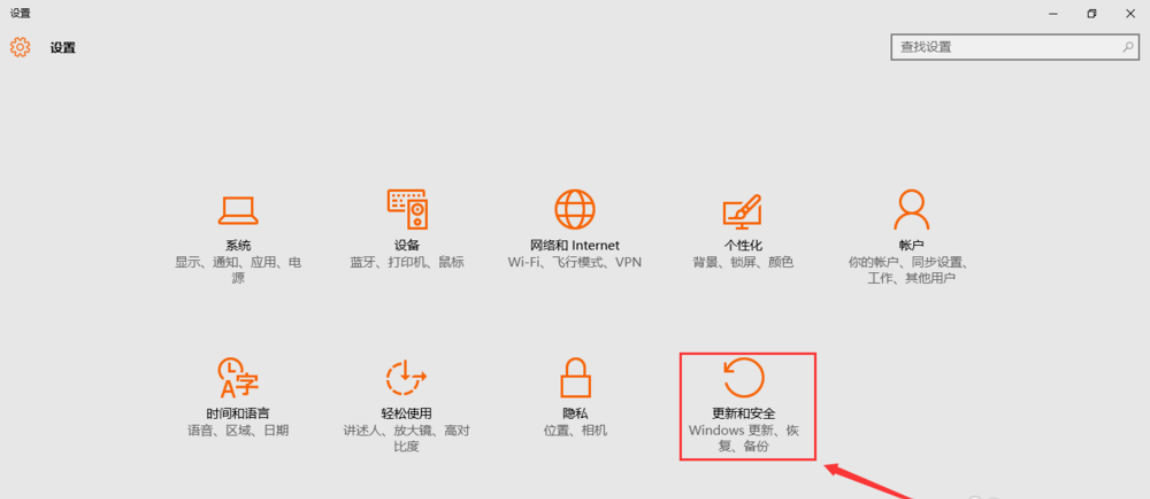
当电脑出现蓝屏或者系统故障等时,相信绝大部分的用户都会选择进行重新安装系统来解决。其实吧!win10系统中本身就自带“重置这台电脑”的功能,其实就相当于恢复出厂设置。所以,今天小编就给大家说说win10怎么重置系统的这个问题。
当win10系统使用的时间久了,难免会出现各种毛病,比如常见的卡顿现象,该怎么解决呢?我们可以通过win10自带的重置功能来解决这个问题。所以,今天小编就给大家讲讲win10怎么重置系统。希望对你有所帮助。
1,右键“开始菜单”,点击“设置”,选择“更新和安全”,如图下所示:
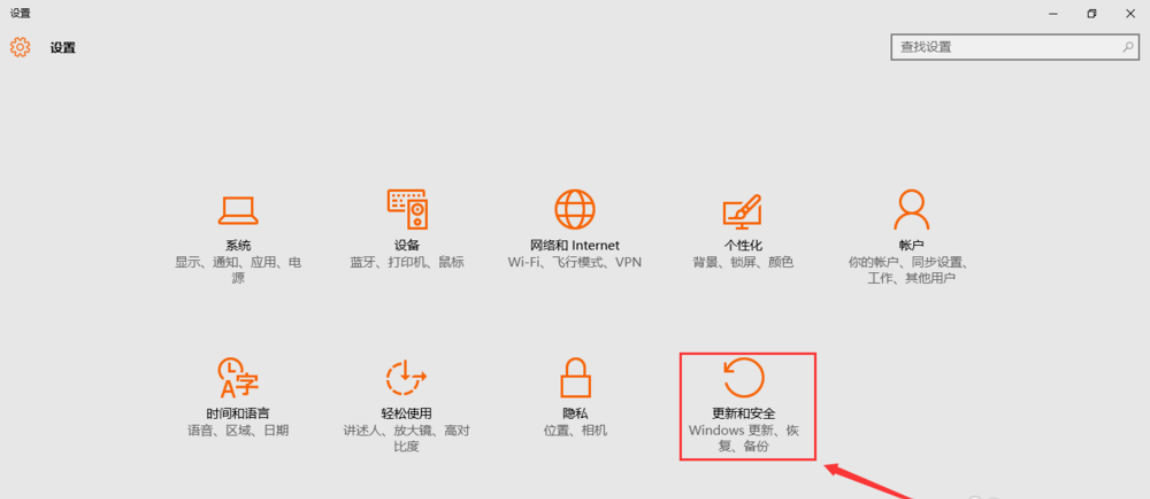
重置系统图-1
2,选择界面左侧的“恢复”,再点击右侧的“开始”选项,如图下所示;

win10图-2
3,然后界面会弹出两个选项的小窗口,一个是“保留我的文件”,另外一个是“删除所有内容”。如果用户希望重置后的系统变得更加纯净的话,那么可以选择“删除所有内容”。如图下所示;

win10图-3
4,等待一会儿,会再跳出一个小窗口,提示“你的电脑有多个驱动器 是否要删除所有驱动器中的全部启动文件”这里小编建议大家选择“仅限安装windows的驱动器”,因为这样只对系统盘处理,否则将会到所有的盘进行格式化处理,这样您就是损失很多的文件。如图下所示;

win10 重置系统图-4
5,然后还会再跳出一个提示小窗口“还要清理这些驱动器吗?”,小编建议大家选择第二个选项,因为会更安全一些,不过等待较才的时间,如图下所示;

怎么重置系统图-5
以上就是win10重置系统的操作方法啦~
原创




