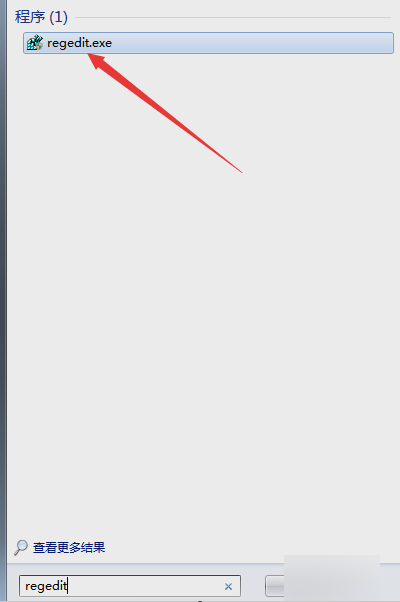
小编知道有两种在使用电脑打开word文档的方法,一种是通过点开始来找到并点开word,还有就是用鼠标直接在桌面空白处右键点击,然后打开word,但是当我们发现右键新建没有word的时候该怎么办呢?今天小编就来告诉你们怎么解决这个问题。
小伙伴们,你们有木有遇到过鼠标在桌面上右键点新建的事后发现没有word的情况,那你们是怎么解决的呢?小编这也有解决方法呢,要不你们就继续往下看?不能中途退出哟~这样小编我会很伤心的~~~
首先,点“开始”菜单,然后在搜索框里输入“regedit”,然后再点击搜索出来的“regedit”。
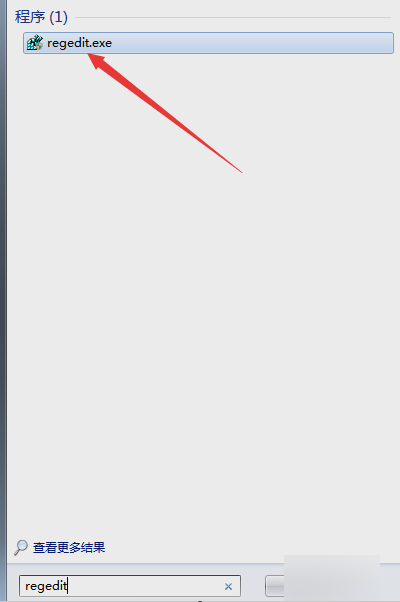
右键没有word电脑图解-1
然后在左侧找到“HKEY_CLASSES_ROOT”,并打开。

没有word电脑图解-2

没有word电脑图解-3
然后敲击“CTRL + F ”,查找“docx”的位置,当然你也可以选择自己鼠标下拉进行查找。

右键没有word电脑图解-4
找到之后,不用展开目录。我们可以看到右侧有一个(默认),此时的默认值为Word_auto_file,如果不是该值也不要紧。

右键没有word电脑图解-5
然后鼠标双击(默认)的那项,然后将它改成 Word.Document.12。

右键word不见了电脑图解-6

右键word不见了电脑图解-7
然后关闭注册表,刷新桌面就完成了~~

右键word不见了电脑图解-8




