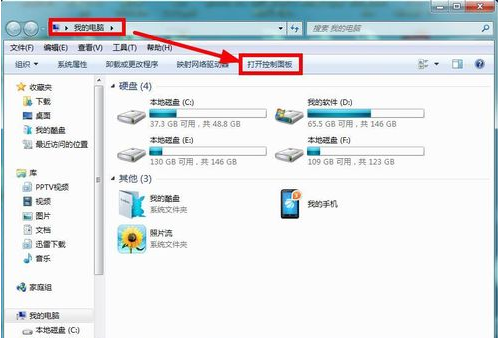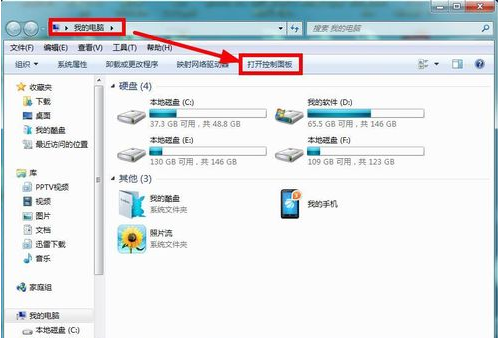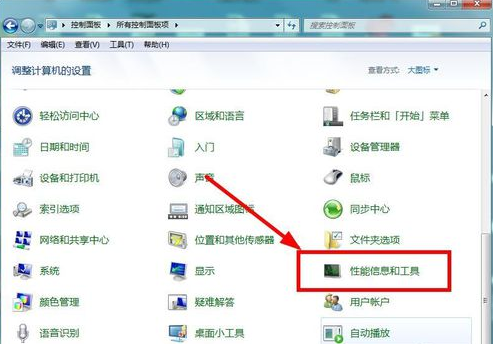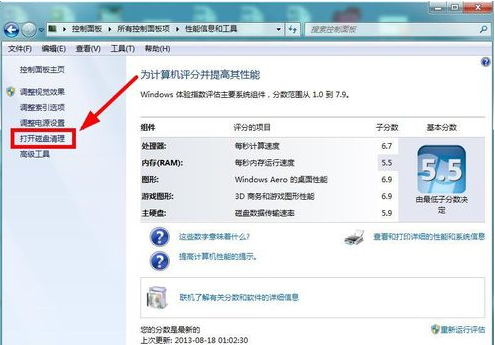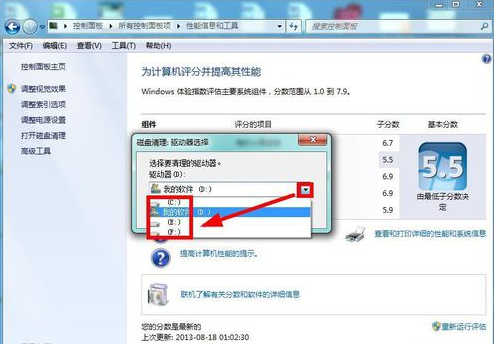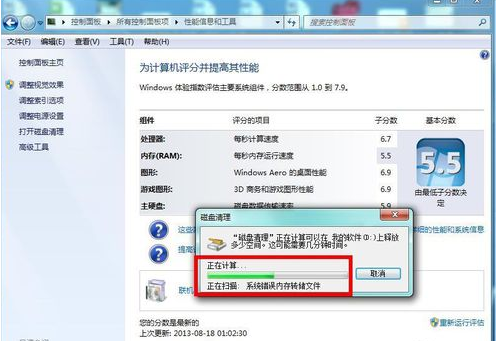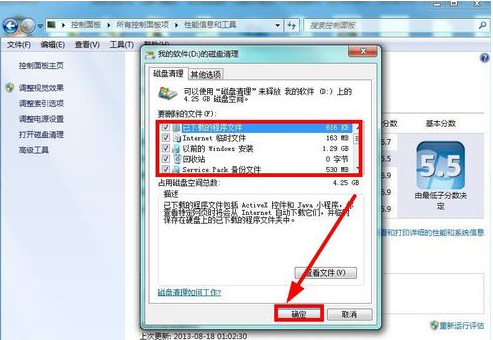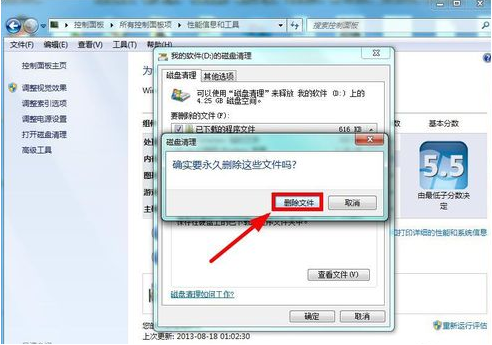Warning: Use of undefined constant title - assumed 'title' (this will throw an Error in a future version of PHP) in /data/www.zhuangjiba.com/web/e/data/tmp/tempnews8.php on line 170
win7系统清理电脑垃圾的详细教程
装机吧
Warning: Use of undefined constant newstime - assumed 'newstime' (this will throw an Error in a future version of PHP) in /data/www.zhuangjiba.com/web/e/data/tmp/tempnews8.php on line 171
2021年05月11日 09:39:00
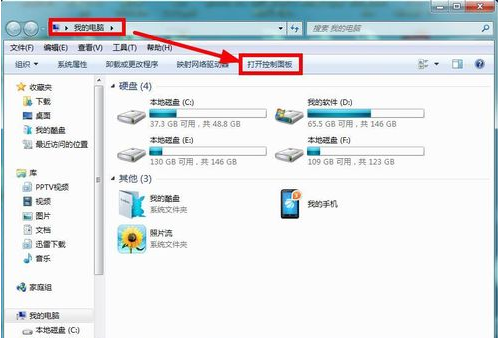
在我们日常使用win7系统电脑时,应该有很多用户遇到过需要设置一键清理系统垃圾的情况,那么win7系统电脑如何一键清理系统垃圾呢?下面小编就为大家带来win7系统电脑一键清理系统垃圾的方法,感兴趣的小伙伴快来看看吧。
1、打开win7系统的【我的电脑】找到【打开控制面板】直接进入。
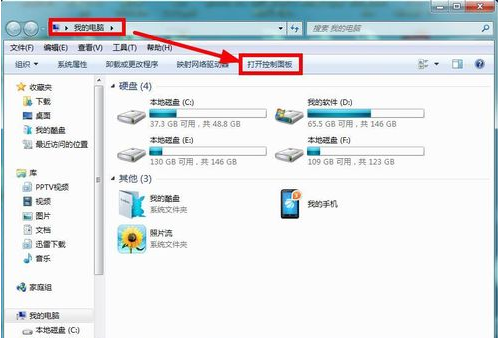
2、进入以后找到里面的【性能信息和工具】模块进入。
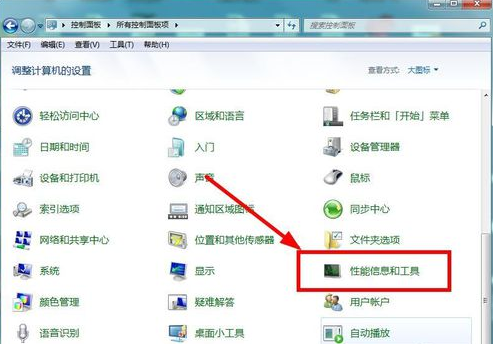
3、接着选择左侧的【打开磁盘清理】功能进入。
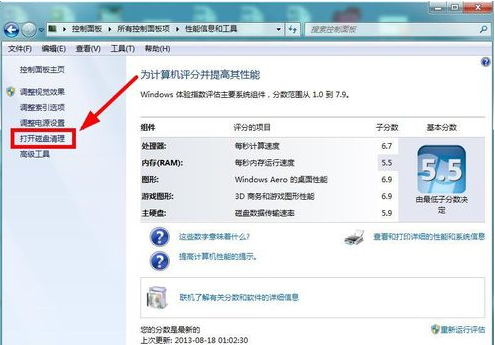
4、然后开始选择要清理的磁盘进行确定。
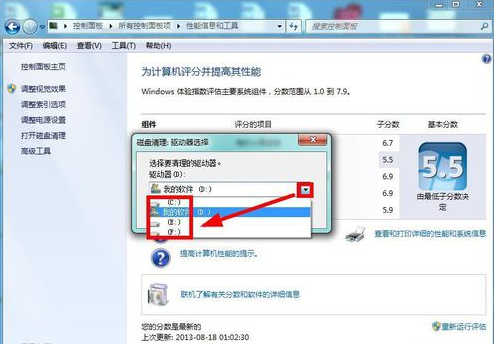
5、接着系统就开始扫描改该盘符的垃圾文件了。
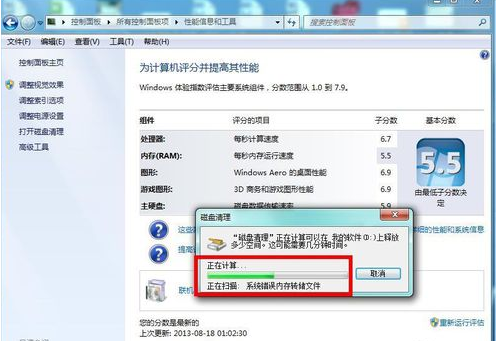
6、然后我们再在磁盘清理里面【全选】要清理的文件【确认】。
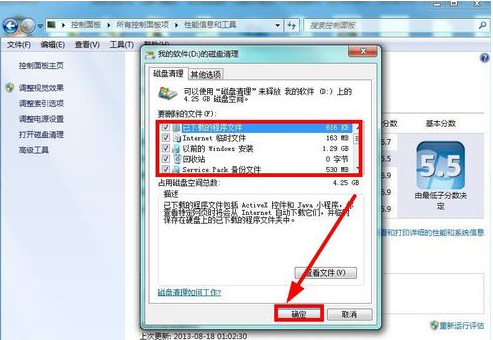
7、确认以后就删除这些垃圾文件。
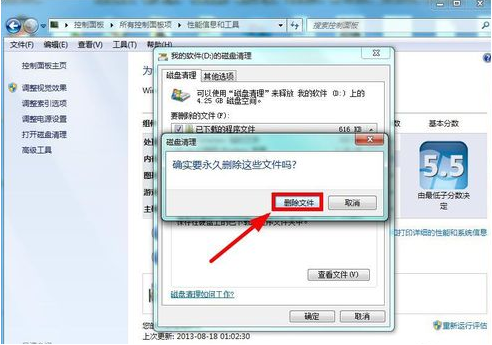
以上就是win7系统清理电脑垃圾的详细方法的介绍啦,希望能帮助到大家。