
相信很多人都知道Win7系统本身自带有一款截图工具,可是由于使用的不便捷性,致使很多人都放弃了这款强大的截图工具.今天小编来跟大家说说win7系统截屏快捷键是什么,大家快来看看吧.
电脑截屏快捷键:
1、直接按键盘按键PrintScreen,笔记本电脑一般缩写的PrtSc,默认png格式的,也可以直接粘贴到qq里或者画图板里使用。

2、我们按组合键 Ctrl+Prtsc(PrintScreen)截图,也是对全屏截图。

3、如果不想全屏幕截图,我们只需要按Alt+Prtsc(PrintScreen)键,它是只截取当前活动页面的内容,不是全屏的。
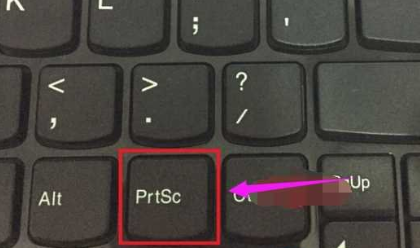
4、点左下角Win7始开始菜单,在【所有程序】里面找到【附件】功能,接着在展开里面就有【截图工具】,直接点一下就可以进行截图操作。
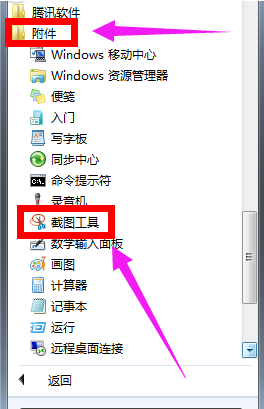
5、一般电脑上都登录了qq的,所以我们可以直接使用qq的默认截图工具,它比系统自带的工具更加的强大,可以对截的图里进行画图,可以画笔,可以画框,可以保存为比较小的图片格式,快捷键是:使用快捷键 Ctrl + Alt + A进行选取的位置截图。
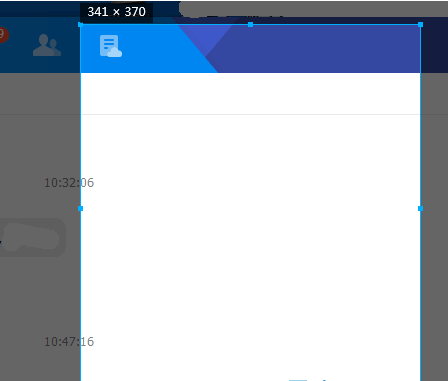
以上就是电脑截屏快捷键的内容,希望对大家有所帮助。




