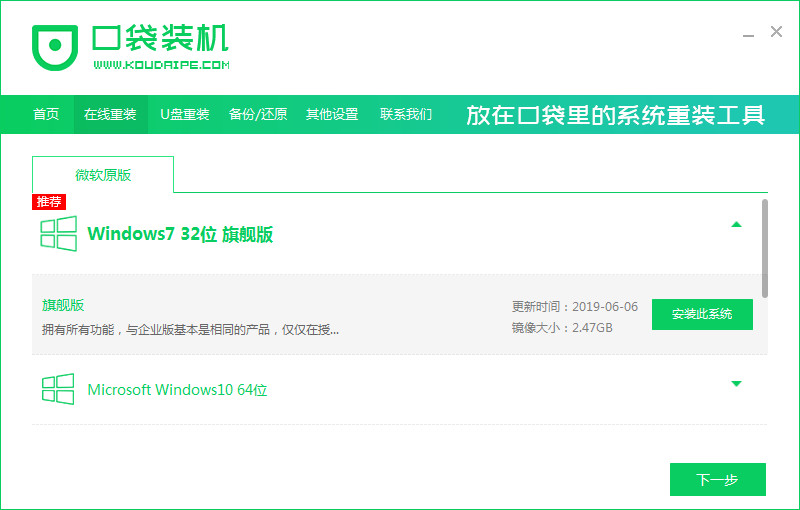
有小伙伴不习惯新电脑预装的win10等系统,需要给电脑安装win7系统使用,但是自己不知道要怎么安装win7系统怎么办?我们可借助装机工具安装,下面就给大家演示下win7安装系统步骤教程。
工具/原料:
1、操作系统: windows 7
2、品牌型号:惠普(HP) 星14进阶版笔记本电脑
3、软件版本:口袋装机重装系统2020
小编用口袋装机重装系统工具来进行win7安装系统步骤教程图解,具体如下:
1、首先,在电脑上下载口袋装机工具并打开软件,在线重装板块中找到window7系统,点击下一步。
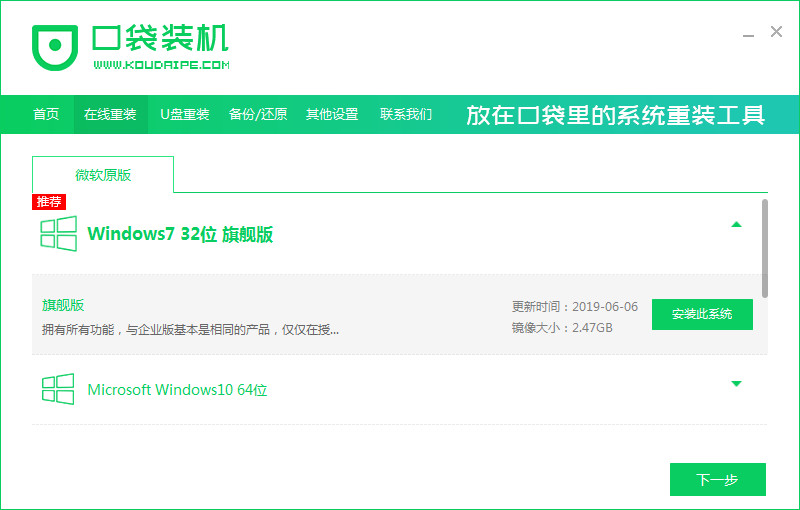
2、勾选想要附带下载的软件,点击下一步。
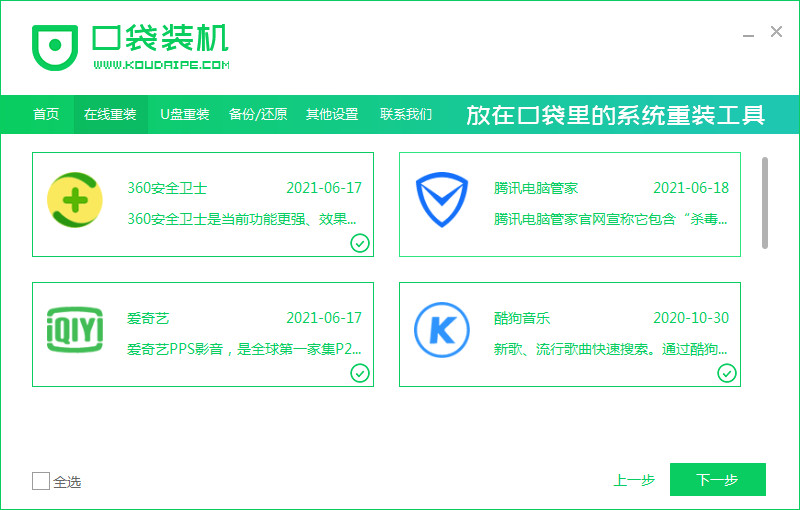
3、开始下载安装。
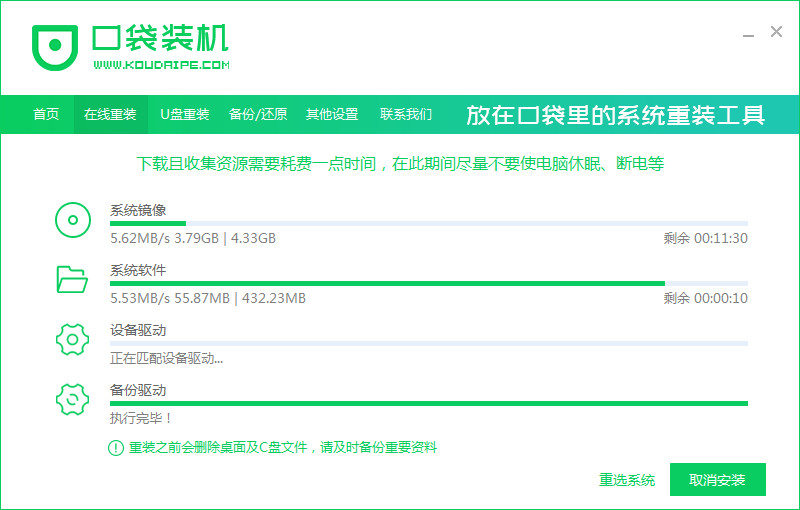
4、确认环境部署完毕,点击立即重启。
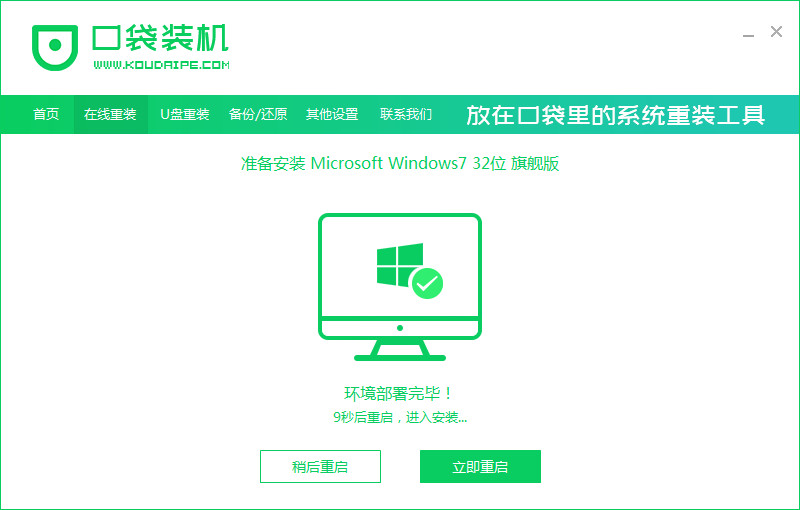
5、选择第二个选项。
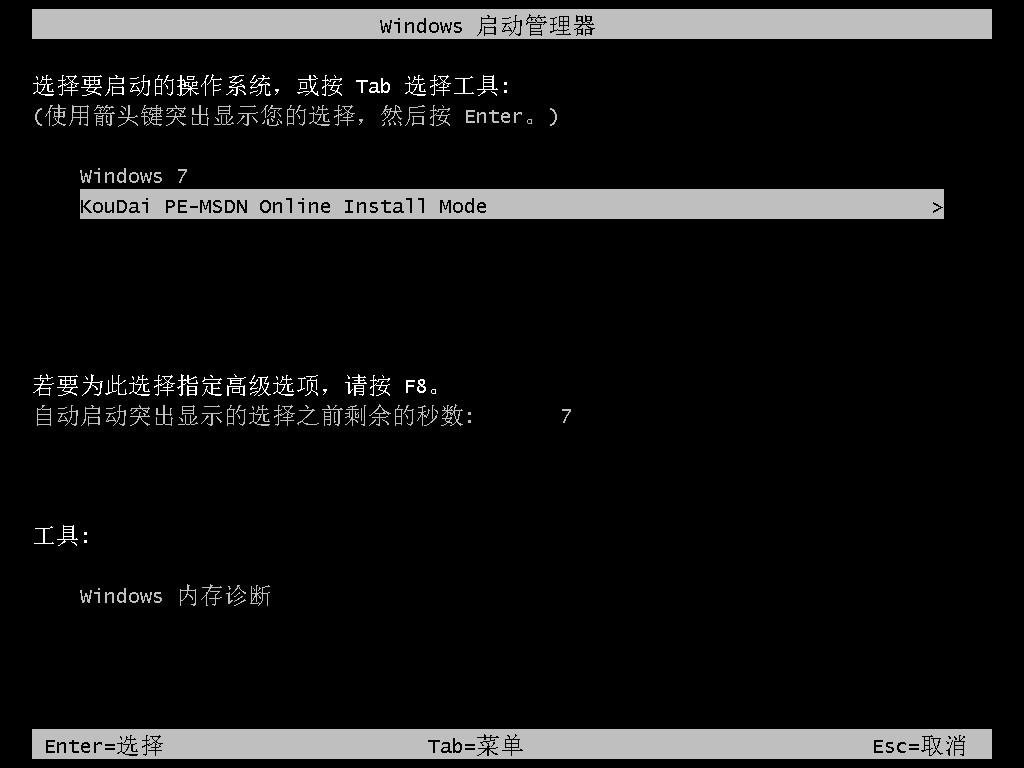
6、自动安装中。
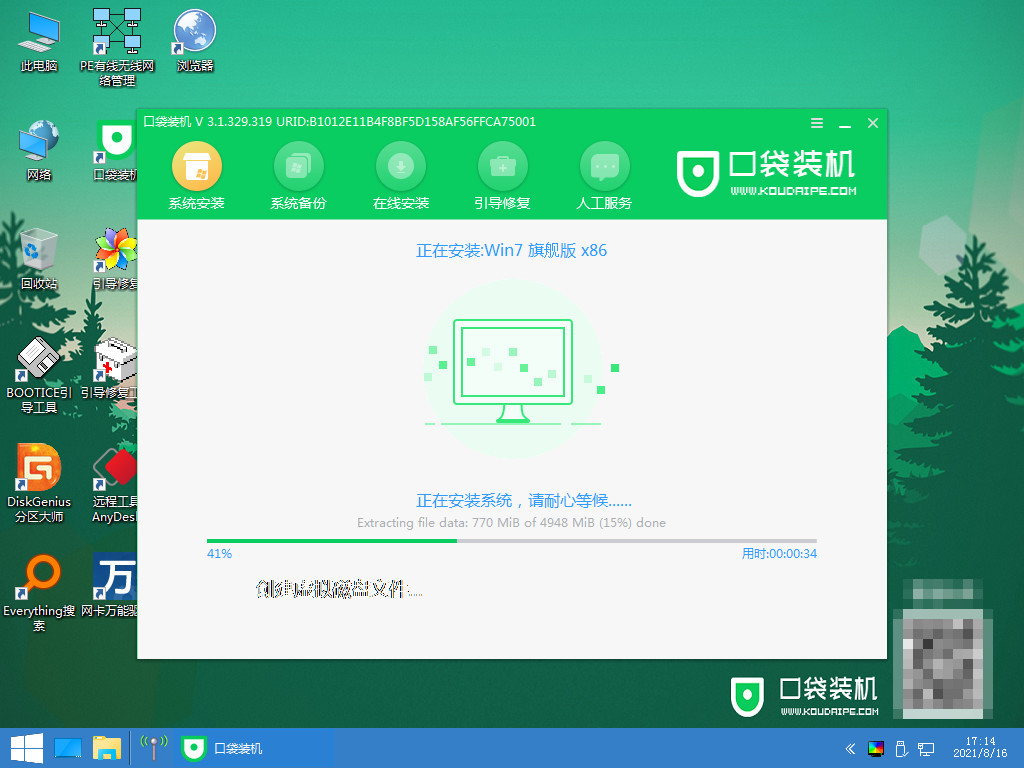
7、完成后,点击立即重启。
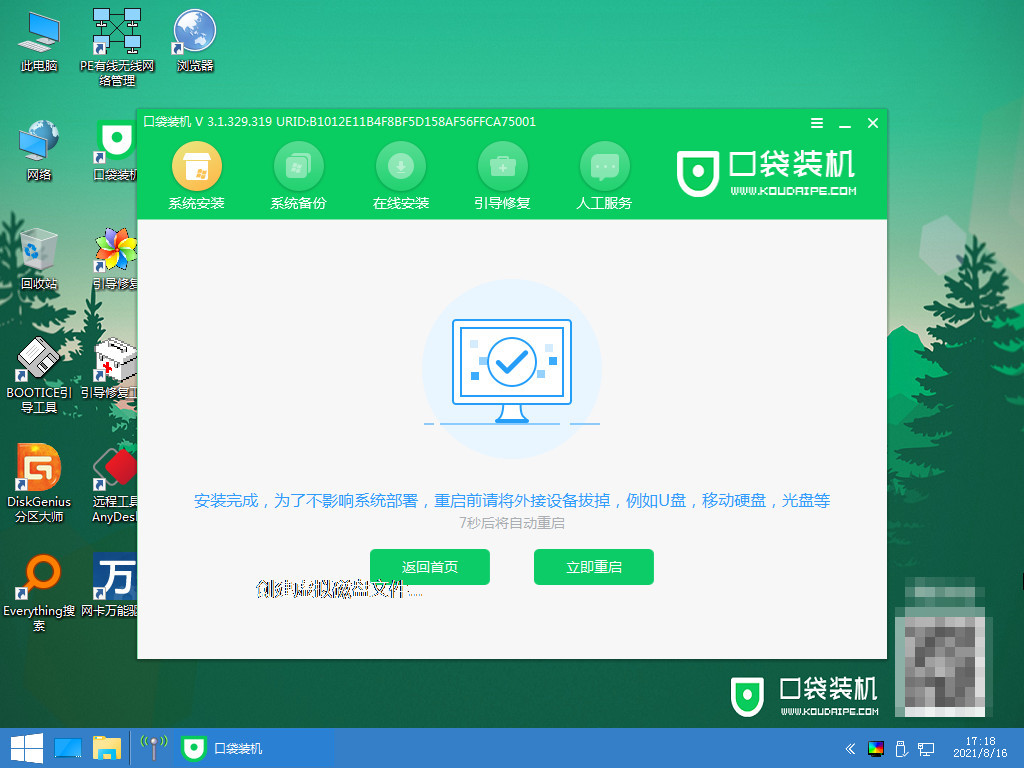
8、选择Windows7。
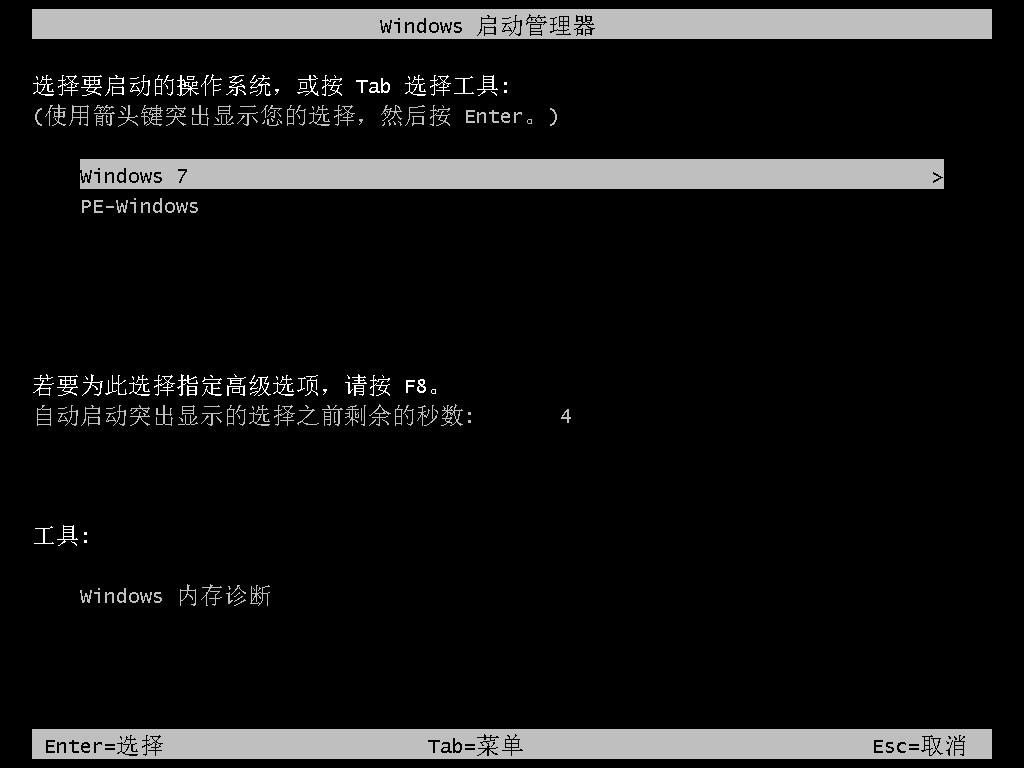
9、首次启动需要时间较长,需要更新。
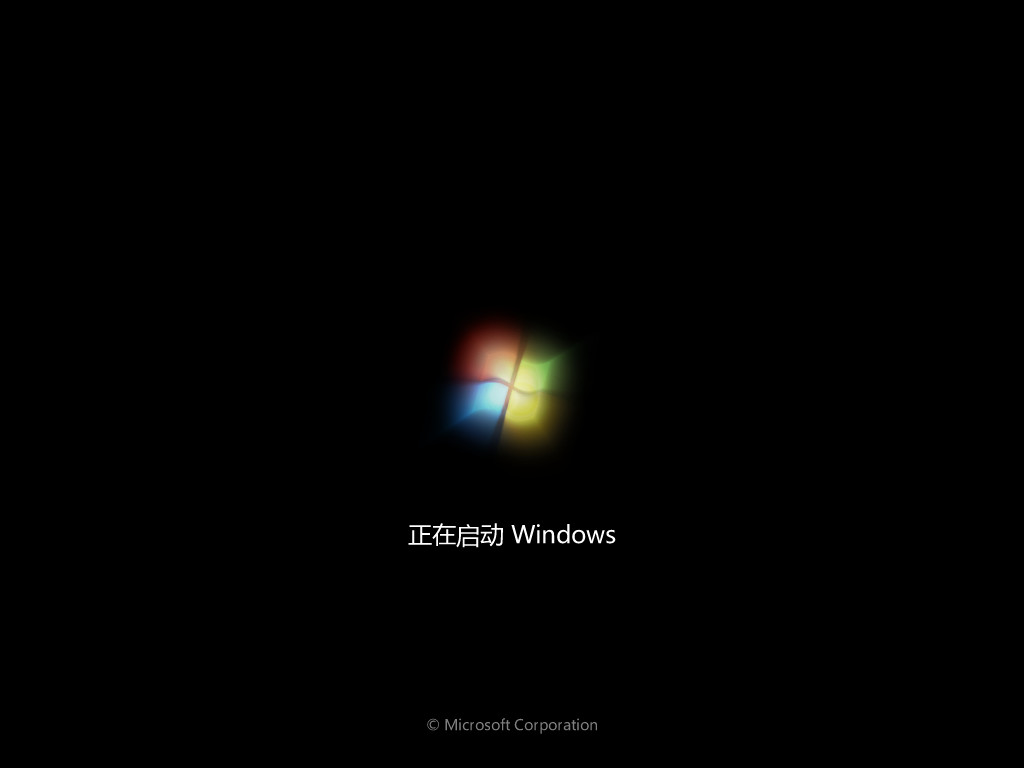
10、win7系统就安装完成了。
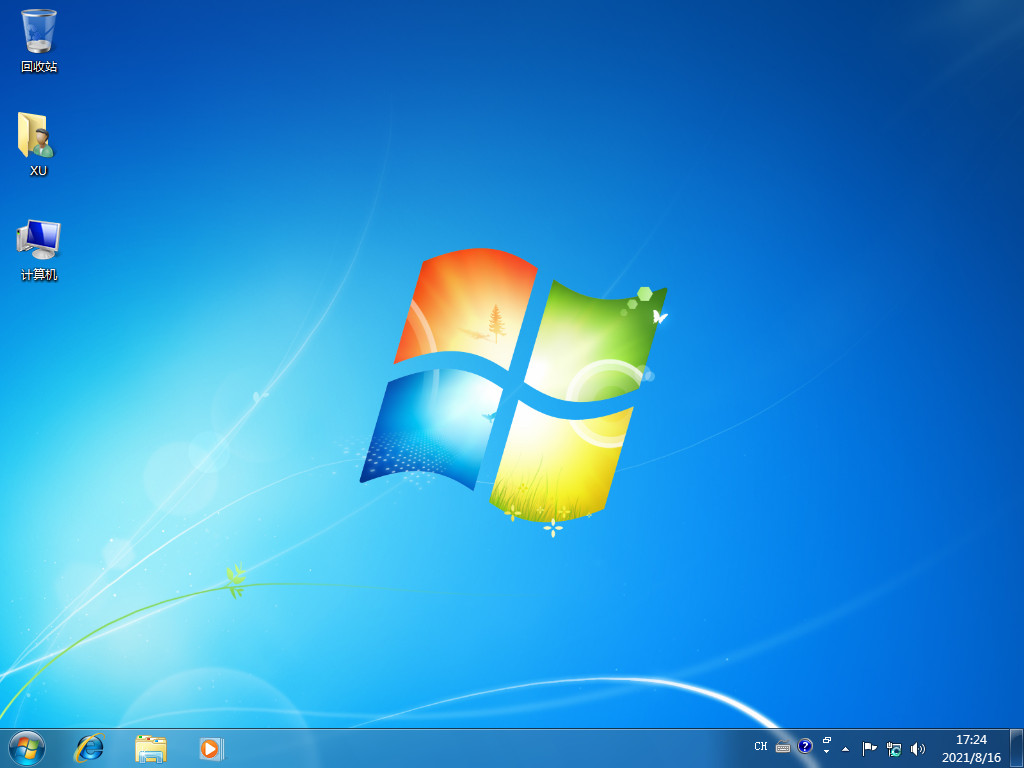
以上就是关于win7装系统教程图解,希望可以帮助的各位小伙伴。




