
在64位操作系统发生故障的情况下,如果不能找到具体的原因的话,最好的解决方法就是为计算机重新安装操作系统,所以接下来我们来看看win7 64位系统怎么安装的教程吧.
1.点击下载小白三步装机版软件并打开,选择win764位系统,点击立即重装。

2.软件下载系统镜像,我们耐心等待。
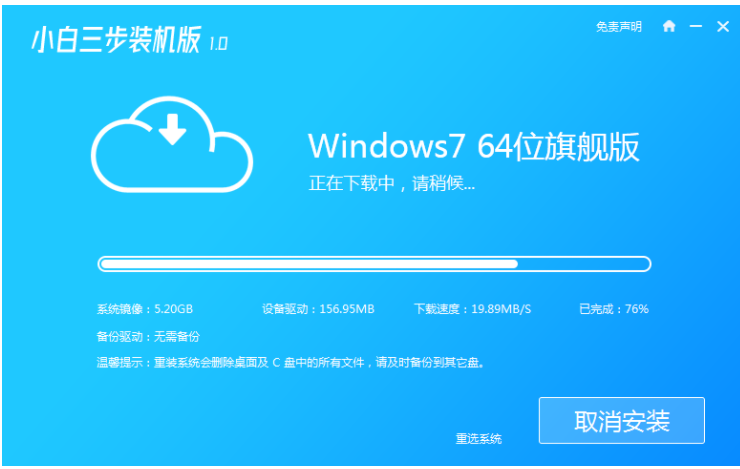
3.下载完成后软件会自动在线重装Windows系统。
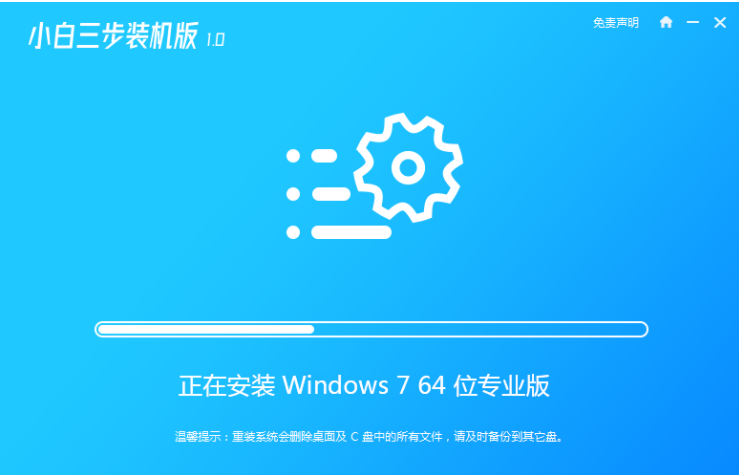
4.安装完成后点击立即重启。(下面的步骤软件就会替我们操作了)
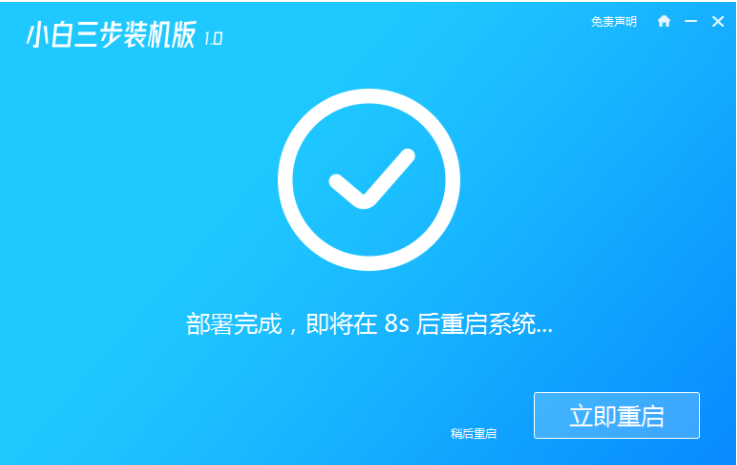
5.选择第二选项进入WindowsPE系统。
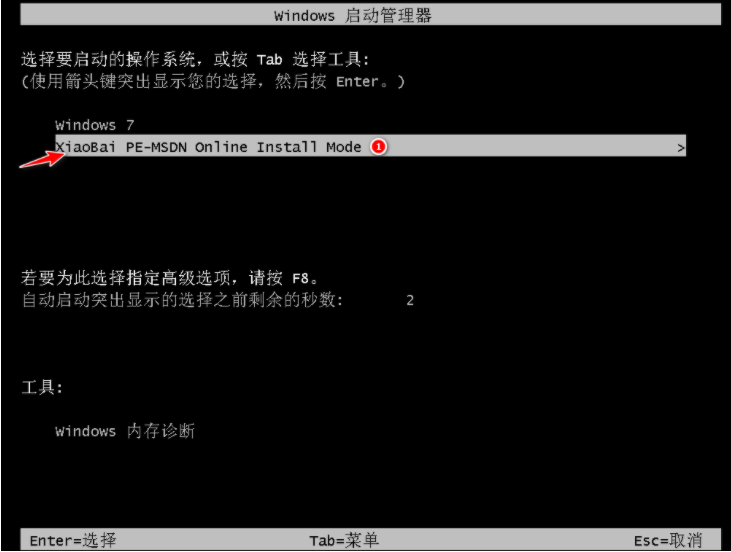
6.在PE系统中自动安装系统,我们根据提示操作即可。
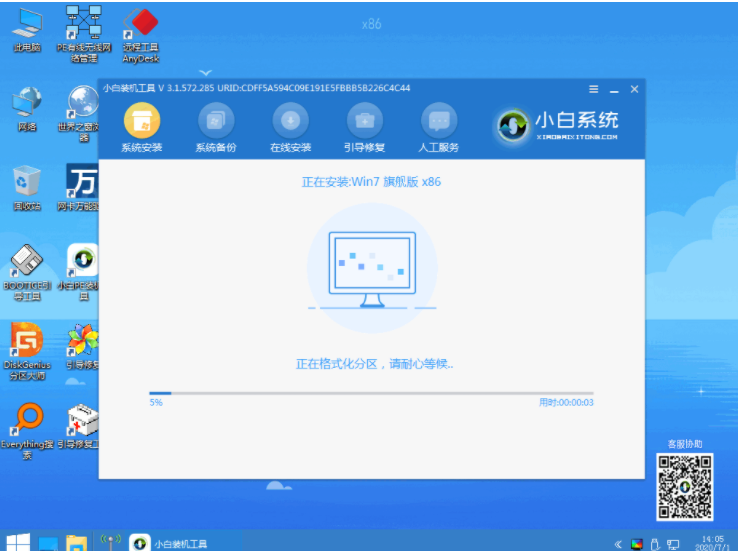
7.重启后选择Windows7进入。
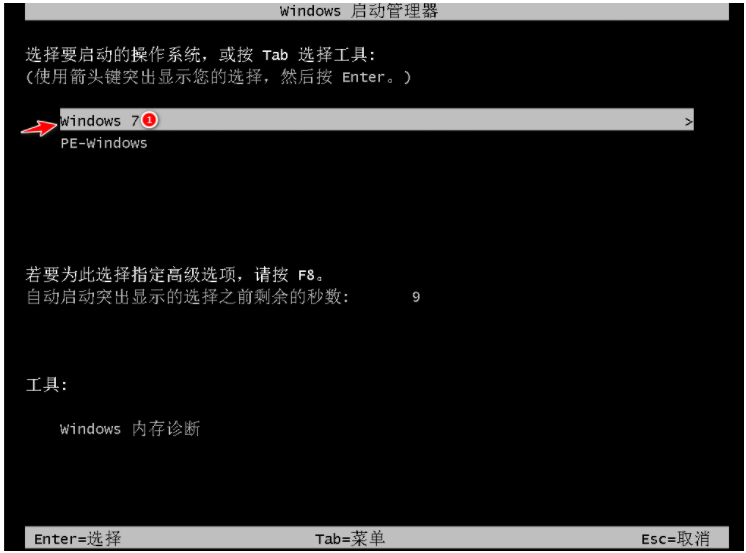
8.等待打开电源,进入win7桌面,说明已经安装了win7系统。

以上就是win7 64位系统怎么安装的教程,希望能帮助到大家。




