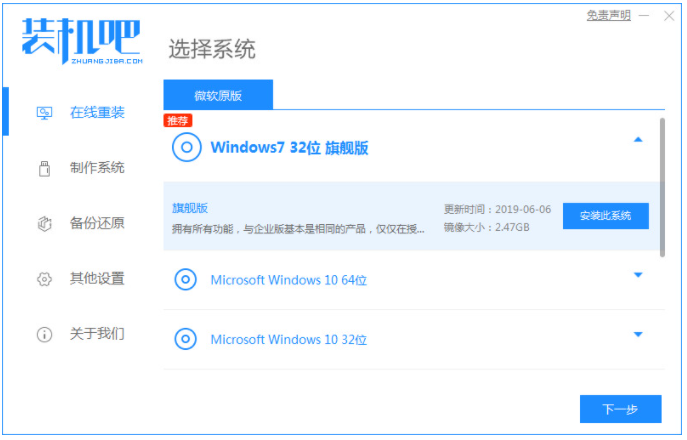
有网友将自己的win10改装win7使用后,发现win7重装系统后变卡,竟然比win10还慢,使用起来体验不佳。那么遇到win7重装系统后开机很慢怎么办?下面教下大家win7系统开机很慢的解决方法。
一、格式化c盘后再次重装系统
可以有效避免这种情况发生:原来的win10系统感染了病毒导致开机慢,但在重装win7后也没有进行格式化处理从而导致开机慢的问题。因此,可以先对C盘格式化(注意格式化前先备份好c盘重要资料),再重装win7。具体的重装步骤可以参照:装机吧一键重装win7系统教程。
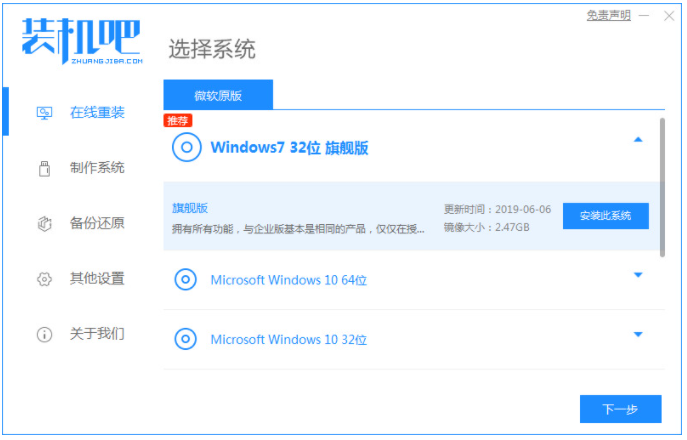
二、检查电脑散热是否良好
如果重装系统无法解决的话,就检查一下电脑的散热情况。比如说,笔记本要检查风扇,如果风扇灰尘过厚会堵塞散热管道,从而使得CPU温度过高,进而影响到电脑的运行速度。而台式电脑则着重检查主机,查看CPU风扇的散热情况和检查散热器是否老化了。若存在问题的话,那就及时更换CPU风扇及硅脂。

三、设置系统配置
1、打开win7开始菜单内的控制面板,然后搜索“管理工具”,在管理界面中找到并打开“系统配置”。
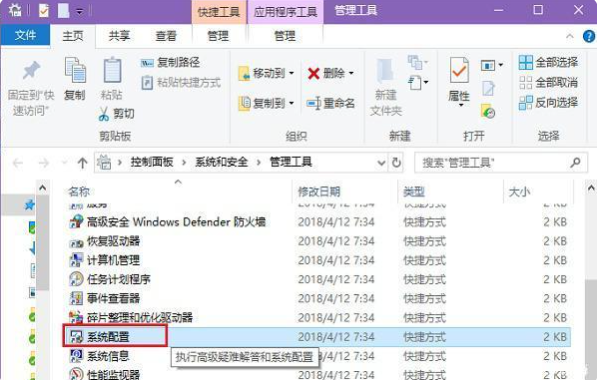
2、在系统配置界面的常规选项卡下勾选“有选择的启动”中的“加载系统服务”和“加载启动项”,点击应用。
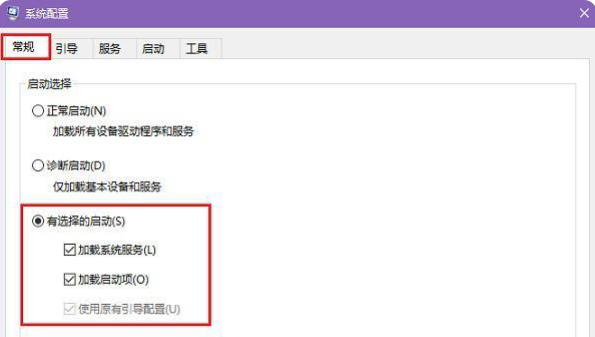
3、切换至“引导”界面后,将当前系统的超时修改为3秒;点击“高级选项”,将“处理器个数”修改为2,点击应用。
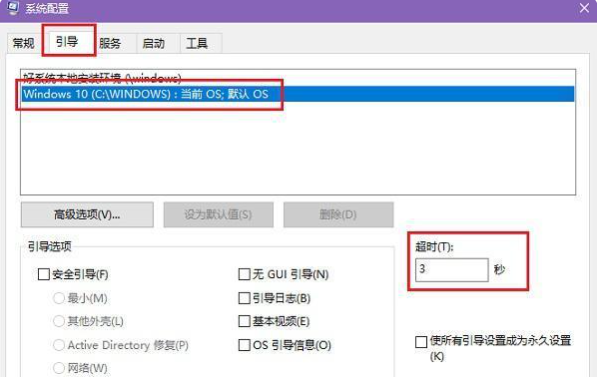
4、切换至“启动”界面后,关闭不需要开机启动的启动项,最后点击确定即可。这样能有效解决开机慢的问题。
以上便是win7系统开机很慢的解决方法,希望能帮到大家。




