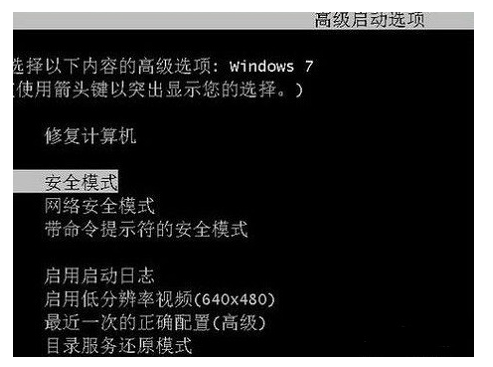
我相信你对安全模式并不陌生,它可以帮助我们解决许多安全问题,计算机故障、中毒、无法进入系统等问题可以在安全模式下解决,下面我来跟大家说说win7安全模式怎么进的步骤吧.
方法一:使用快捷键进入高级启动项
1、首先我们在开机进入windows系统启动画面前反复按下“F8”键,或者按住“CTRL”键。这样我们就能进入windows系统的高级启动选项当中,然后选择进入安全模式。
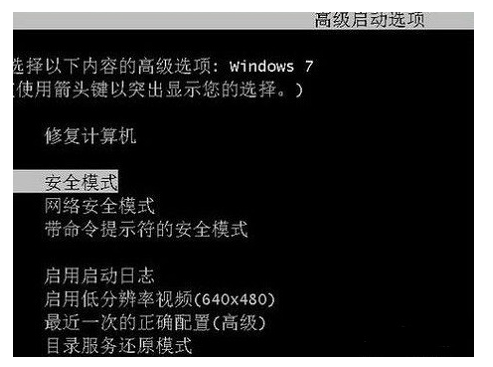
方法二:设置开机进入高级启动项
1、如果我们的win7系统可以正常启动的话,就使用Win键+R组合键打开运行窗口,输入“Msconfig”命令回车打开系统配置菜单。
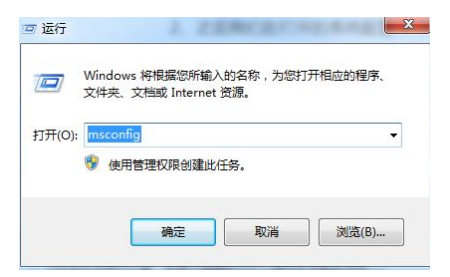
2、接着我们在打开的系统配置中,切换到“引导”选项页面,选择Win7的引导项,在“安全引导”的选项前打上勾就可以了,然后点击底部的“确定”保存。这样操作后重启电脑就会先进入启动菜单,我们就可以选择安全模式进入啦。如果之后想恢复正常开机的话,我们同样通过运行框打开系统配置菜单,将“引导”页面内的“安全引导”的勾选去掉即可。
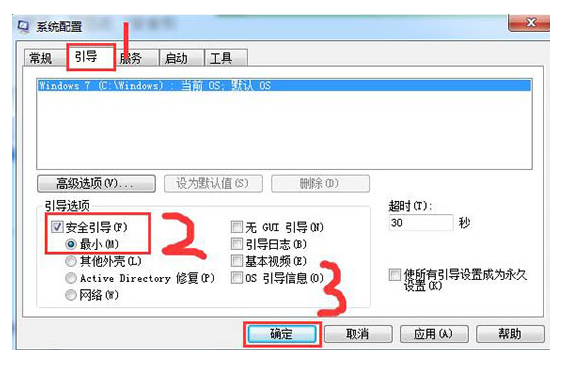
以上就是win7安全模式怎么进的步骤,希望能帮助到大家。




