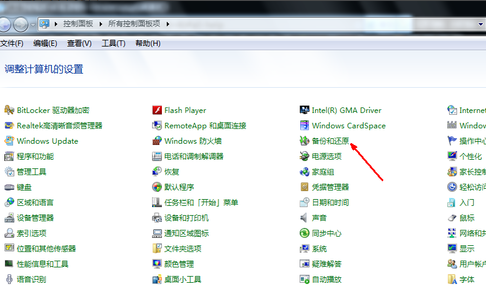
当我们的windows7系统电脑用久了之后,可能会遇到崩溃死机的情况,而除了重装系统解决之外,还可以通过一键还原系统来解决,下面来看看win7系统一键还原教程吧。
工具/原料:
系统版本:windows7系统
品牌型号:惠普星13
方法/步骤:
使用自带的功能将win7系统还原的教程:
1、首先我们需要打开系统中的控制面板,直接在开始菜单直接搜索即可。打开后将右上角的查看方式修改为小图标,在页面中找到并点击备份和还原功能。
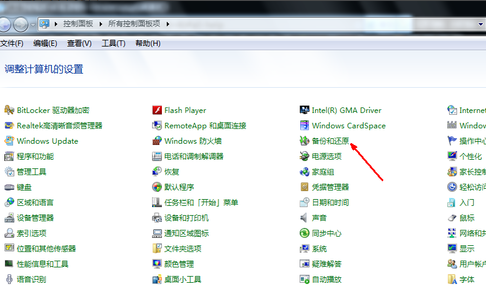
2、进入备份和还原页面后,我们在页面中找到恢复系统设置选项。

3、接着按下打开系统还原按钮。

4、出现还原向导,直接点击下一步即可。

5、之后我们选择之前备份的系统,点击下一步。

6、当确认后点击完成按钮,电脑就会开始重启系统恢复之前备份的系统当中。

总结:
以上就是win7系统还原的教程的内容,希望可以帮助到大家。




