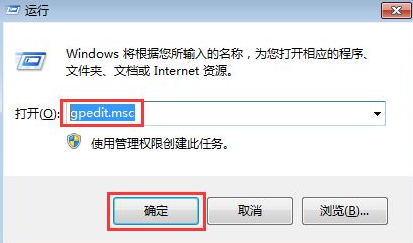
我们平时在使用电脑的时候经常会出现系统自动安装流氓软件的情况,删除也删除不掉,每次开机都会自动安装,那么电脑被安装流氓软件如何处理呢,接下来小编就把电脑被安装流氓软件的解决方法分享给大家,快来一起看看吧。
电脑老是被安装流氓软件:
1、首先我们把电脑自动安装关闭,只按照自己的需要去安装操作。在电脑桌面按快捷键win+r打开运行窗口,在运行窗口中输入gpedit.msc,点击确定打开本地组策略编辑器页面。
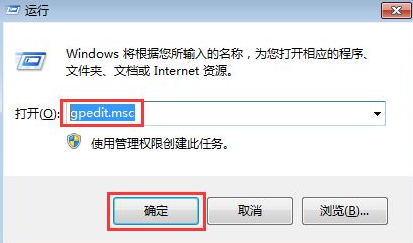
2、在打开的页面中左侧菜单中依次点击展开计算机配置—windows设置—脚本(启动/关闭),然后在右侧双击启动。
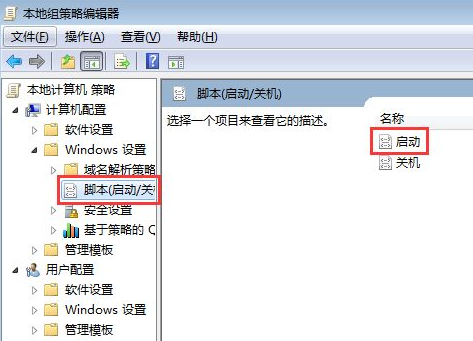
3、在弹出的启动属性菜单中我们在右侧点击添加,在弹出的对话框中点击浏览即可。
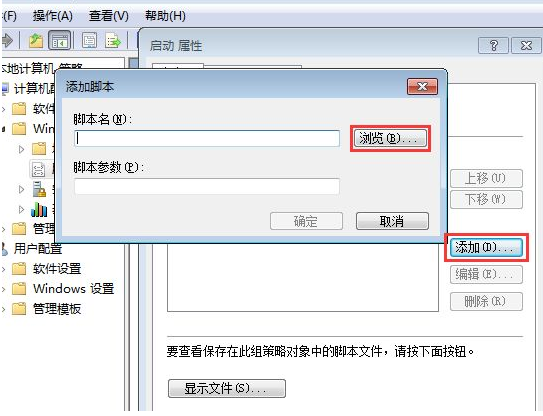
4、在该页面中找到并选中Application Identity.bat,然后点击打开、确定返回即可。

5、返回电脑桌面再次按win+r打开运行窗口,输入services.msc,点击确定。
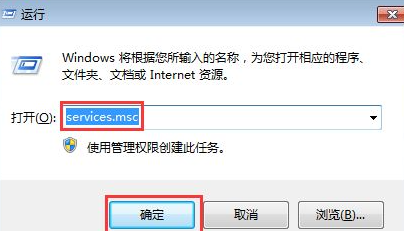
6、我们在打开的服务窗口中,右侧找到Application Identity并双击打开。

7、在打开的属性页面中点击启动类型,勾选自动,之后在下方点击启动,最后点击确定即可。

以上就是电脑老是被安装流氓软件的内容,希望能够帮助到大家。




