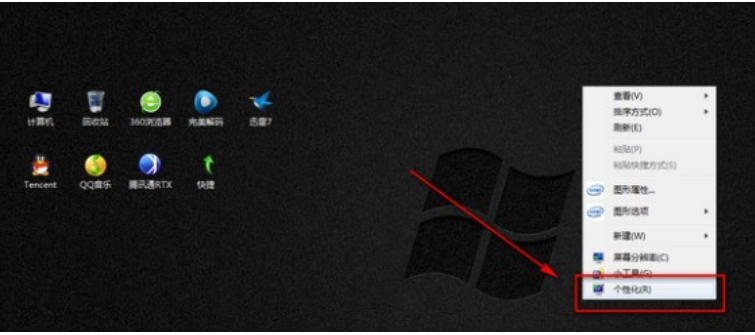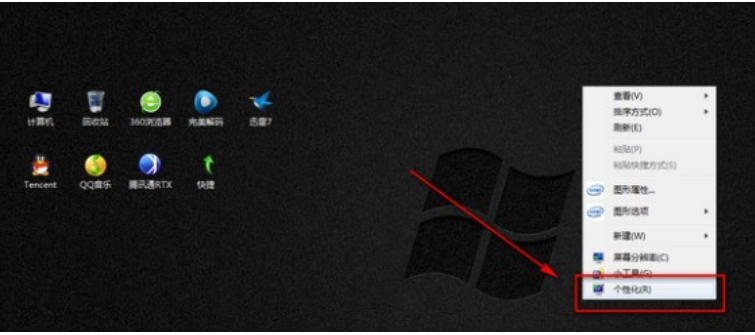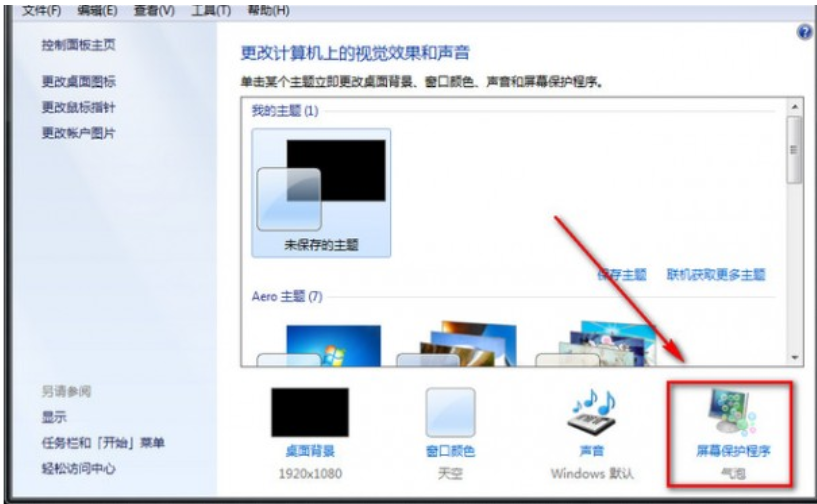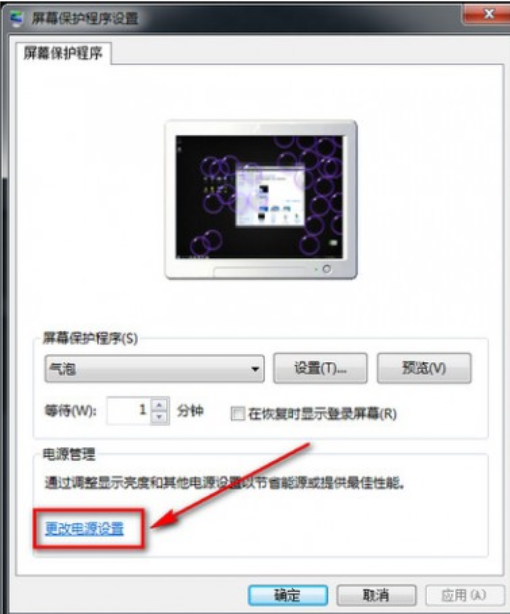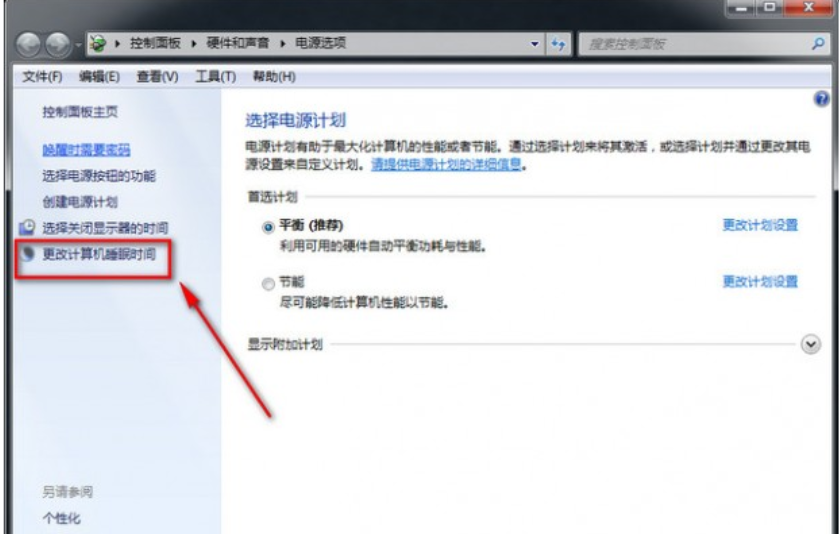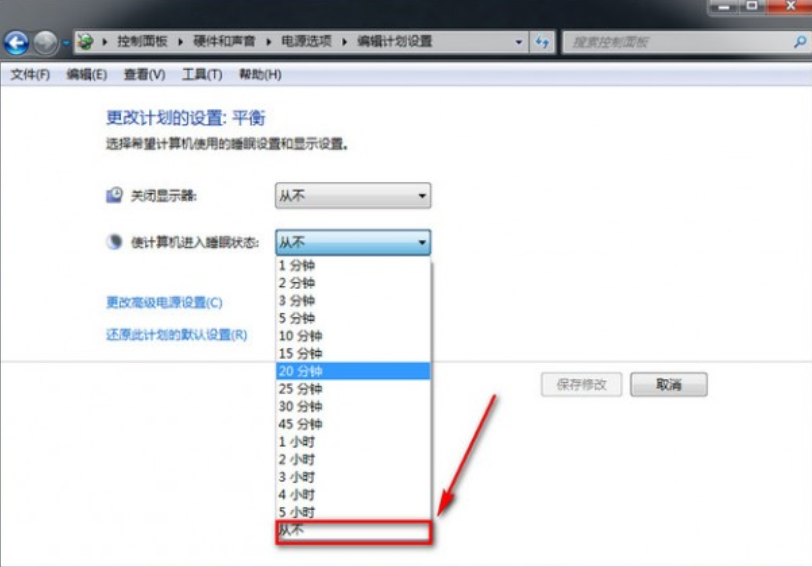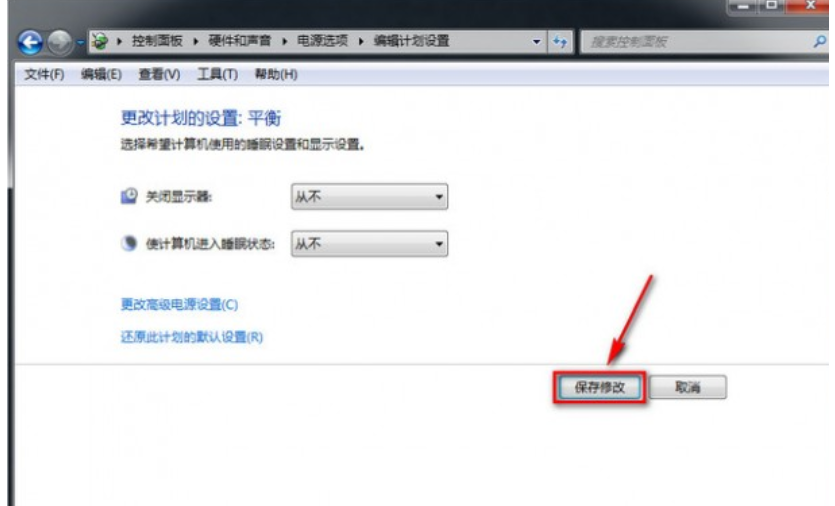Warning: Use of undefined constant title - assumed 'title' (this will throw an Error in a future version of PHP) in /data/www.zhuangjiba.com/web/e/data/tmp/tempnews8.php on line 170
计算机休眠,详细教您电脑设置休眠时间的方法
装机吧
Warning: Use of undefined constant newstime - assumed 'newstime' (this will throw an Error in a future version of PHP) in /data/www.zhuangjiba.com/web/e/data/tmp/tempnews8.php on line 171
2018年09月25日 20:00:00
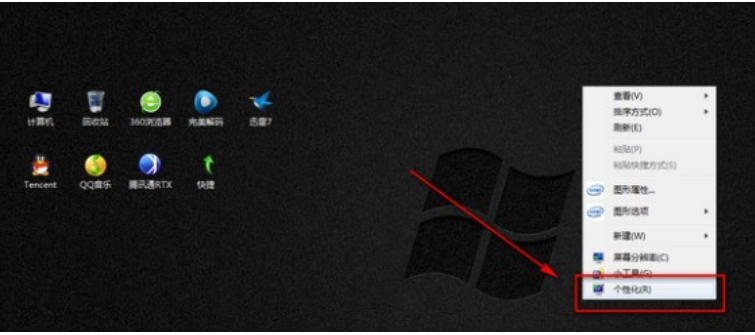
我们大家都知道电脑在鼠标或者画面没有活动的时候,就会在一段时间内自动休眠,虽然这并不是很大的问题,但对于现在追求简易生活的人们来说,却是一个很难接受的问题,那么怎么设置电脑休眠?今天小编就来跟大家讲解设置电脑休眠的方法。
设置电脑的休眠时间,相信小伙伴们对进行设置电脑休眠时间的方法都非常的感兴趣吧!所以啊!小伙伴们事不宜迟赶紧去看看小编在下面给你们分享的设置电脑休眠时间的详细方法吧。
1,桌面空白处右键选择“个性化”
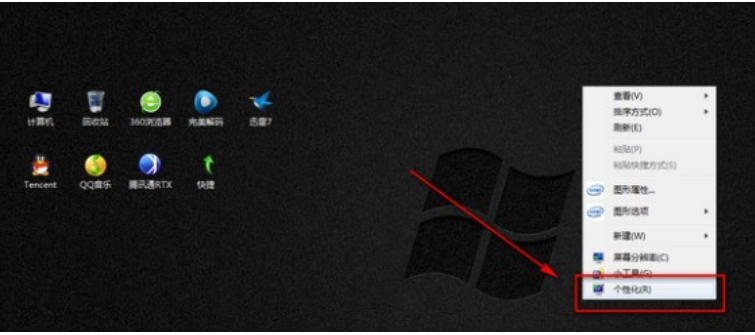
设置步骤电脑图解-1
2,选择“屏幕保护程序”
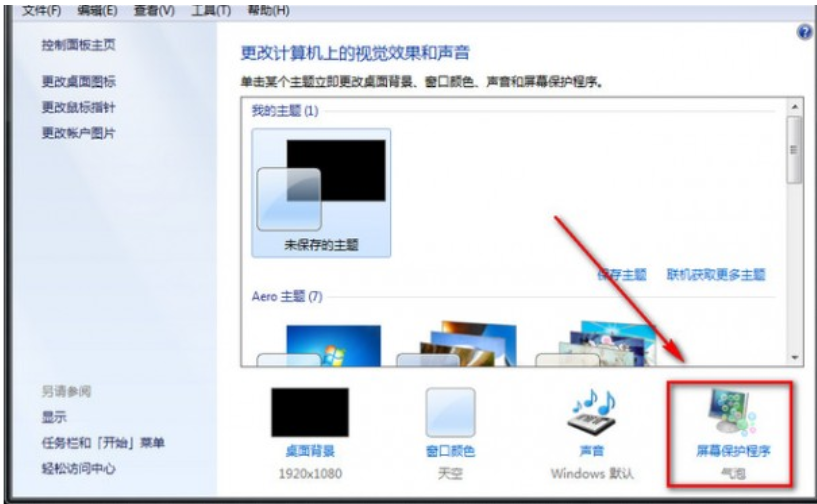
休眠时间电脑图解-2
3,选择“更改电源选项”
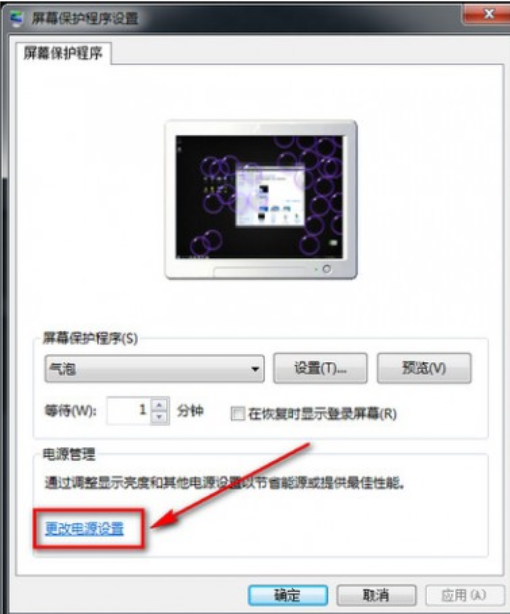
电脑电脑图解-3
4,选择“更改计算机休眠时间”
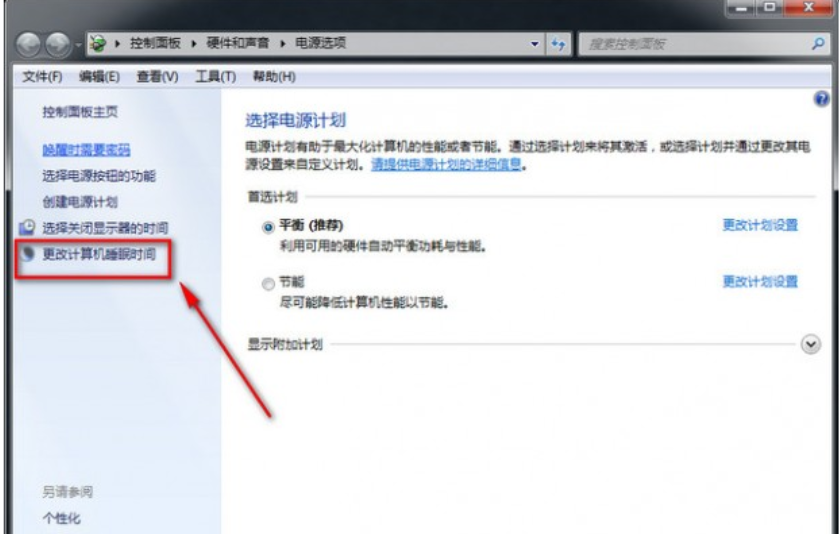
设置步骤电脑图解-4
5,在使计算机进入休眠状态栏选择“从不”选项
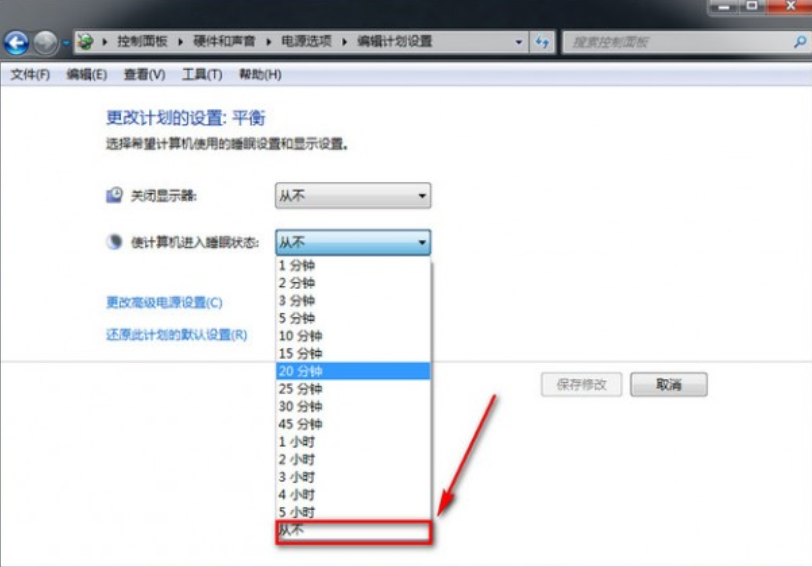
计算机休眠电脑图解-5
6,保存即可
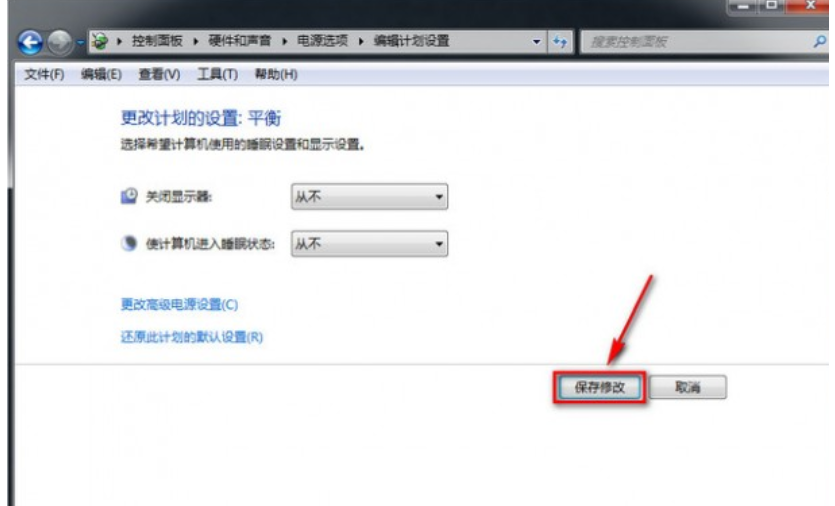
电脑电脑图解-6