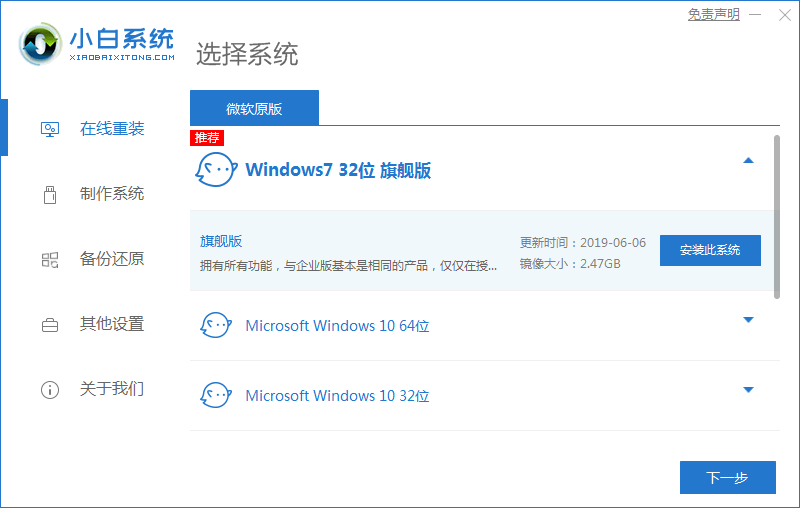
我们的xp系统现在微软已经对其停止服务不在更新支持xp系统,有的小伙伴就想把xp系统升级win7系统,可是又不会升级,那么我们的xp系统升级到win7系统要如何操作呢?跟小编一起来看看吧。
工具/原料:
系统版本:windows xp系统
品牌型号:联想小新air12
软件版本:小白一键重装系统软件
方法/步骤:
使用小白工具将xp系统升级win7系统:
1.首先我们下载一个小白一键重装系统,安装完成后我们打开系统,选择需要安装的win7系统,点击“安装此系统”。
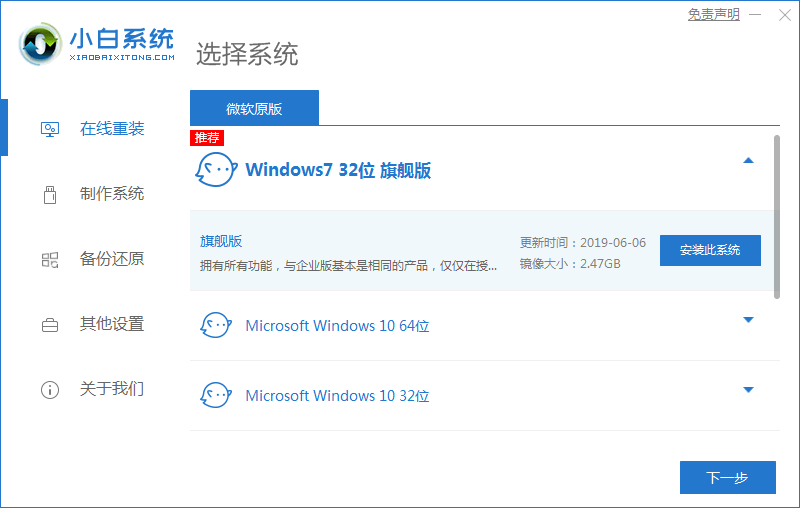
2.然后软件开始下载系统镜像文件及驱动设备,我们只需耐心等待安装完成即可。

3.安装完成之后会提示我们需要重启电脑,我们手动点击“立即重启”即可。

4.重启进入到启动项页面时此时我们选择第二个选项进入到PE系统。

5.进入到桌面后,我们打开小白装机工具,会开始自动安装系统镜像文件,此时无需手动操作,等待安装完成就好。

6.安装完成后,我们需要再次手动点击“立即重启”按钮。

7.当我们重启进入到系统页面时,到这里安装就完成了,接下来就可以使用新的系统啦。

总结:
以上就是xp升级到iwn7系统的内容,希望可以帮助到大家。




