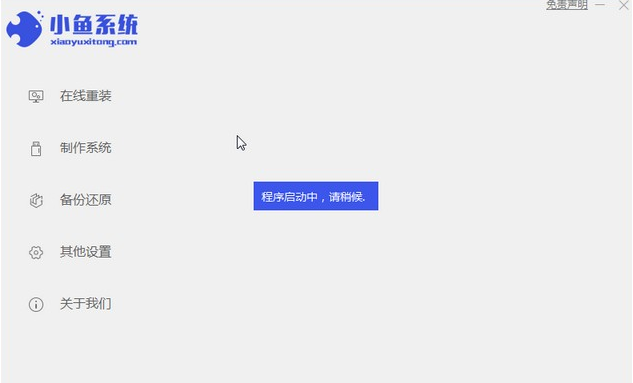
有小伙伴不知道自己要如何重装电脑win7系统,但是现在自己的电脑系统已经故障进不去了,无法使用怎么办?我们可借助win7系统重装工具协助,下面小编就教下大家重装电脑win7系统的教程步骤。
工具/原料:
1、操作系统: windows 7
2、品牌型号:联想V14笔记本电脑
3、软件版本:小鱼一键重装系统V1870
具体的win7系统重装教程如下:
1、先给自己的台式电脑下载小鱼系统重装系统软件。
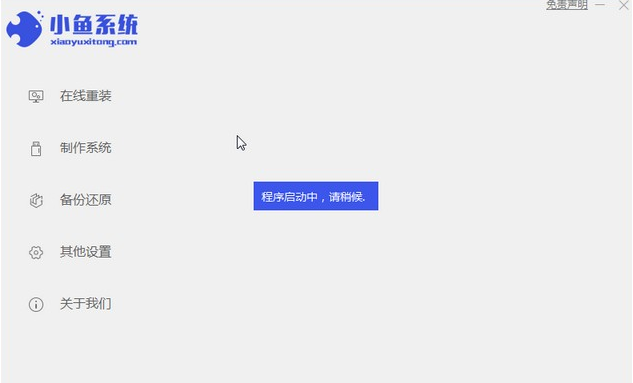
2、选择win7系统,点击“安装此系统”如下图。
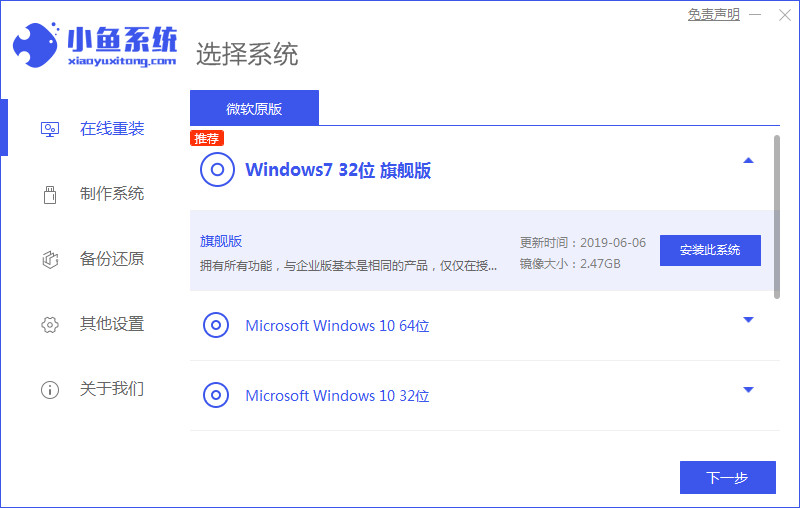
3、然后就开始下载win7系统的镜像。
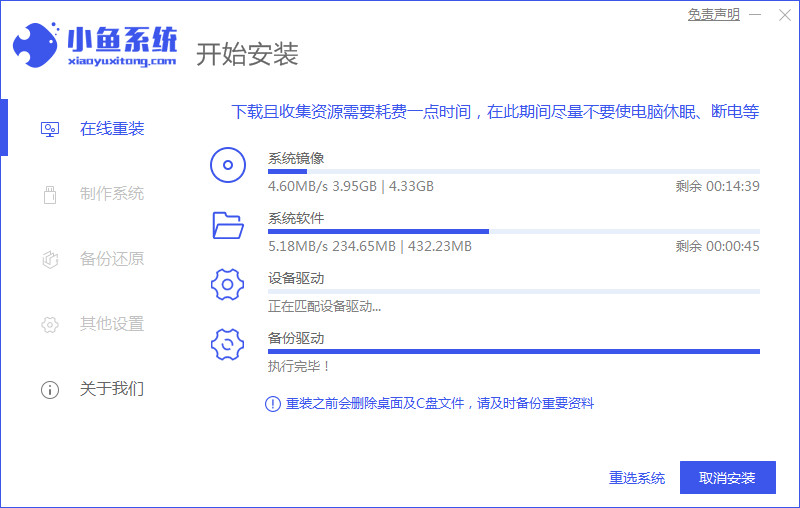
4、下载好之后进行环境部署,然后完成之后点击立即重启。
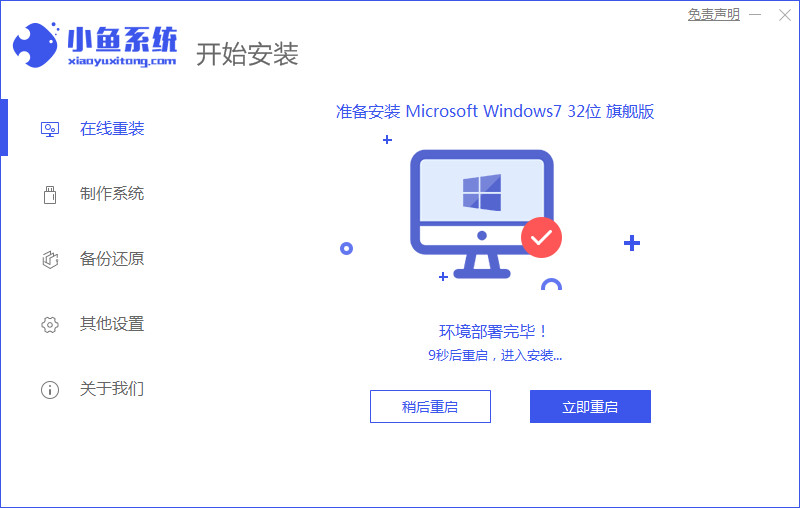
5、重启电脑后会出现windows管理器这个页面,我们选择第二个。
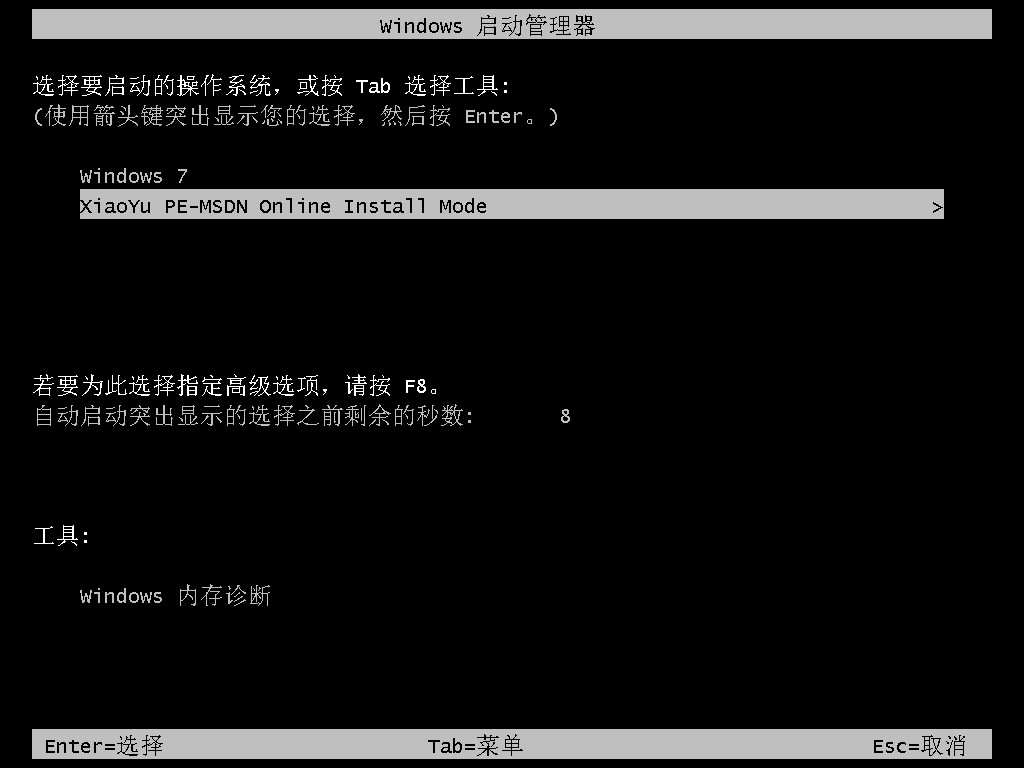
6、返回电脑pe界面继续进行安装。
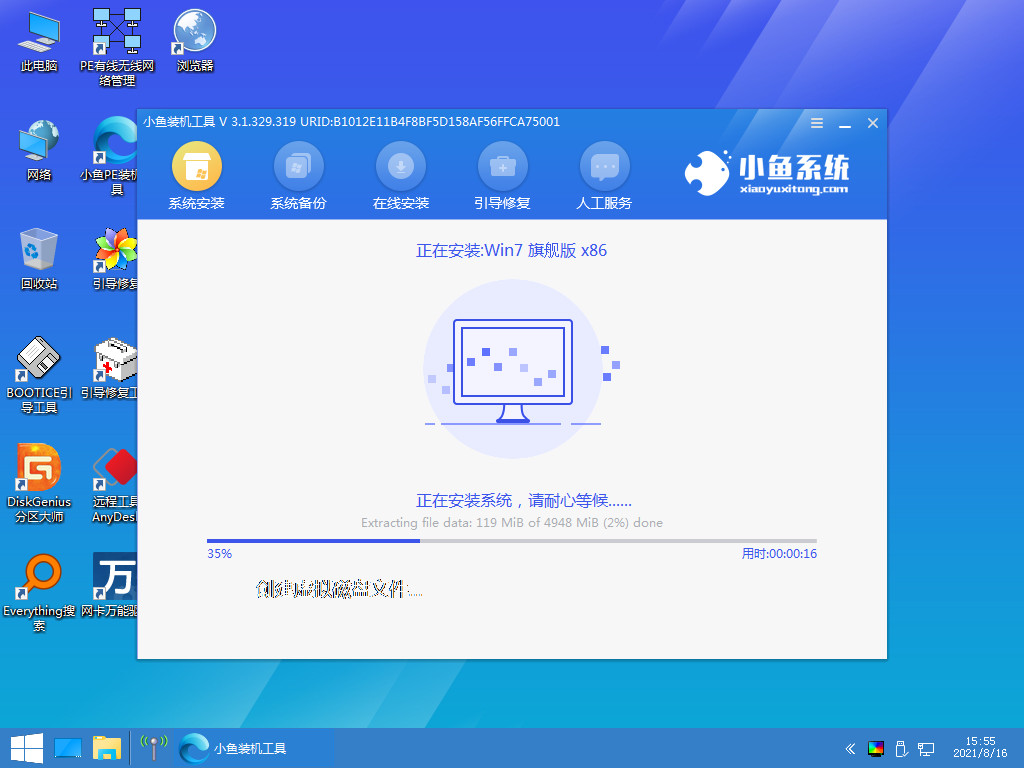
7、完成之后然后重启电脑。
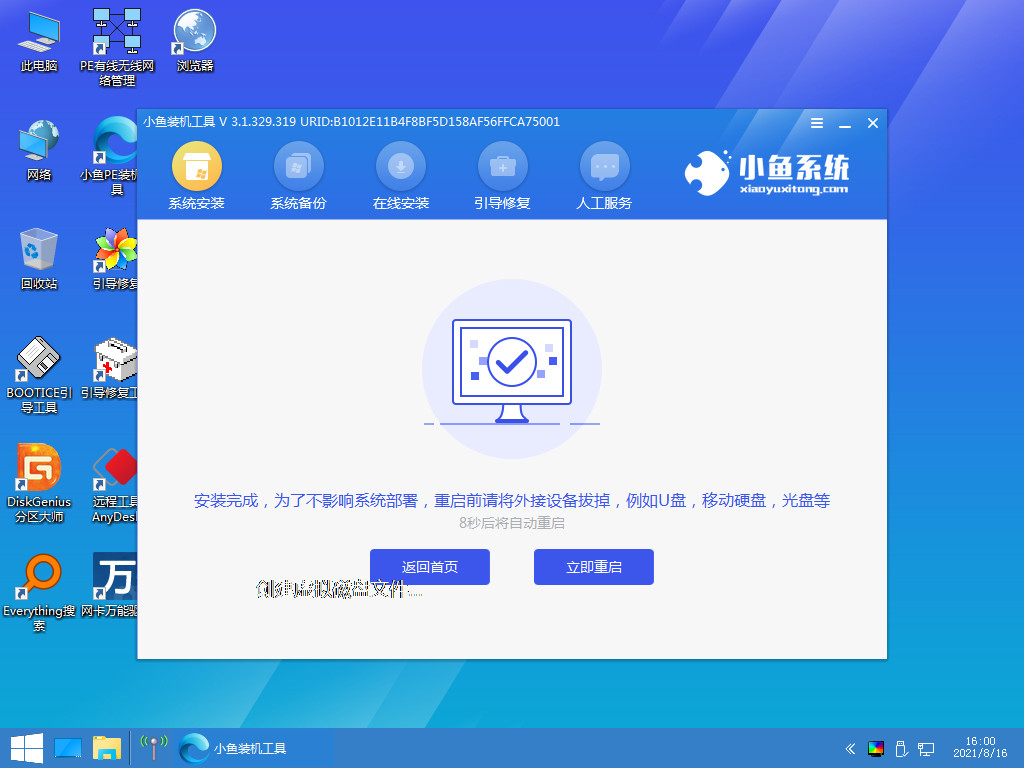
8、重启最后来到电脑桌面,系统安装完成。
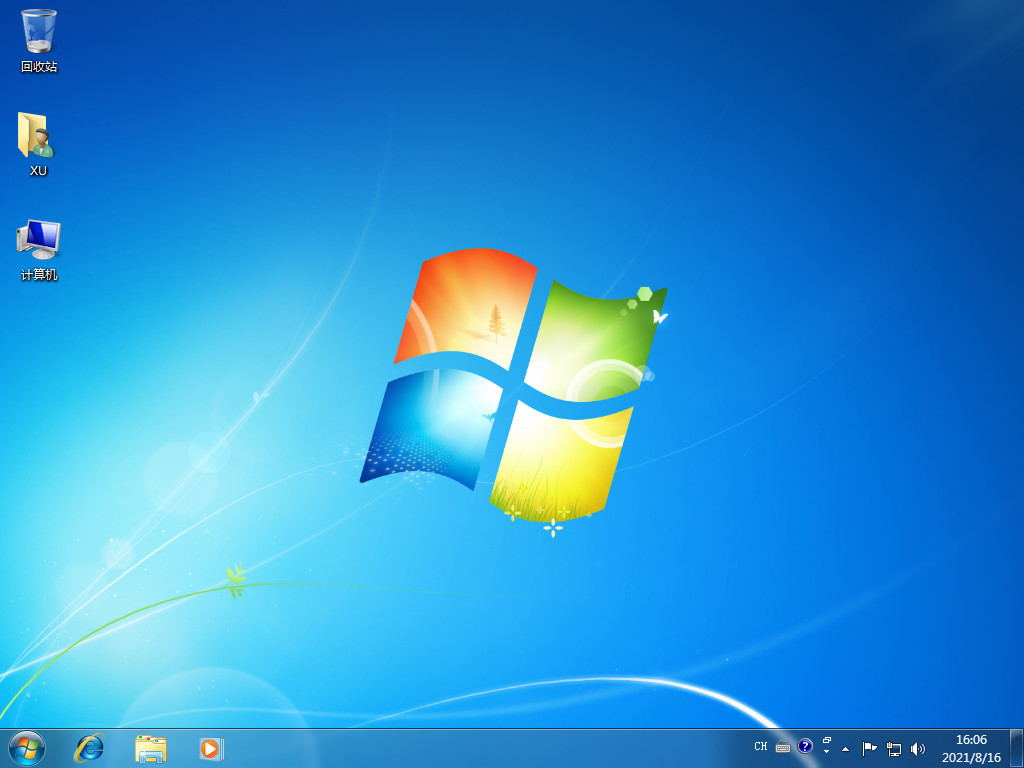
注意事项
重装系统前要备份好电脑重要的资料以免丢失。
以上就是重装电脑win7系统的教程步骤,希望能帮助到大家。




