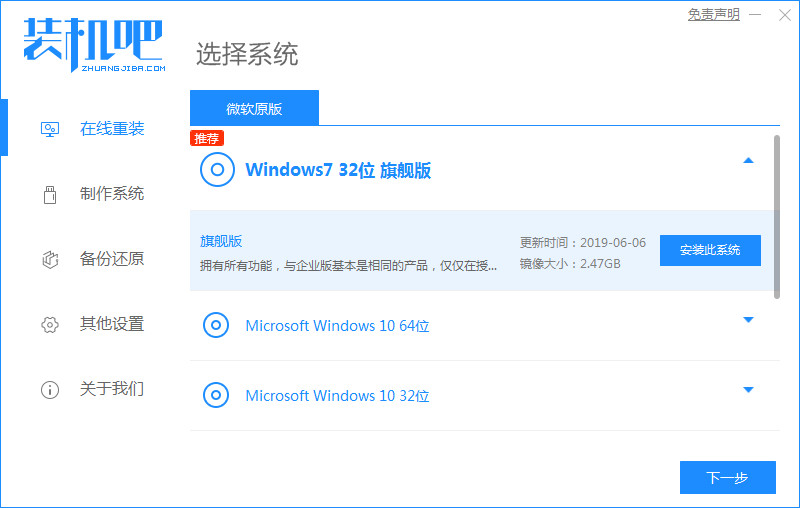
随着win10系统的普及,我们都知道现在的新电脑都是预装的win10系统,有些人可能习惯了使用win7系统,于是想把电脑换成win7系统,可是不知道该怎么换,那么接下来小编就教大家电脑换win7系统怎么操作:
电脑换win7系统步骤如下:
1.首先我们下载一个装机吧一键重装系统软件,安装时需关闭杀毒软件,(换系统属于系统敏感操作,可能会被拦截导致重装失败)
2.我们打开装机吧一键重装系统,选择需要win7系统,点击”安装此系统“。
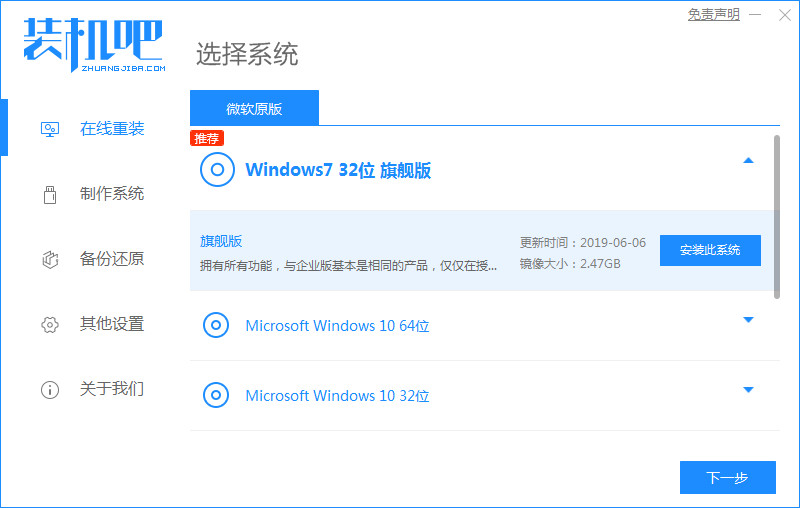
3.开始安装系统镜像文件及驱动设备,此时无需我们操作,耐心等待就好。

4.安装完成后我们点击”立即重启'按钮,重启电脑。

5.重启时进入到启动项页面我们选择第二个选项进入到“125315 PE"选项进入到桌面。

6.打开我们的装机吧一键重装系统软件,会检测安装环境然后自动安装系统镜像文件,等待安装完成。

7.安装完成后,此时我们需要再次点击”立即重启“,重启电脑进入到系统页面时说明安装完成。

以上就是重装win7系统教程的步骤,现在知道电脑换win7系统如何操作了吗,希望能帮助到你。




