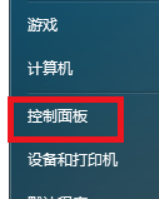
鼠标的灵敏度,对于我们大多数的人来说,用系统默认的值是最合适的,但是当我们在玩某些游戏或者对鼠标灵敏度有特殊要求时,就需要对鼠标的灵敏度作调整。下边我讲讲无线鼠标灵敏度怎么调。
无线鼠标灵敏度调节设置:
1、点击电脑“开始”页面,找到“控制面板”这个选项。
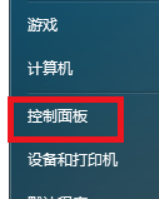
2、进入控制面板后,在“大图标”的分类中找到“鼠标”这个选项,点开。
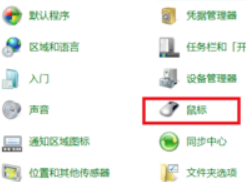
3、先看鼠标属性中的“鼠标键”,如箭头所示,拖拽快慢条,可自行调节快慢。建议不要最快,看个人的喜好。
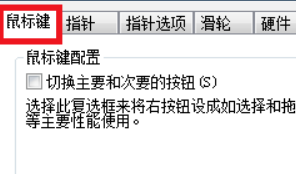
4、点击“指针选项”,如箭头所示,拖拽可调节指针移动速度的快慢。
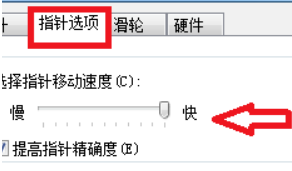
5、滑轮是鼠标底部滚动的圆球,在浏览网页时,用手指滚动滑轮,网页即可上下翻动。点开滑轮,可设置滑轮滚动行数,箭头所示。
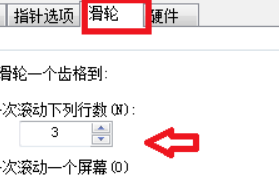
6、最后设置好后,点击应用,再点击确定鼠标的灵敏度就生效了。
以上就是鼠标灵敏度怎么调的相关分享了,为各位有需要的小伙伴们提供参考,希望对你们有帮助。




