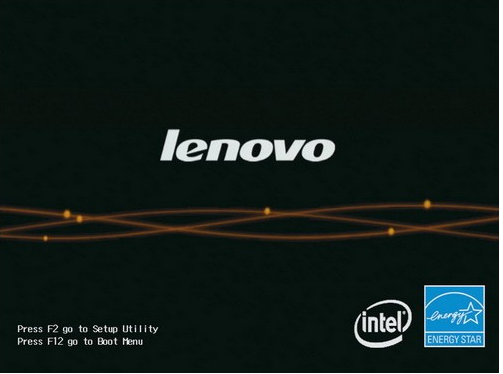
在对电脑进行些设置或者说进行u盘重装系统的时候,往往需要进入电脑bios内进行操作。但是很多网友对自己电脑如何进入bios不熟悉,比如说联想怎么进入bios等。下面小编就教下大家联想电脑进入bios的方法。
具体的方法如下:
?1、如果您使用的是旭日、天逸、早期昭阳、Yoga、Flex及Ideapad Y U S Z G系列机型,进入BIOS的方法是:请在电脑开机或重启时,马上连续敲击F2或同时按Fn F2键;
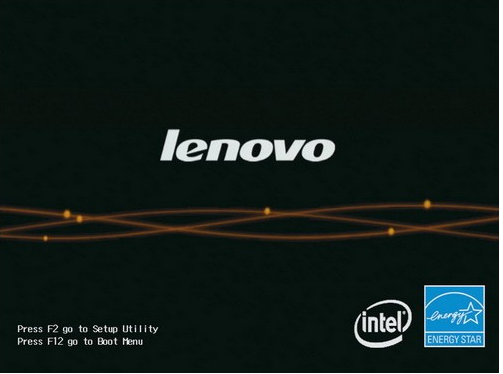
2、 部分IdeaPad U或S系列,例如IdeaPad U300s,可按一键恢复按键,选择BIOS Setup进入;关机状态下,根据下图所示的位置,按下NOVO热键开机。

等待片刻将出现如下图所示画面,使用光标移动至第三项即Enter Setup并回车,即可进入BIOS设置界面。

3、如果您使用的是其他机型,进入BIOS的方法是:请在电脑开机或重启时,马上连续敲击F1键;部分机型在开机就不停的敲击回车键(Enter),会出现一个功能菜单,有15秒时间选择需要的功能。

(不同机型显示菜单略有区别,下图所示菜单及图示仅供参考。)ESC:恢复正常启动F1:进入BIOS设置界面F10:进入硬件检测F11:进入一键恢复系统F12:选择引导驱动器。

以上便是联想电脑进入bios的方法,有需要的小伙伴可以参照教程进行操作哦。




