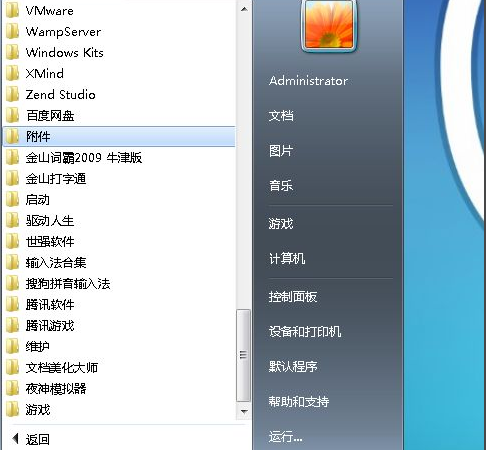
电脑开机,一直卡在"正在启动 windows"界面,多久都进不去系统。有时候不是系统出现了问题,而是主机硬件卡了个小BUG。那么,电脑开机在正在启动界面卡住不动了,如何解决呢?下面一起来看看解决方法吧。
1、我们关机进入安全模式之后再重新进入系统,进入系统之后,我们点击左下角的win键--开始程序。
2、在所有程序中会有很多的选项,鼠标往下翻,找到附件。
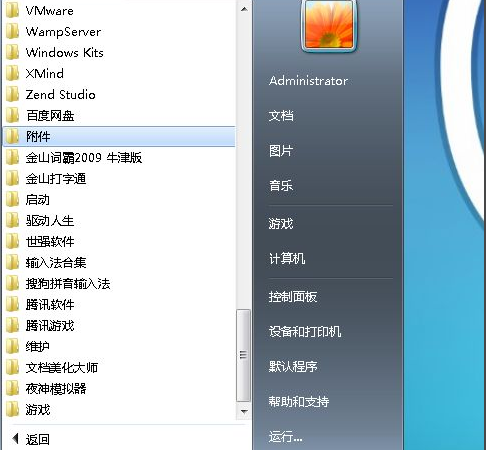
3、点击附件选项之后,我们选择最下面的系统工具选项,这里面有很多关于系统设置的工具选项。
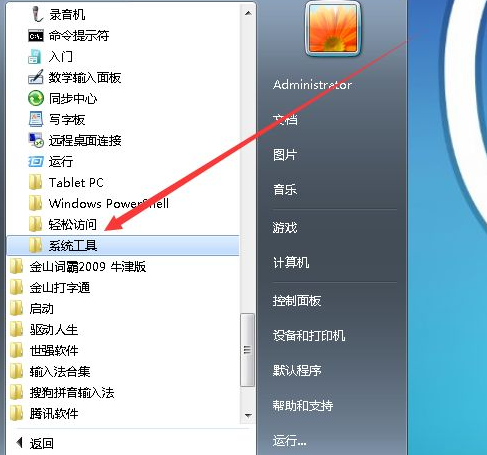
4、在系统工具选项中,我们找到下面的系统还原选型,这个选项是控制我们计算机的系统的。
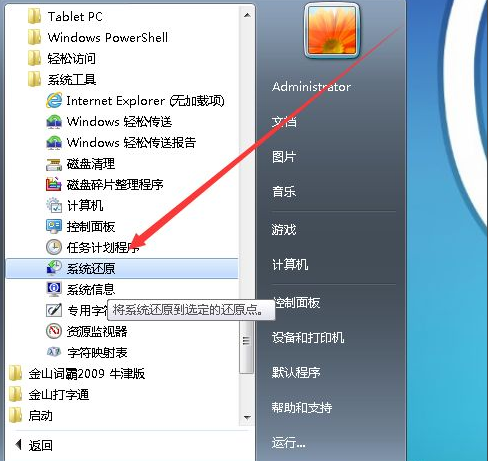
5、点击系统还原之后会有一个弹窗弹出,上面我们会看到有一个蓝色的字体启动和关闭系统还原。
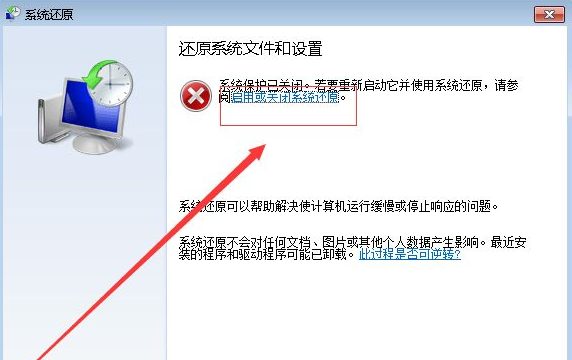
6、点击蓝色文字之后会弹出一个新的弹框,我们先点击打开某个特定磁盘的系统保护的步骤,然后点击单击打开“系统”。

7、单击系统保护之后会弹出一个弹窗,在系统保护选项中,点击自己的硬盘C盘,然后点击配置。
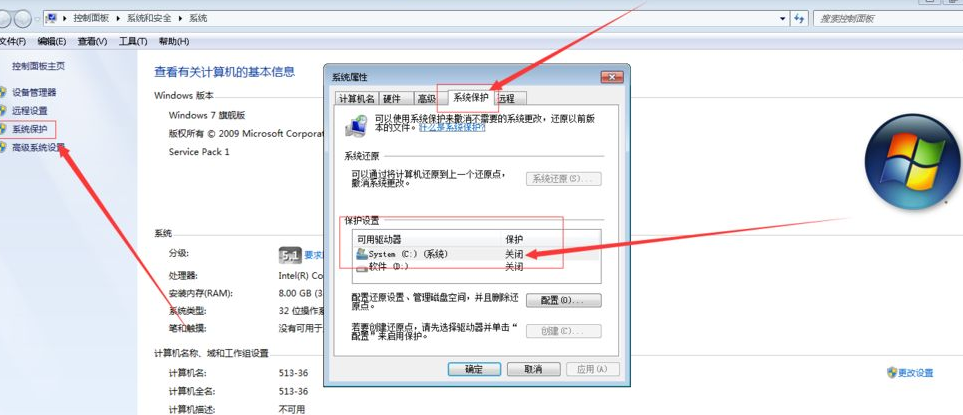
8、最后我们选择还原系统设置和以前版本的文件,点击应用即可,这样我们的电脑系统就会进入自动恢复模式。
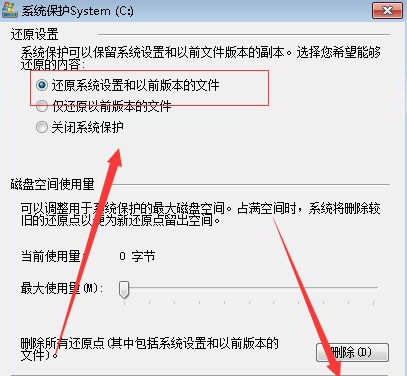
以上就是电脑开机后在正在启动界面卡住不动了的解决方法啦,希望能帮助到大家。




