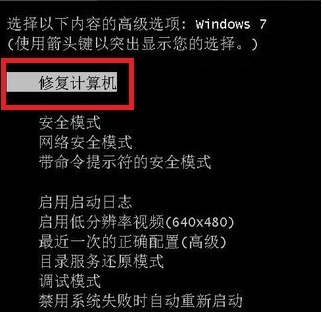
最近很多小伙伴问小编win7电脑老是出现蓝屏怎么办,这该如何是好呢?别担心,小编给大家整理了win7电脑蓝屏修复方法,赶紧来了解一下吧
方法一、
1、重启电脑按住F8,选择“修复计算机”。
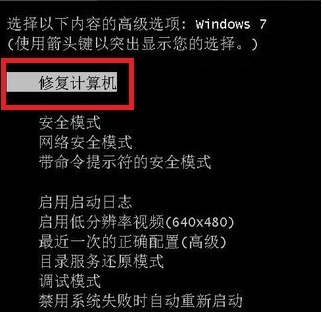
2、选择“启动修复”。

3、这时候就可以检测系统问题以及修复电脑了,不能直接修复也会给出解决方案!

4、点击完成,系统修复完成重启正常。
方法二、
1、同时按下win+R键,打开运行对话框,输入打开regedit,确定。
![1609894057517930.png GEX3EI[CMRLC}SJV7%J@`]X.png](/d/file/soft/2021/01/ac21dfd7fddee973649887c1bf597b4d.png)
2、打开注册表编辑器,依次展开以下路径HKEY_LOCAL_MACHINE\SYSTEM\CurrentControlSet\Control\Session Manager,然后在右侧找到并双击BootExecute项。

3、将数值数据设置为autocheck autochk *,设置完成后点击确定,关闭窗口即可。如果以后电脑出现蓝屏,电脑重启后自动运行自检程序,视图对系统中存在的错误进行修复
![1609894069594010.png `[BYZRC5NQ)A[N_X2ZB]3QV.png](/d/file/soft/2021/01/eda46c327d59aa41aee5651b92f52682.png)
那么以上就是win7电脑蓝屏如何修复的全部内容了,希望对你有所帮助!




