
office是我们现在常用的一款办公软件,主要组件有Word,Excel,PPT等。随着科技的发展,微软也对office进行了一些升级。下面,我就给大家介绍一下office2007文件格式兼容包的安装方法
office2007文件格式兼容包如何安装呢?大家都知道,现在的文件格式多种多样,有些软件只能打开自己对应的文件,想要打开其他文件要么升级要么安装兼容包。我给大家整理了安装office2007兼容包的方法,赶紧来瞧瞧吧
相关推荐
详细步骤
1、使用低于office2007版本的office打开高版本的文件时,就会提示我们下载“兼容包”选项,点击“是

office2007文件格式兼容包图-1
2、然后出现微软官方下载页面,点击 Download 按钮
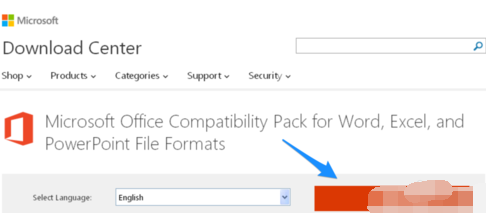
office图-2
3、接着点击No thanks and continue 按钮
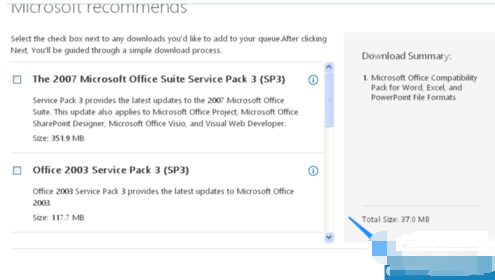
office2007文件格式兼容包图-3
4、出现下载界面,点击下载
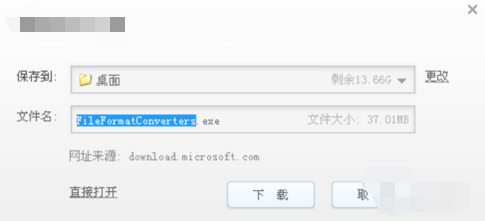
兼容包图-4
5、等待下载好后,打开安装包,出现安装向导,同意协议,然后根据向导提示进行安装即可
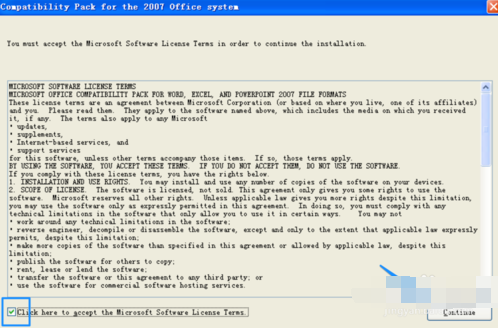
文件格式图-5
以上就是office2007文件格式兼容包的下载安装方法了,希望能帮助到你。返回首页,查看更多精彩教程




