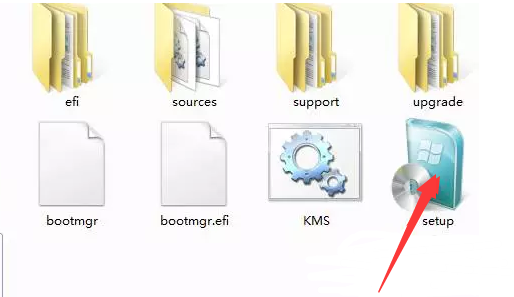
win7系统稳定流畅,兼容性强,是目前微软版本中最成熟的一款操作系统,很多游戏玩家都喜欢安装win7系统。今天,我就将硬盘安装win7系统的教程分享给大家,有需要就赶紧来了解一下吧
硬盘如何安装win7系统呢?硬盘安装系统不需要借助第三方软件和工具,操作方法也比较简单。不过硬盘安装系统需要在之前系统能使用的情况下安装。下面,我就教大家如何使用硬盘安装win7系统
硬盘安装win7准备工具
将C盘文件进行备份
win7镜像文件下载地址:http://www.kkzj.com/
1、下载镜像文件存放到c盘以外的盘符,将其解压后双击setup运行。
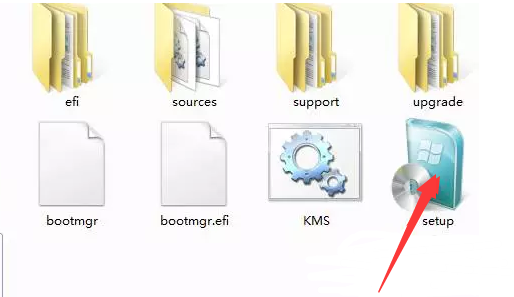
硬盘安装win7图-1
2、点击现在安装。

硬盘如何安装win7图-2
3、选择不获取更新。
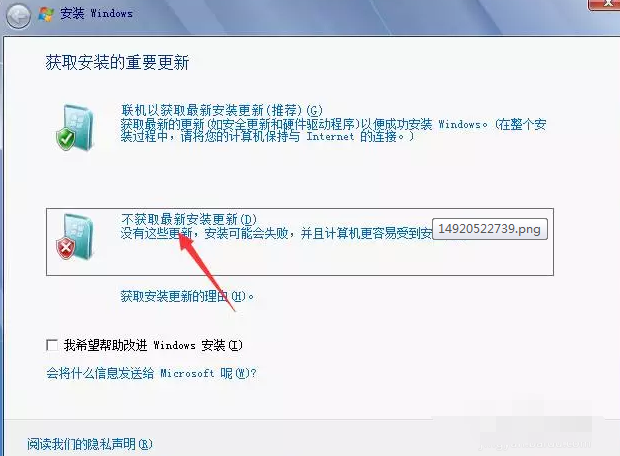
硬盘安装win7图-3
4、选择自定义安装系统。
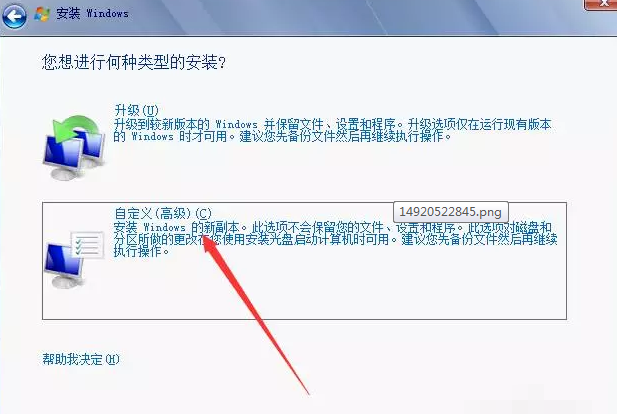
硬盘如何安装win7图-4
5、将系统安装在C盘,选择将C盘格式化。
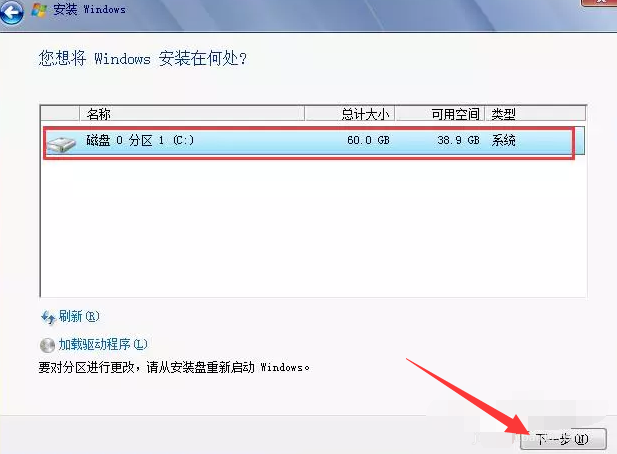
硬盘如何安装win7图-5
6、正在安装Windows...等待一会儿
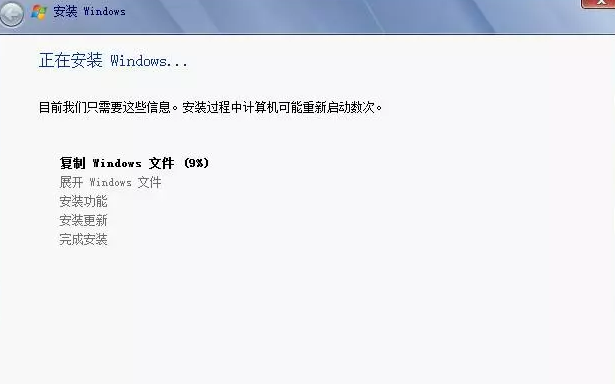
win7图-6
7、安装成功后根据设置账户名称及登录密码,进入系统后就可以正常使用啦
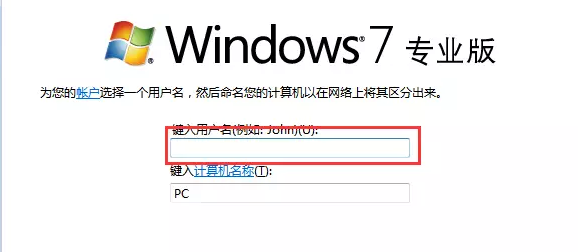
硬盘安装win7图-7
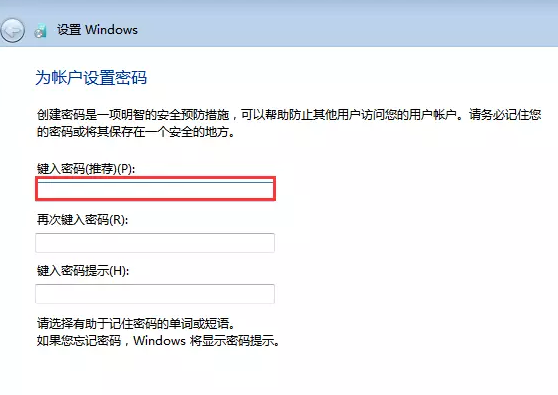
硬盘安装win7图-8




