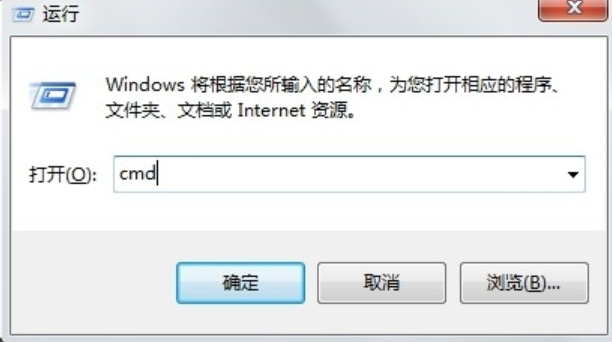
相信对于IP地址这个名词大家都陌生吧,那么该如何查看呢?想必大家平时都不怎么关注吧。但要是一旦网络有毛病,出现路由连不上去之类的问题时,那么就将需要查看IP地址来进行简单的修复了。因此,针对此问题,今天小编就跟说说查看ip地址的办法。
小伙伴你们知道怎么该怎样查看自己电脑的IP地址吗?或许大部分的都还不太清楚吧,不知道的话,也不必着急哟,下面小编就来为大家演示一下查看电脑ip的操作步骤。
方法一,使用ping命令查询IP地址:
1,使用Windows+R键打开“运行”窗口,然后输入CMD进入命令提示窗口
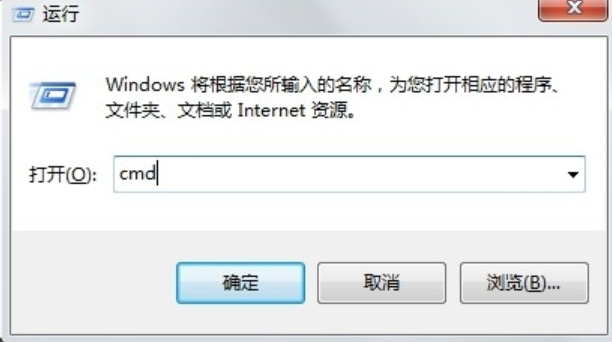
网络电脑图解-1
2,进入命令窗口之后,输入:ipconfig/all 回车即可看到整个电脑的详细的IP配置信息

地址电脑图解-2
方法二,使用网络状态查询IP地址:
1,进入“网络和共享中心”(在控制面板可以进入,右单击左下角那个网络图标也可以进入),然后再点击已链接的网络,如图

网络地址电脑图解-3
2,完成第一步后,就进入了“网络连接状态”窗口,点击“详细信息”

网络地址电脑图解-4
3,在详细列表里我们就可以看到网络的详细IP配置信息,如图

网络地址电脑图解-5




