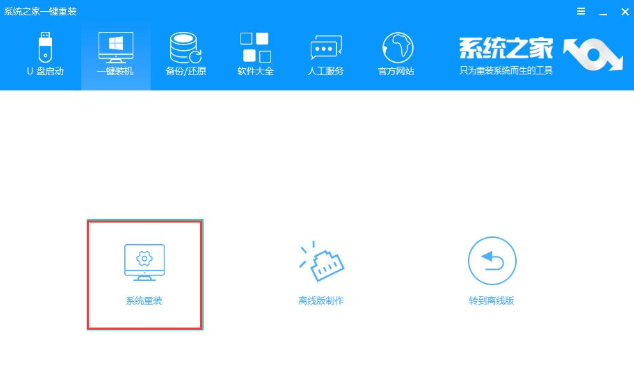
因为微软停止了xp系统的更新服务,所以不少使用xo系统的用户想将xp升级win10系统,但是却不知道该如何操作,别着急,今天小编就来讲解xp升级win10系统的步骤。
我们现在能正常使用电脑是因为电脑上有操作系统的存在,如果电脑中没有操作系统是无法使用电脑的,很多朋友因为使用的xp系统太古老了,所以想升级成win10操作系统,下面来看看具体操作。
xp升级win10系统操作步骤
1.下载运行系统之家一键重装工具,点击界面上的系统重装按钮,进入下一步。
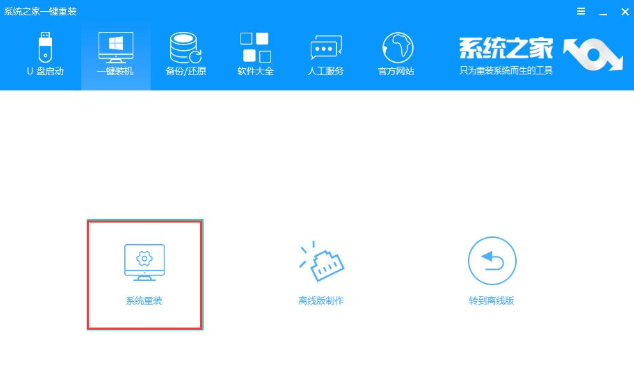
操作系统图-1
2.等待软件对电脑环境检测完毕后,点击下一步继续。
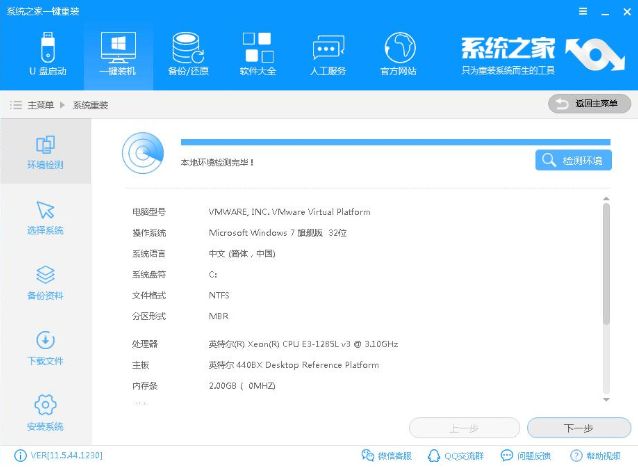
win10图-2
3.选择windows10系统,点击右侧的安装此系统,进入下一步。
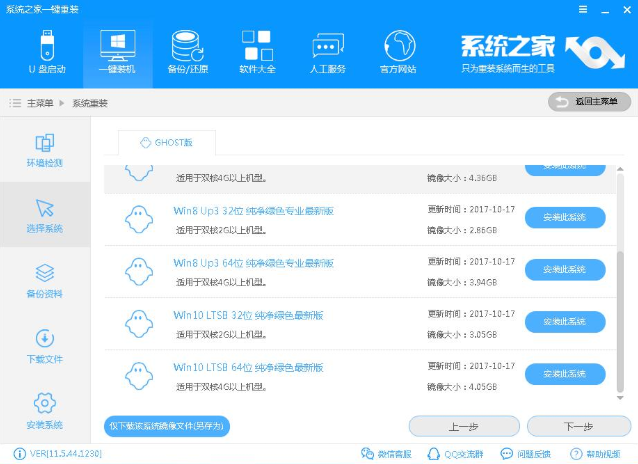
操作系统图-3
4.备份电脑中的重要资料,如果没有资料需要备份,直接点击下一步继续。
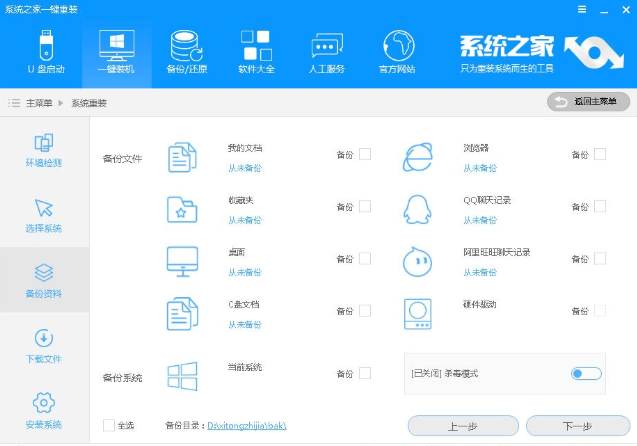
xp图-4
5.这时电脑开始备份资料并开始下载win10系统镜像。
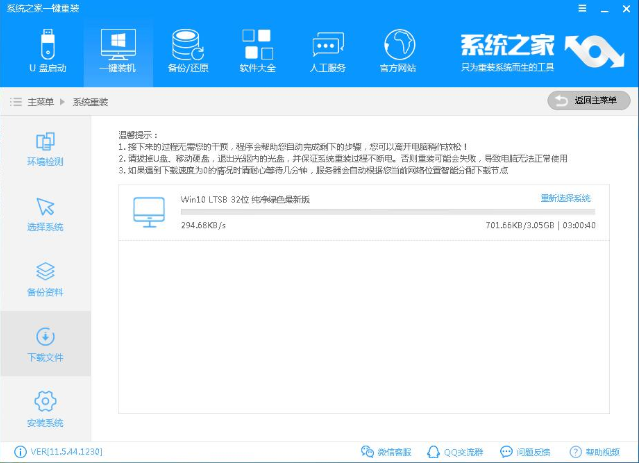
win10图-5
6.win10系统下载完毕后,软件会检测下载好的镜像的md5值,检测完毕后偶点击立即重启按钮,进入下一步。
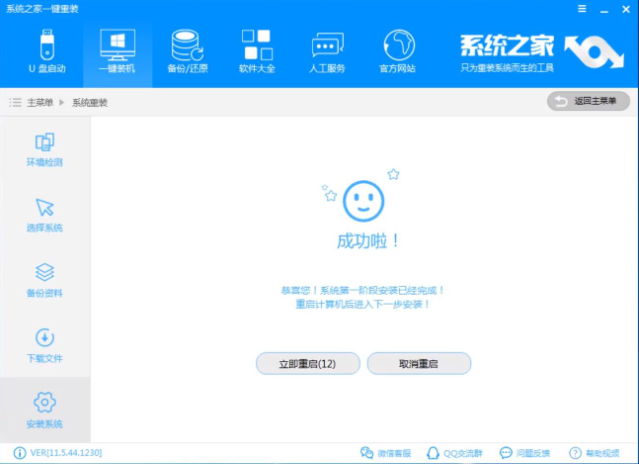
xp图-6
7.之后电脑重启,开始xp升级win10系统过程,耐心等待系统升级完毕即可。

xp升级win10图-7
8.经过一段时间的等待后xp升级win10系统的工作就完成了。
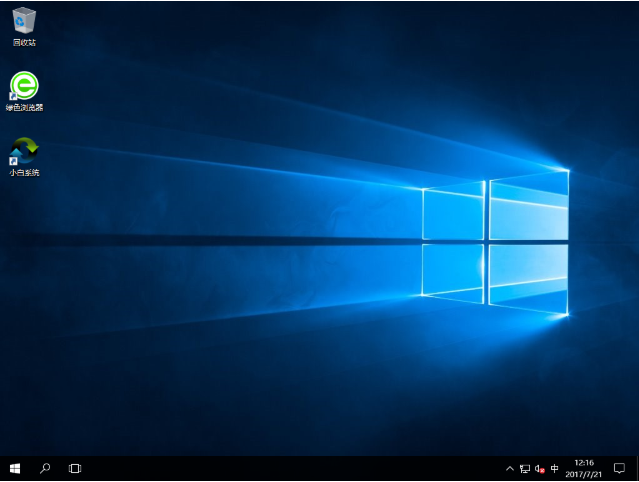
xp图-8
以上就是xp升级win10系统的操作步骤了,你学会了吗?




