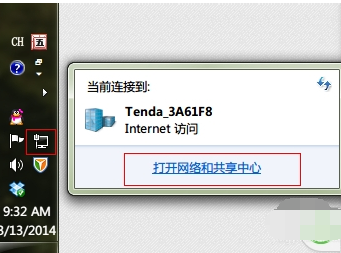
生活中我们经常会遇到这样那样的问题,但尽管如此,我们还是要认真的去解决问题,今天小编就来跟大家说说电脑出现“IP地址与网络上的其他系统有冲突”错误提示的解决方法,让你们自己可以解决好这个问题。
小伙伴们当你们在使用电脑时有没有遇到过“IP地址冲突”这样的错误提示呢?或许大部分的人都有遇到过,那么大家知道该如何处理好这问题吗?不知道的话,也不要担心哟,小编这就来把解决错误提示“IP地址冲突”的解决方法来分享给你们。
1,点击电脑右下角的网络连接图标,也就是小电脑。然后点击“打开网络和共享中心”。
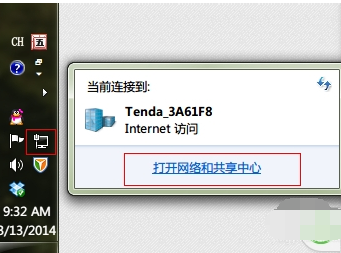
ip地址电脑图解-1
2,在打开的新窗口中,点击左上角的“更改适配器设置”。打开“网络连接”,在此右键点击“本地连接”选择“属性”按钮。
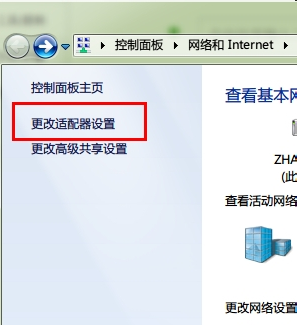
电脑电脑图解-2
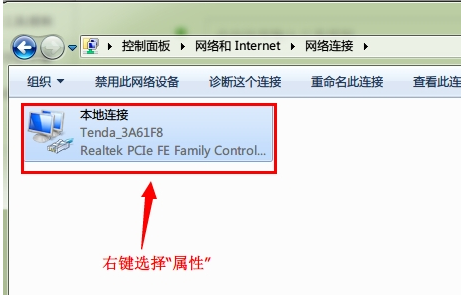
冲突电脑图解-3
3,点击“属性”之后,弹出本地连接属性对话框,双击“此连接使用下列项目”列表中的“Internet 协议版本4(TCP/IPv4)”选项。
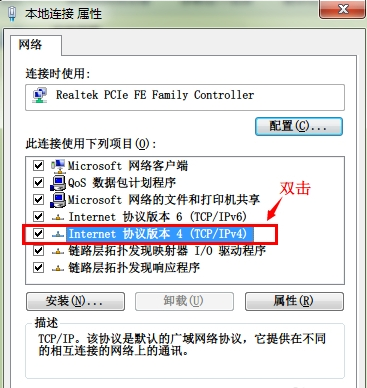
ip地址电脑图解-4
4,弹出“Internet 协议版本4(TCP/IPv4)”对话框,选择“使用下面的 IP 地址”单选项。然后在“IP 地址”文本框中为本机分配 IP 地址。填好后,将鼠标光标定位到“子网掩码”文本框,系统将自动填充子网掩码。在“默认网关”中输入网关地址,也就是路由器的地址。然后点击“确定”按钮保存即可设置成功。
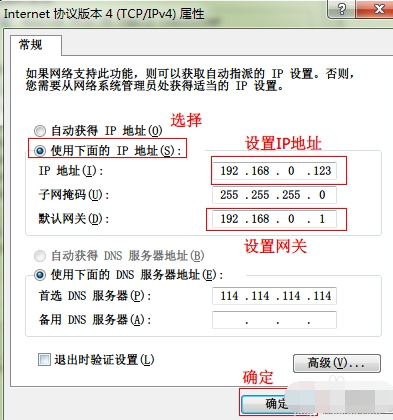
ip地址冲突电脑图解-5




