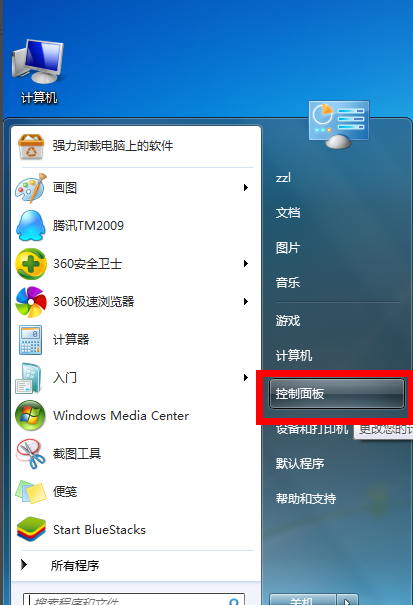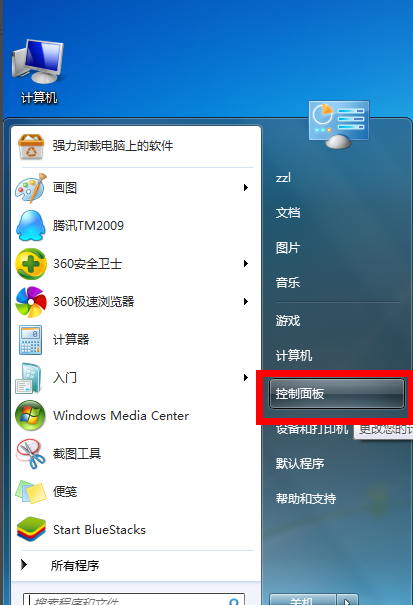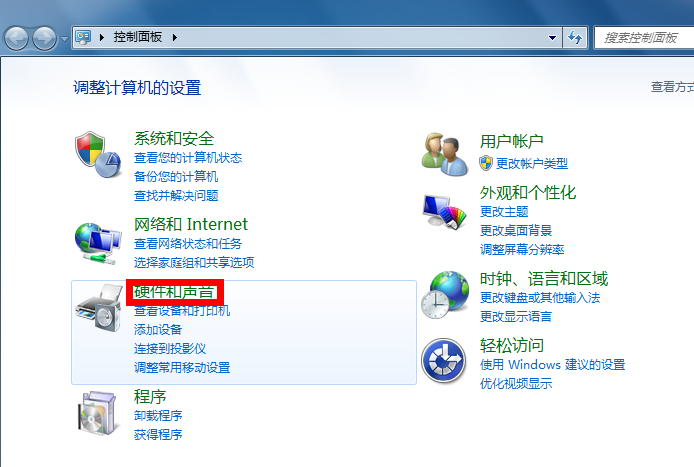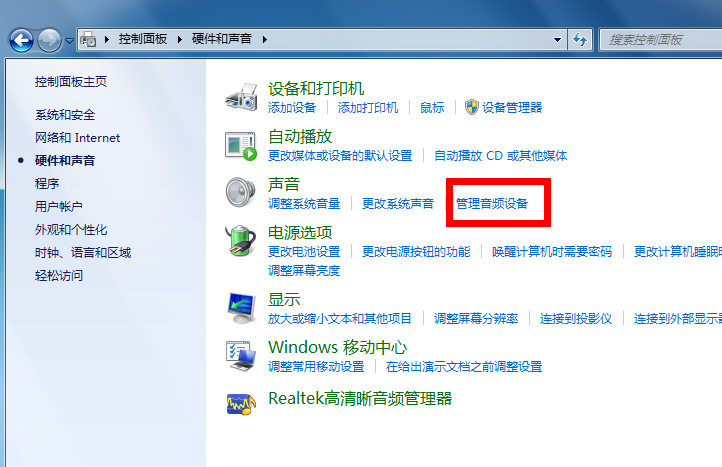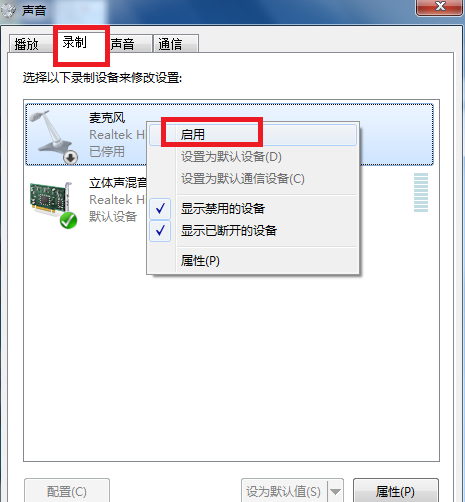Warning: Use of undefined constant title - assumed 'title' (this will throw an Error in a future version of PHP) in /data/www.zhuangjiba.com/web/e/data/tmp/tempnews8.php on line 170
细说win7麦克风没声音怎么设置
装机吧
Warning: Use of undefined constant newstime - assumed 'newstime' (this will throw an Error in a future version of PHP) in /data/www.zhuangjiba.com/web/e/data/tmp/tempnews8.php on line 171
2019年01月28日 09:20:00
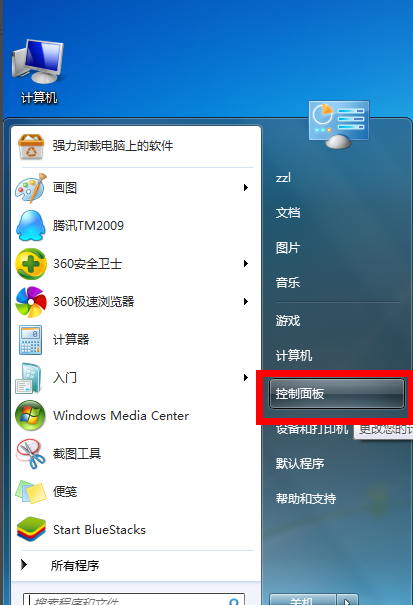
现在不少主播都是使用麦克风进行直播的,那么出现win7麦克风没声音怎么设置呢,其实麦克风没声音这个问题还是比较常见的,只要进行简单的设置就可以了,下面小编就来告诉你win7麦克风没声音怎么设置。
打开邮箱,发现有个使用win7的用户给小编发来的求助邮件,说自己使用的win7没声音,询问怎么解决win7没声音这个问题,接下来小编就来讲解一下win7系统耳麦没声音要怎么解决。
win7麦克风没声音怎么设置
1.进入win7系统桌面,点击桌面左下角的开始按钮,在弹出的开始菜单中选择控制面板打开,
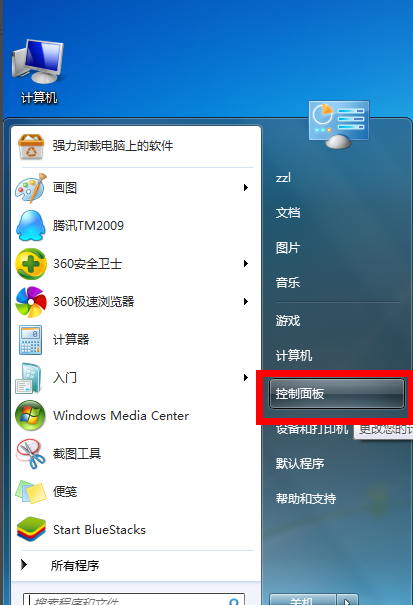
麦克风图-1
2.在控制面板中点击“硬件和声音”选项,进入下一步。
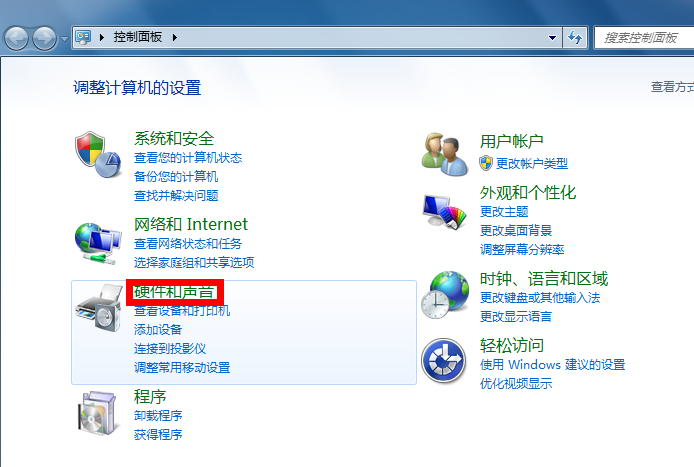
麦克风没声音图-2
3.接着点击声音选项下方的“管理音频设备”打开。
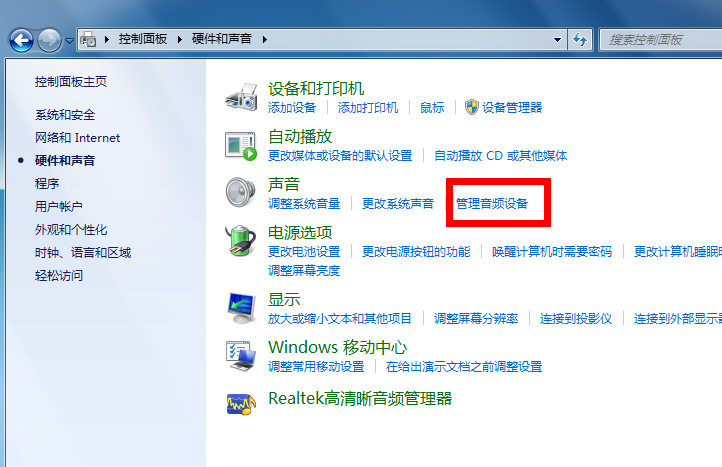
麦克风图-3
4.在弹出的界面中切换到录制选项,然后将麦克风启用即可。
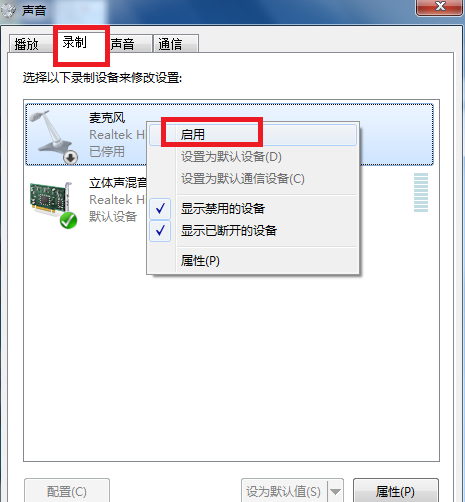
麦克风没声音图-4
现在您应该知道win7麦克风没声音怎么设置了吧,希望对您有帮助哦!