
惠普电脑是国际上数一数二的品牌电脑,不少朋友现在使用的都是惠普电脑,那么惠普电脑怎么进入bios呢?别着急,今天小编就来告诉你惠普电脑怎么进入bios。
bios的文名称是"基本输入输出系统",BIOS现在已经成为一种业界标准的固件接口,现在我们使用的电脑上都是有bios的,不少朋友不知道如何才能进入bios,下面小编就来告诉大家惠普电脑怎么进入bios。
惠普电脑怎么进入bios
1.按电脑上的电源键,启动电脑,在屏幕刚点亮的时候,快速按键盘上的F10键或ESC键,进入下一步。

惠普电脑怎么进入bios图-1
2.在出现的启动菜单选择中,通过键盘上的上下键切换到BIOS Setup进入bios。
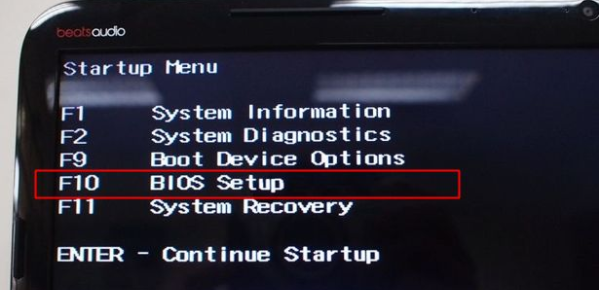
惠普电脑怎么进入bios图-2
3.有些惠普电脑的bios界面是蓝色的,如下图,F10=Setup就是表示进入BIOS的快捷键,按F10键就可以进入BIOS了。

bios图-3
现在知道惠普电脑bios怎么进了吧,你学会了吗?




