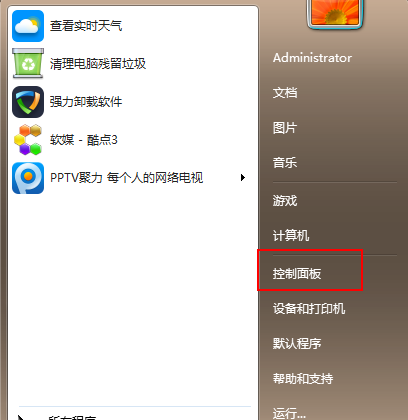
虽然win10系统已经发布4年了,但是小编身边还有不少的朋友在使用win7系统,其实win7是可以免费升级win10的,接下来小编就来跟各位讲讲win7免费升级win10的操作步骤。
windows10是微软退出的最新windows电脑操作系统,很多使用win7的用户想升级成为windows10系统,接下来小编就来讲解一下windows7升级windows10的方法。
win7免费升级win10系统
1.首先进入系统,点击开始按钮,在开始菜单中选择控制面板打开。
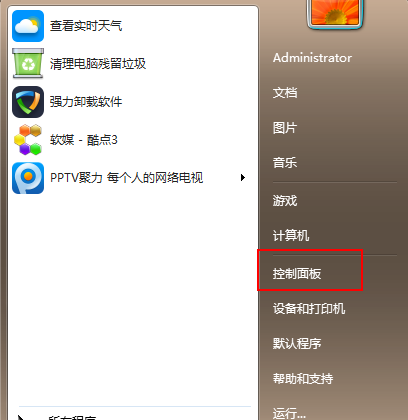
升级win10图-1
2.在控制面板中点击“系统和安全”,进入下一步。
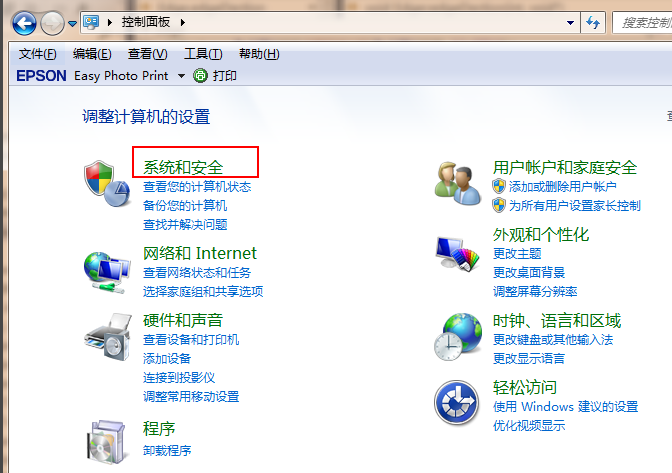
升级win10图-2
3.接着在windows update选项下找到“检测更新”打开。
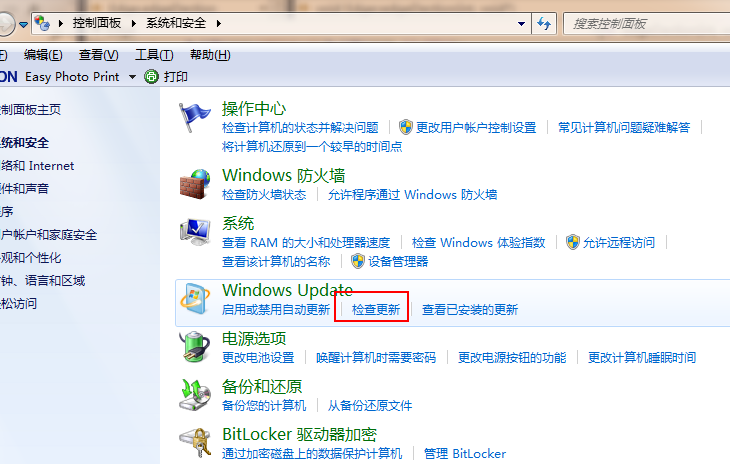
免费升级win10图-3
4.接着系统会自动检测是否可以升级为windows10系统,如果检测到的更新包中包含windows10系统,点击更新按钮即可。
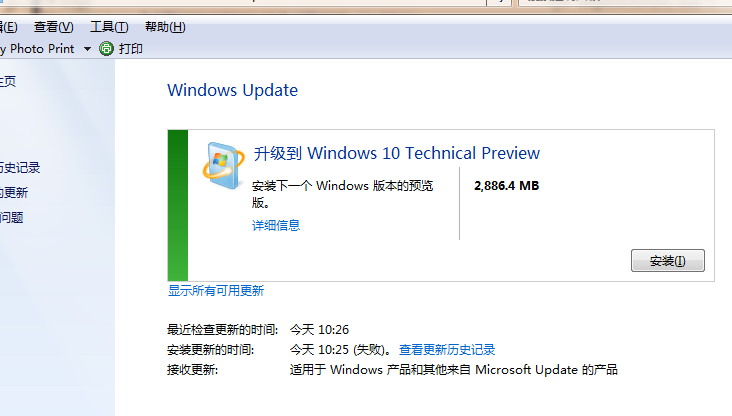
windows10图-4
5.然后电脑就会自动下载windows10更新包并开始升级windows10系统,耐心等待完成就可以了。
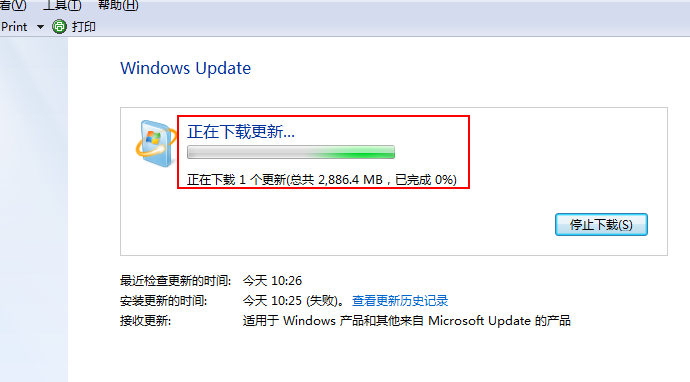
升级win10图-5




