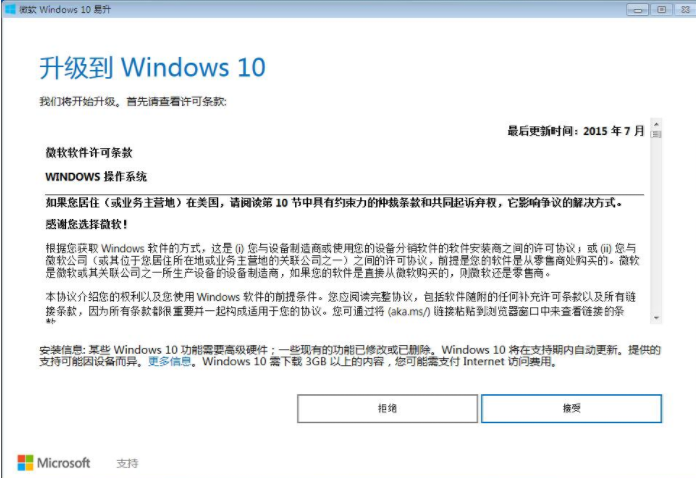
win7升win1系统的方式有两种一种就是直接重装系统一种是通过升级工具进行升级,相对来说使用工具进行win7升win1系统的操作更简单一些,下面来看看具体操作。
现在不少的朋友还在使用xp,win7这些比较老旧的系统,其实您完全可以通过系统升级的方式将系统升级到win10,从而更好的体验各种新功能,下面就来看看小编是怎么进行系统升级的。
win7升win10系统怎么操作
1.下载安装并运行windows10易升工具,,点击接受按钮,进入下一步。
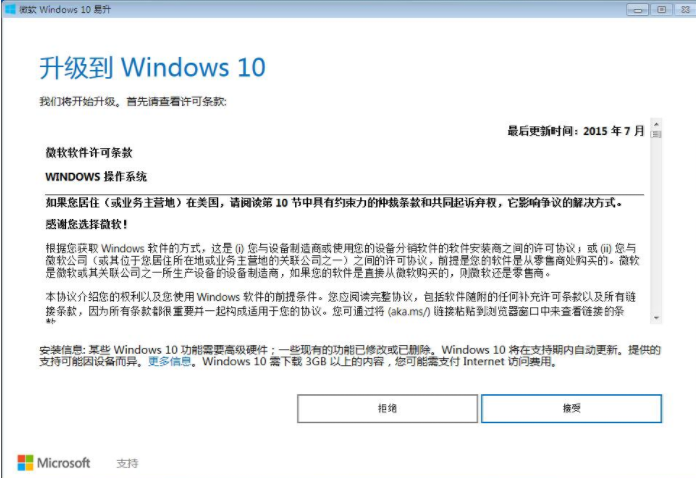
win7升级win10图-1
2.接着升级工具会检测电脑环境是否正常并开始下载win10系统。
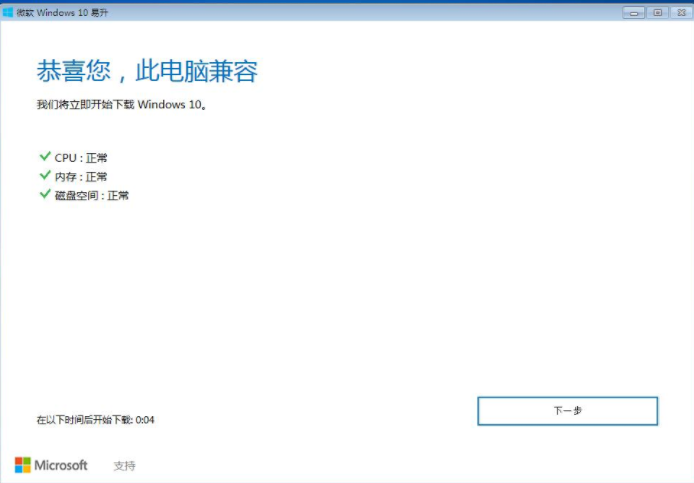
升级win10图-2
3.接下来根据提示,一直下一步就可以了。
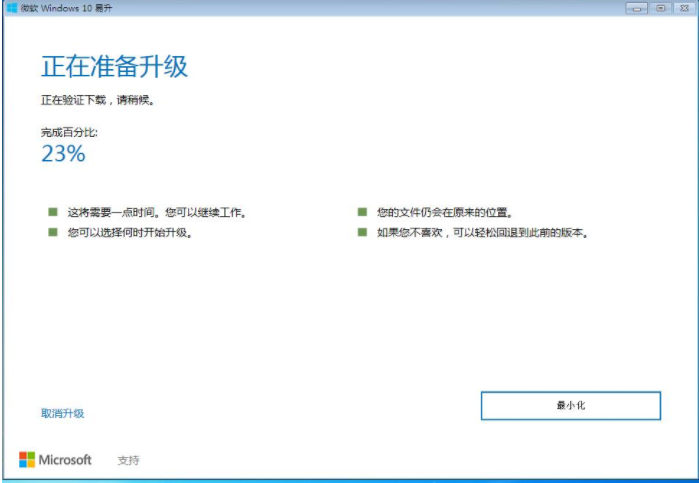
升级win10图-3
4.系统下载完毕后开始升级安装windows10系统,同样的,根据系统提示来操作就行了。

win7升级win10图-4
5.windows10系统升级中,耐心等待完成,期间不需要任何的操作。
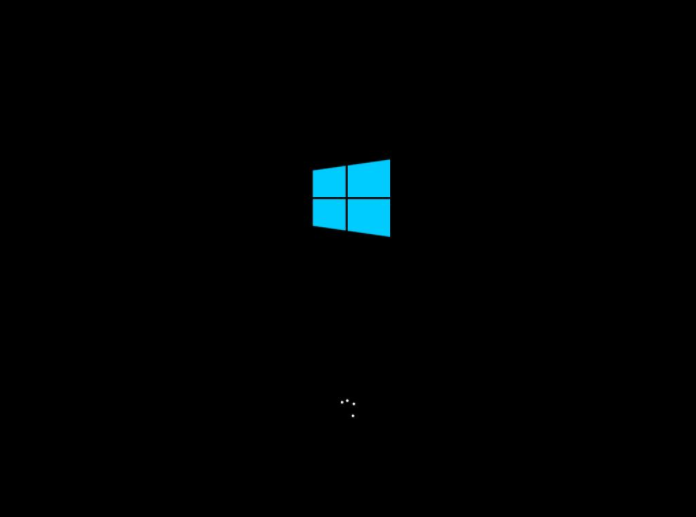
系统升级图-5
6.一段时间的等待后系统升级完成,进入win10系统桌面。
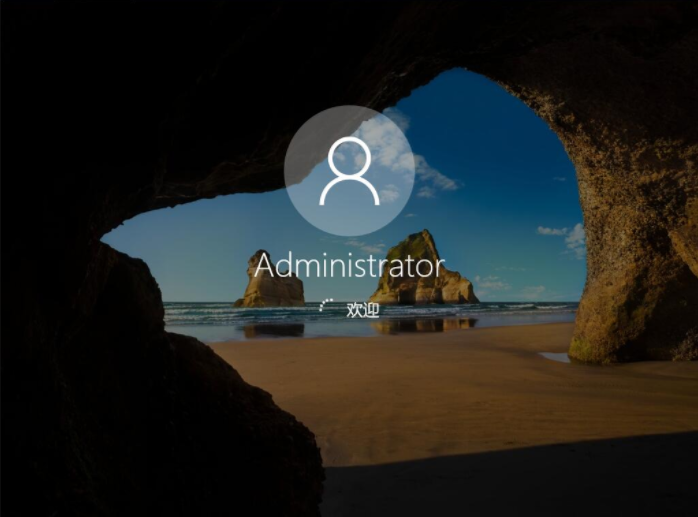
win7升级win10图-6
以上就是win7升win10系统的方法了。




