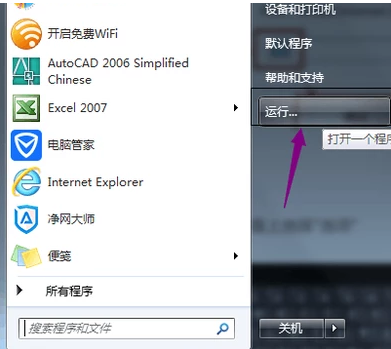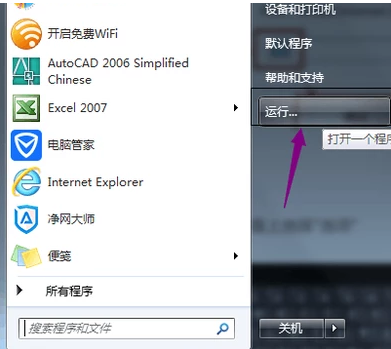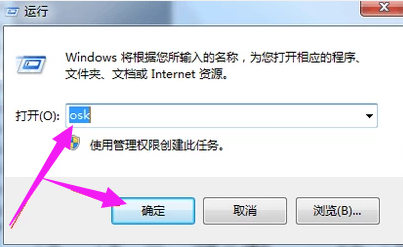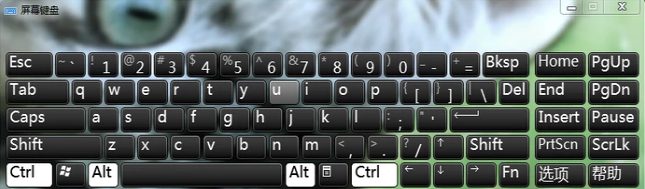Warning: Use of undefined constant title - assumed 'title' (this will throw an Error in a future version of PHP) in /data/www.zhuangjiba.com/web/e/data/tmp/tempnews8.php on line 170
技术编辑教您如何打开电脑虚拟键盘
装机吧
Warning: Use of undefined constant newstime - assumed 'newstime' (this will throw an Error in a future version of PHP) in /data/www.zhuangjiba.com/web/e/data/tmp/tempnews8.php on line 171
2018年12月06日 16:00:03
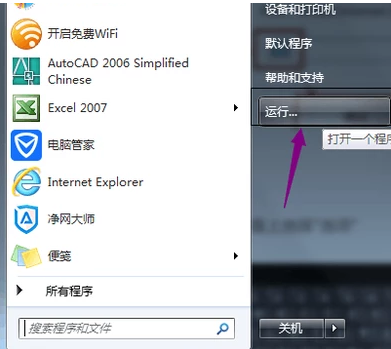
随着如今科技的快速发展下,笔记本电脑也都越来越普及了,越来越多的用户都有使用上了便捷的笔记本电脑。不过,在使用电脑的过程中,时常都会出现一些小问题,虽说是小问题,却非常影响大家对笔记本的使用体验。其中很容易对用户造成困惑的便是笔记本小键盘的开关问题。今天小编就和大家说说如何开启电脑虚拟键盘的方法。
小伙伴们,你们知道怎么进行开启电脑的虚拟键盘吗?想必大部分的人都不清楚该如何操作吧,不知道知道的话,那也没有关系哦,因为小编就来将开启电脑虚拟键盘的方法来告诉你们大家。
1,首先点击开始,找到“运行”。
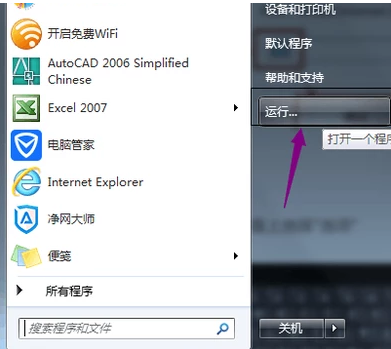
虚拟键盘图-1
2,点开“运行”,输入“osk”,点击确认。
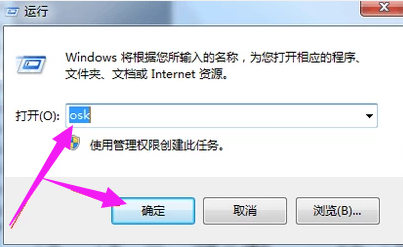
打开电脑虚拟键盘图-2
3,虚拟小键盘就出现了。
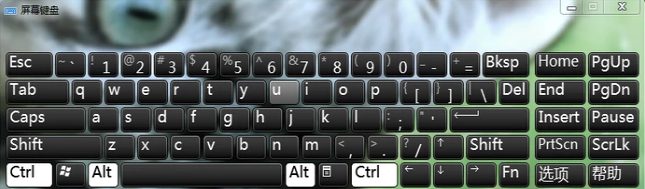
虚拟键盘图-3
以上就是打开电脑的虚拟键盘的操作方法。