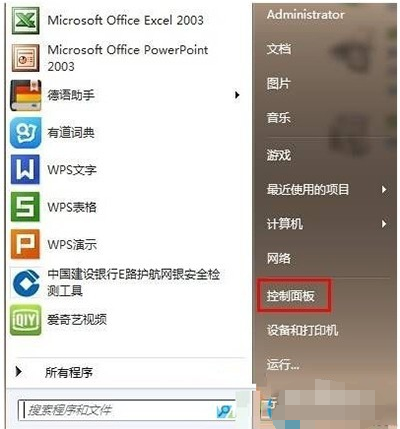
虽然win8、win10相继发布了,但是win7的热度有增无减。很多办公人员仍在使用,但是在使用过程中不免出现这样那样的问题。这不,就有人找不到扫描仪在哪了。下面就跟小编来看看扫描仪在哪吧。
现在win7系统很多朋友操作起来是得心应手,但是在一些小的设置方面我们有时候还是不太清楚。就比如说扫描仪,在工作中经常用到的输入设备。但是有网友却反映扫描仪找不到了。针对这个问题,我给大家带来了具体的解决方法,不知道的朋友赶紧储备一下电脑小知识吧
1、点击开始菜单,点击“控制面板”;
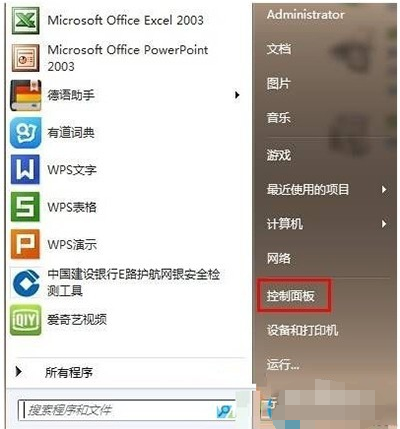
win7电脑图解-1
2、将查看方式修改为“类别”,点击“查看设备和打印机”;
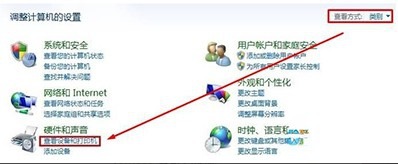
win7扫描仪电脑图解-2
3、选中打印机然后点击“开始扫描”;
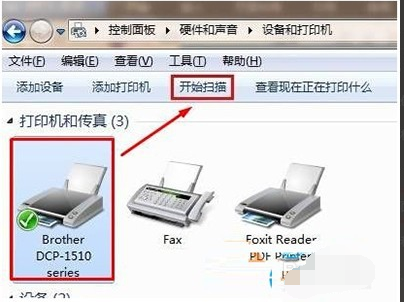
win7扫描仪在哪里电脑图解-3
4、然后将需要扫描的图纸放到扫描仪中,盖好盖子,点击“扫描”即可。
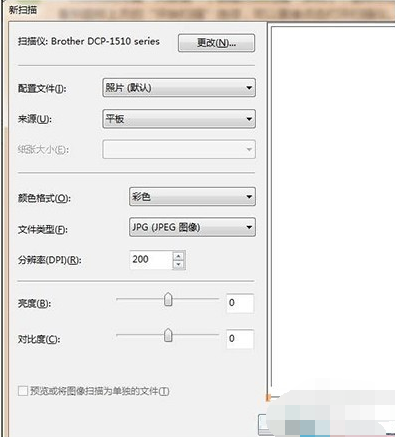
win7电脑图解-4
5、按下“Win+R”组合键打开运行,在框中输入:wiaacmgr 按下回车键即可打开扫描功能;
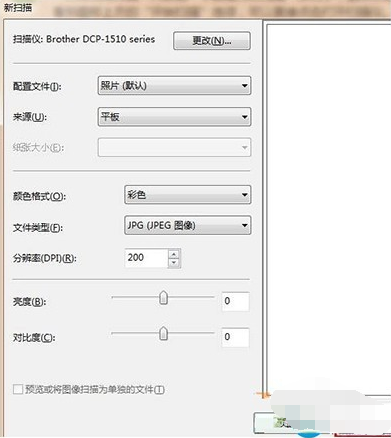
扫描仪电脑图解-5
我们还可以创建快捷方式
1、点击电脑左下角“开始”按钮,打开搜索框
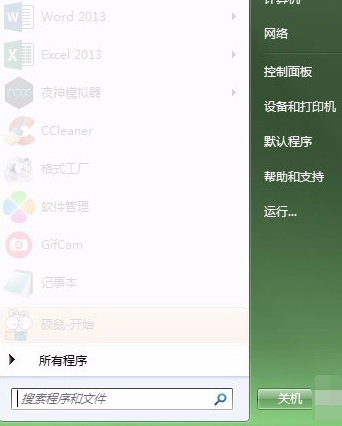
扫描仪电脑图解-6
2、在搜索框里输入“wiaacmgr”,可以找到“wiaacmgr“应用程序
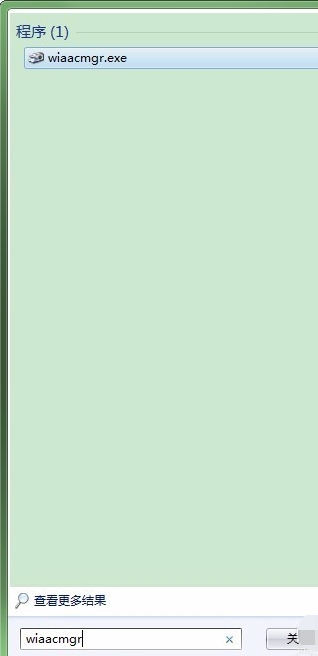
win7电脑图解-7
3、右键”wiaacmgr“,点击“发送到”——“桌面快捷方式”
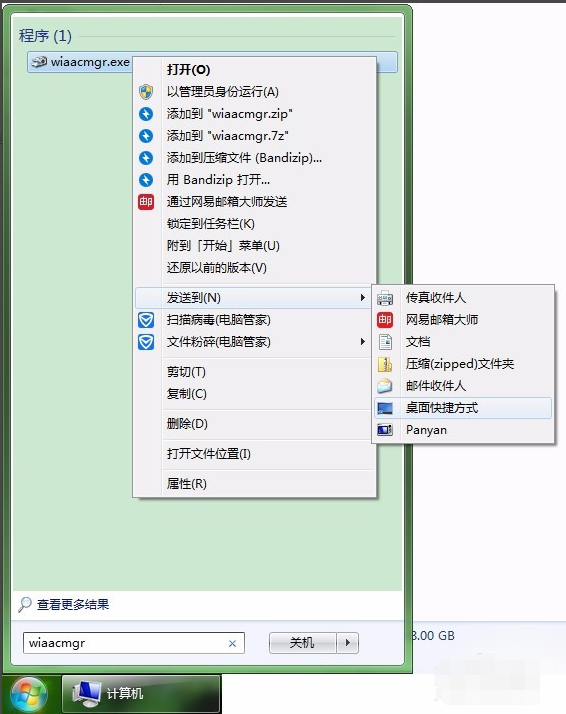
扫描仪电脑图解-8
4、桌面便出现了“wiaacmgr”快捷方式,这个就是扫描仪的快捷方式。如果觉着不方便,可以重命名为扫描仪。

win7扫描仪电脑图解-9
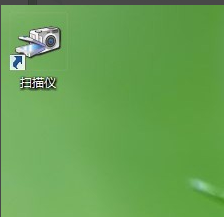
win7扫描仪在哪里电脑图解-10




