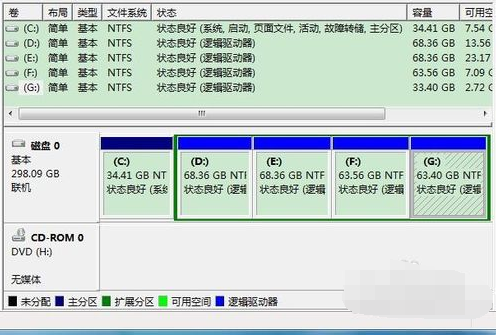
WIN7在使用上也是比较容易操作的,很多用户都习惯兼容性强的win7操作系统。但是win8出来之后,有些用户就被它新颖的界面吸引了。因此就想在win7系统下安装win8系统。下面,我就给大家介绍一下安装方法。
win7系统下可以安装win8吗?估计很多网友都有这样的疑问。win7、win8各有优点,有些网友就想'脚踏两只船“。那么今天我就教你们如何”脚踏两只船“,有兴趣的朋友过来看看吧
最近小编我在网上看到有好多的粉丝小伙伴留言询问小编我关于win7下安装win8双系统的方法,接下来小编我就来好好教教大家吧。
1、划分分区。在已有WIN7系统分区以外划分一稍大点的分区,并激活为活动分区,至少要14G空间;
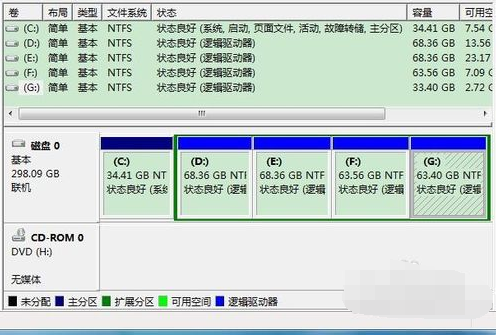
win8电脑图解-1
2、解压安装镜像。提前将安装镜像ISO文件解压出来,但不要放在欲装WIN8的分区中;

win8电脑图解-2
3、开始安装。解压win8系统的ISO文件后,找到sources文件夹,找到并双击其中的setup.exe程序:
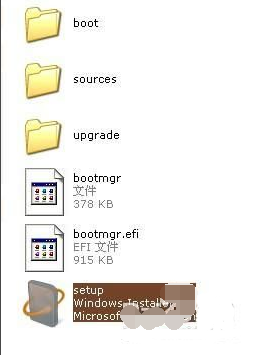
win7下安装win8双系统电脑图解-3
4、稍等一会弹出win8的安装界面,首先还是和其它系统安装时一样,会看到“安装程序正在复制临时文件”的等待提示,稍等一会进行后续操作即可:

win7下安装win8双系统电脑图解-4
5、然后,建议忽略更新:
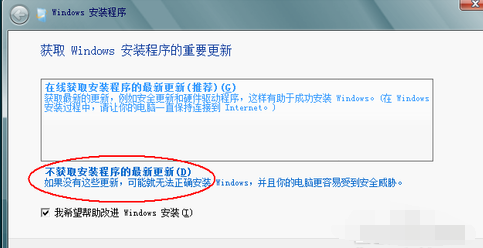
win8电脑图解-5
6、注意安装过程中需要填写激活码才能继续:
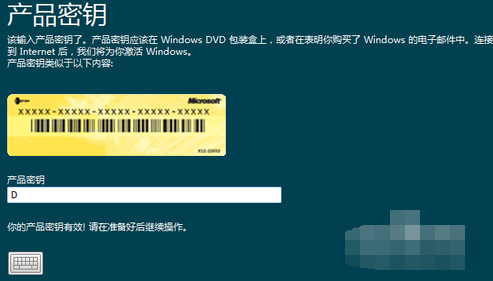
win7电脑图解-6
7、继续下一步,和所有软件和程序安装一样,是协议的界面,勾选上“我接受许可条款”后继续下一步:
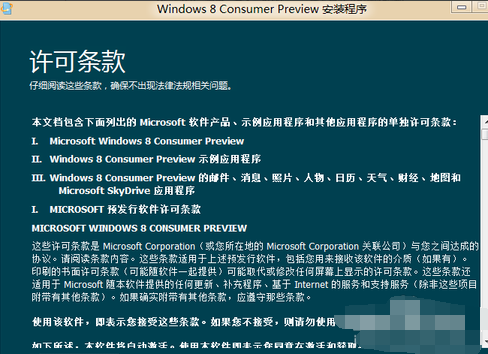
win7下安装win8电脑图解-7
8、后面还会提示要选择“升级”还是“自定义”,一定要选择“自定义”:
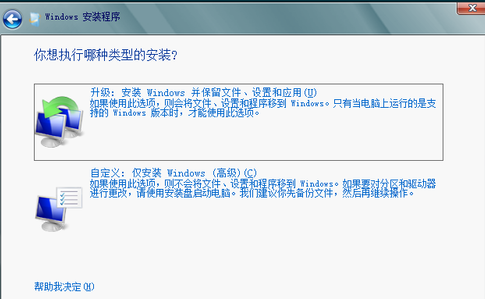
win7电脑图解-8
9、然后定位win8需要的分区,否则就不是安装双系统而是升级你的系统了;
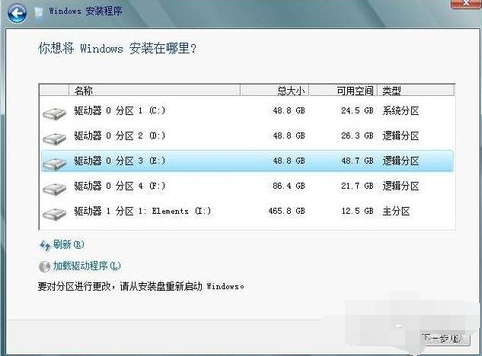
win7电脑图解-9
10、和安装WIN7一样,需要展开系统文件,这次比较慢,系统会动执行;
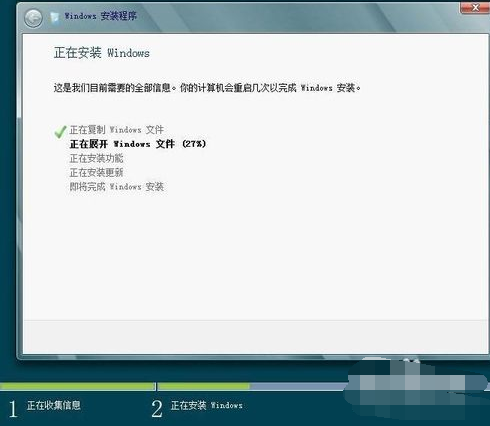
win8电脑图解-10
11、在安装过程中系统还会自动重启多次,最后进入界面前还会提示默认进入的系统,可以自行选择;我们选择了WIN8,出现WIN8漂亮的界面:
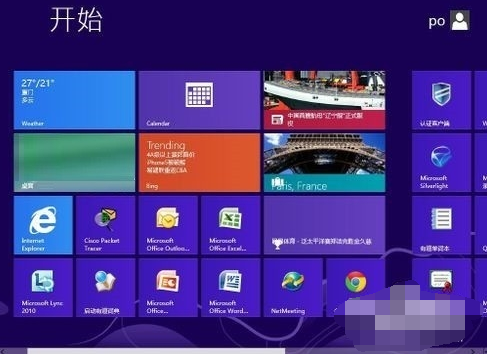
win8电脑图解-11
以上就是在win7系统下安装win8的方法了,你学会了吗




