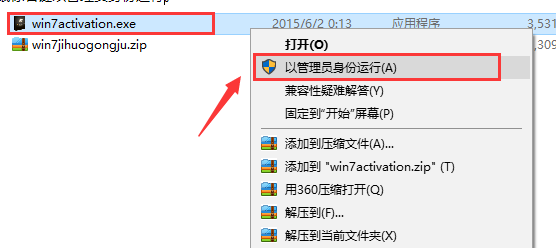
如果你的系统没有激活,那你的系统每一次都会提示,并且每2个小时就会将你的背景代替成黑色的背景,想要解决这些问题,我们激活就能够做到了,下面看看win7旗舰版系统激活的教程。
工具/原料:
系统版本:windows7
品牌型号:三星SAMSUNG
软件版本:win7 activation
win7激活工具来激活win7旗舰版:
1、我们以比较常用的win7 activation激活工具为例,先自行网上搜索并下载该工具到电脑磁盘上,然后可以使用winrar等解压工具解压得到win7activation.exe的文件。选中主程序exe文件,鼠标右键以管理员身份运行。
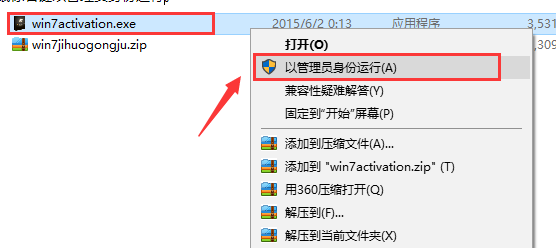
2、接着来到win7 activation软件的主界面后,点击界面下方的激活按钮,然后软件便会自动开始激活win7旗舰版系统了。
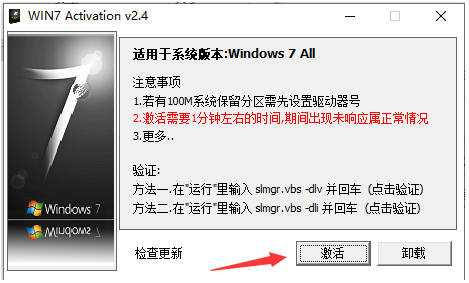
3、期间不需要操作,耐心等待软件自动激活,一般激活需要的时间都比较短的,大概几分钟左右。
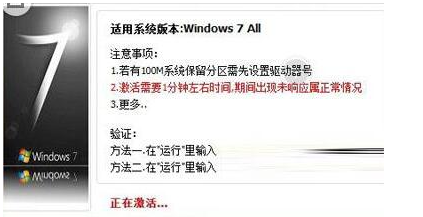
4、当提示激活成功需要重启电脑的时候,直接在对话框中点击是,这样当电脑重启后就可以成功激活系统了。另外我们也可以自己鼠标右击桌面的计算机图标,选择属性打开查看激活状态。
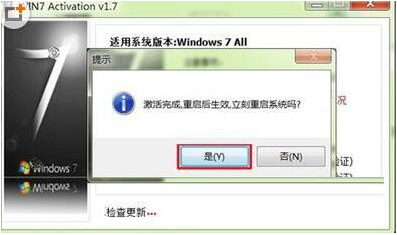
以上便是借助win7激活工具来激活win7旗舰版的方法,免费好用,有需要的小伙伴可以参照教程操作。




