
再见小编发现有小伙伴想知道取消win7开机自检的方法,所以小编就花一些时间去了解了一下这个,所以小编现在就来把取消win7开机自检的操作方法分享给大家伙。
取消开机自检,小伙伴你们知道win7该如何取消开机自检吗?估计大部分的人都不清楚该怎么操作吧!要是不知道的话,也不要着急先哦,下面小编就来给你们演示一下进行取消win7开机自检的操作步骤。
1,在WIN7系统的桌面上同时按下键盘的"微软窗口图标+R“键!打开运行窗口!

取消开机自检电脑图解-1

开机电脑图解-2
2,运行窗口中输入命令"regedit"打开注册表编辑器!
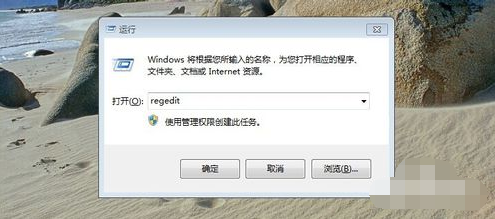
开机自检电脑图解-3
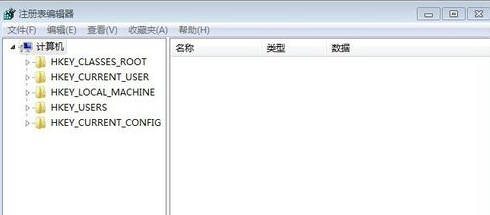
开机电脑图解-4
3,我们在注册表中按照如图路径打开BootExecute键值!

开机自检电脑图解-5

自检电脑图解-6
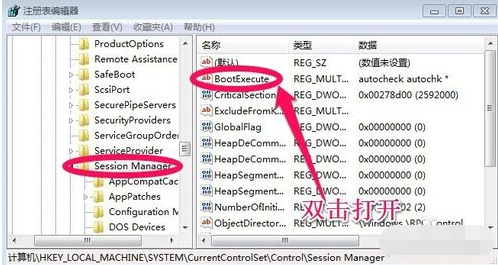
开机自检电脑图解-7
4,大家可以看这个图,按照这个路径依次打开找到!
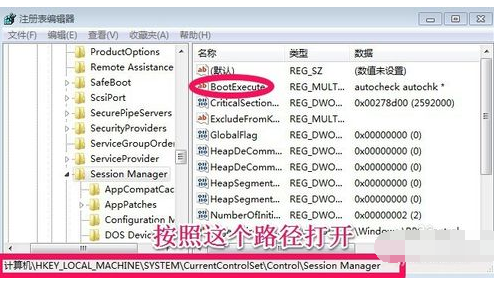
开机自检电脑图解-8
5,编辑窗口中将内容删除!
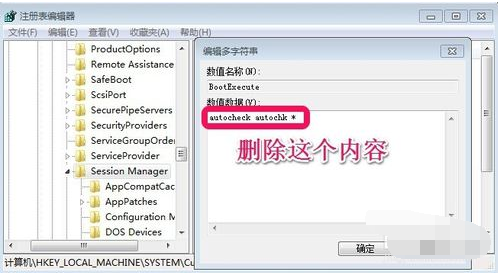
取消开机自检电脑图解-9
6,删除以后我们点击确定,然后重新启动电脑就可以了!
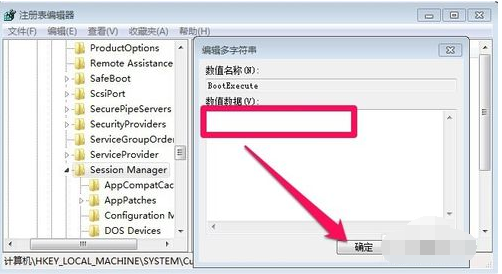
开机自检电脑图解-10




