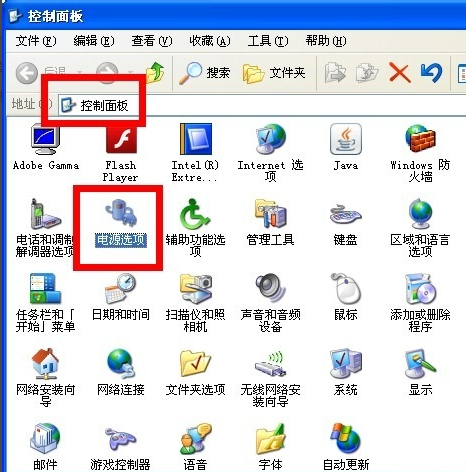
随着电脑的普及,现在家家户户都使用电脑了。很多人在使用电脑的时候,也都很关心台式电脑功率多少,也会问到怎么降低电脑功率的问题。接下来,我就教给大家减少电脑功耗的小技巧
怎么降低电脑功率呢?实际上电脑本身的功率我们是无法降低的,但是我们可以通过对操作系统进行合理的设置来降低电脑功耗。下面,我就讲一下如何降低电脑功率,有兴趣就一起来看看吧
1、设置显示器的超时时间。当我们不使用电脑时,我们可以选择显示器自动进入低功耗状态。打开“控制面板”,双击“电源管理”项进入。
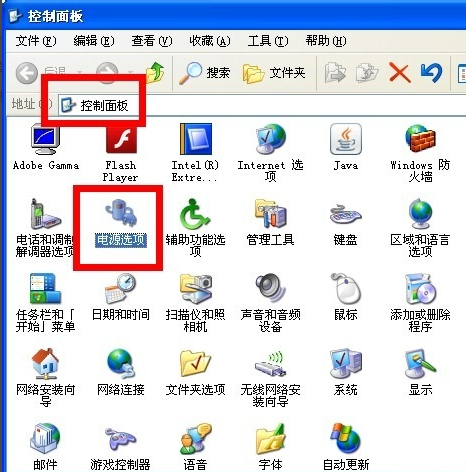
降低电脑功率电脑图解-1
2、在“电源使用方案”选项卡下,将“关闭监视器”超时时间设置尽量小一些,比如“20分钟”,这样当电脑前无人操作时,20分钟后监视器自然就关闭,从而节省电量。

减少电脑功耗电脑图解-2
3、必要时关闭硬盘,这将极大节省电量。通常将“关闭硬盘超时”设置为“30分钟”。

电脑功率电脑图解-3
4、如果在无法操作电脑情况下,电脑又不需要运行程序,则我们可以选择“休眠”策略。切换至“休眠”选项卡,勾选“启用休眠”选项即可。

电脑功率怎么降低电脑图解-4
5、当然,更合理更科学的用电脑方法,是直接使用“电源使用方案”当中的选项进行设置。根据实现需要,选择相应的策略进行应用即可。

电脑功率怎么降低电脑图解-5




