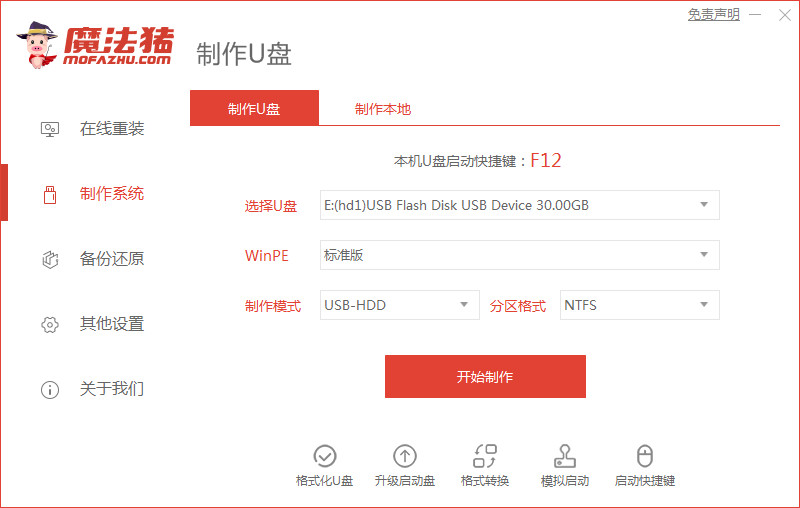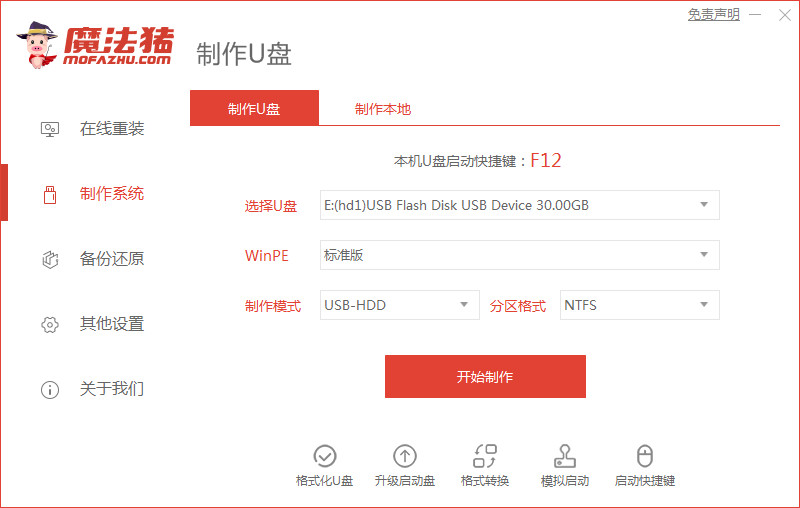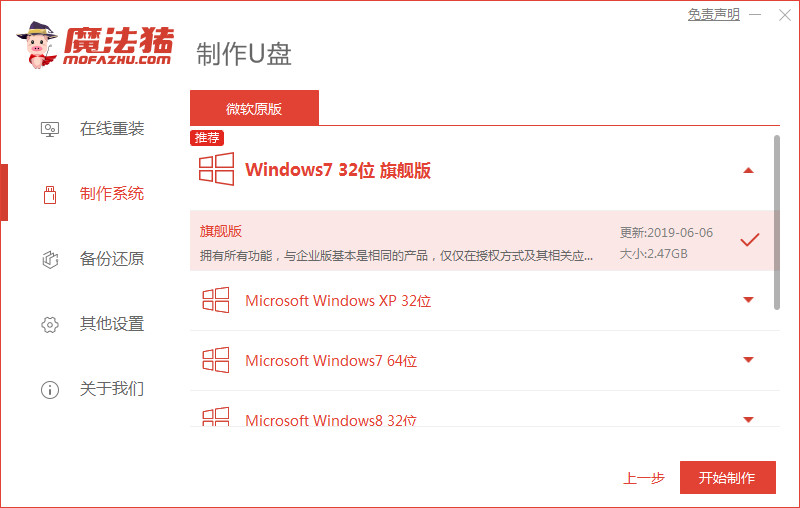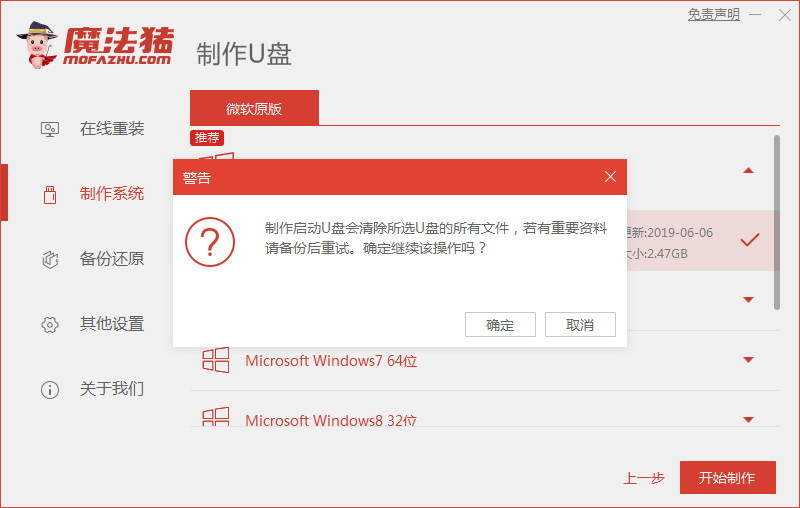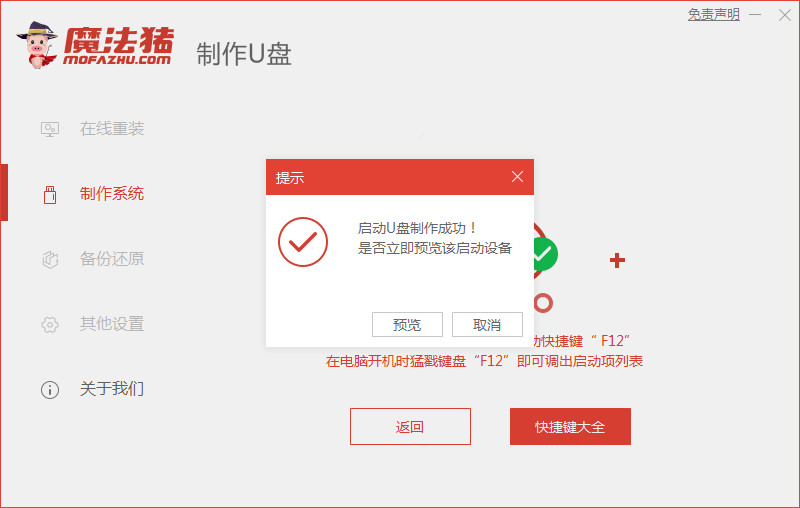Warning: Use of undefined constant title - assumed 'title' (this will throw an Error in a future version of PHP) in /data/www.zhuangjiba.com/web/e/data/tmp/tempnews8.php on line 170
u盘制作win10启动盘的方法步骤
装机吧
Warning: Use of undefined constant newstime - assumed 'newstime' (this will throw an Error in a future version of PHP) in /data/www.zhuangjiba.com/web/e/data/tmp/tempnews8.php on line 171
2022年06月07日 12:24:21
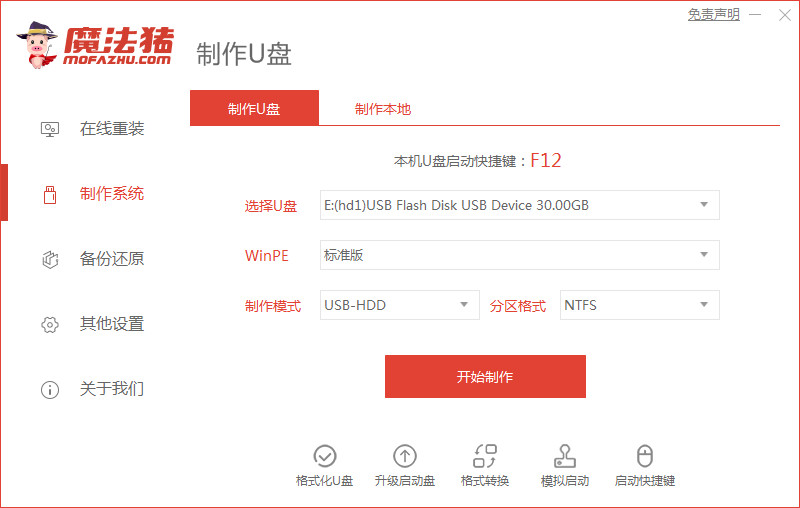
有小伙伴因为自己的win10电脑出现了故障问题,需要借助u盘制作工具来制作启动盘安装系统修复。自己之前没操作过,不知道怎么制作win10u盘启动盘怎么办。下面就教下大家u盘制作win10启动盘的方法步骤。
工具/原料
系统版本:windows10专业版
品牌型号:宏碁传奇X
软件版本:魔法猪一键重装系统V2290
方法/步骤:
一、魔法猪u盘制作win10启动盘
1、将U盘插入到电脑接口,关闭所有的杀毒软件,然后运行魔法猪一键重装系统软件,在制作系统点击开始制作。
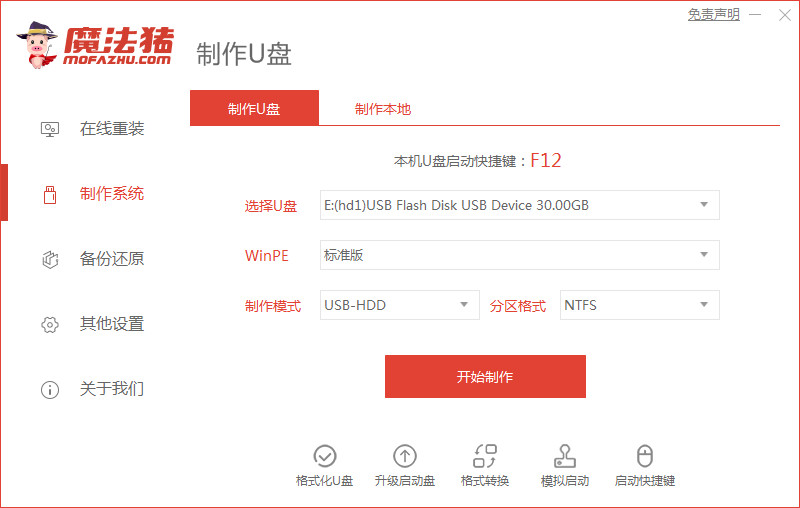
2、在选择系统镜像中,选择想重装的Win10系统镜像,然后选择后点击开始制作。
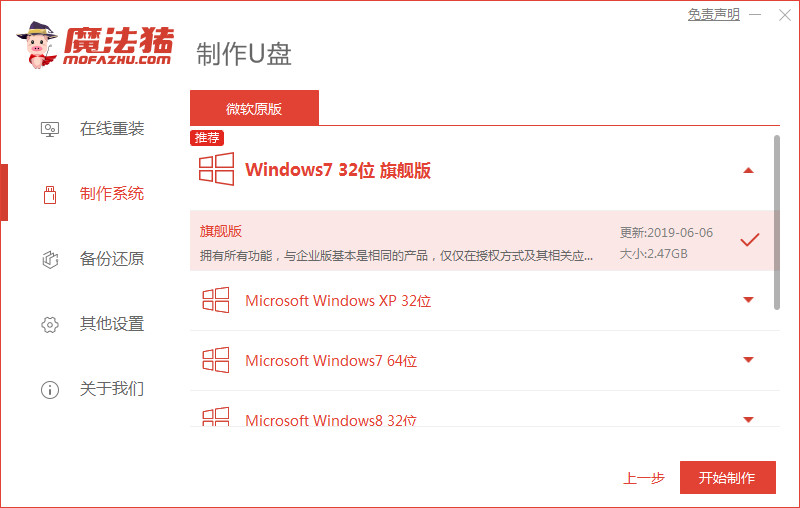
3、备份过U盘资料就点击确定,如果没有备份的话就先备份好。
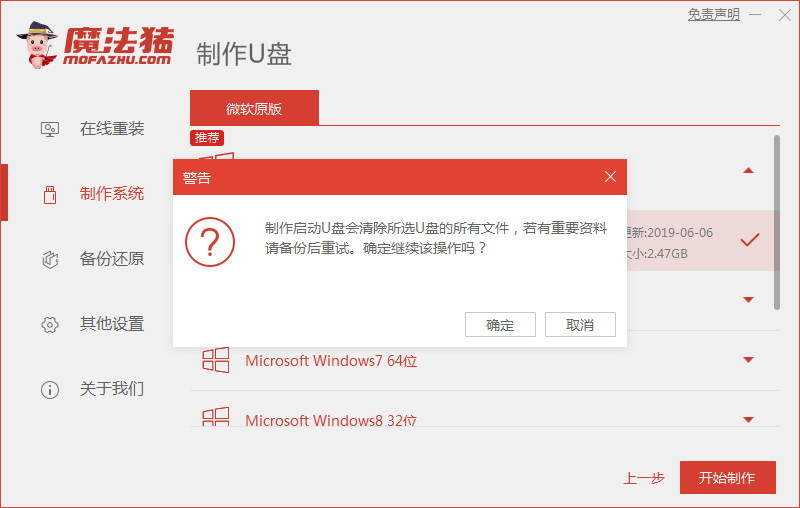
4、等待启动U盘下载系统并制作成功后将U盘拔出就可以啦。
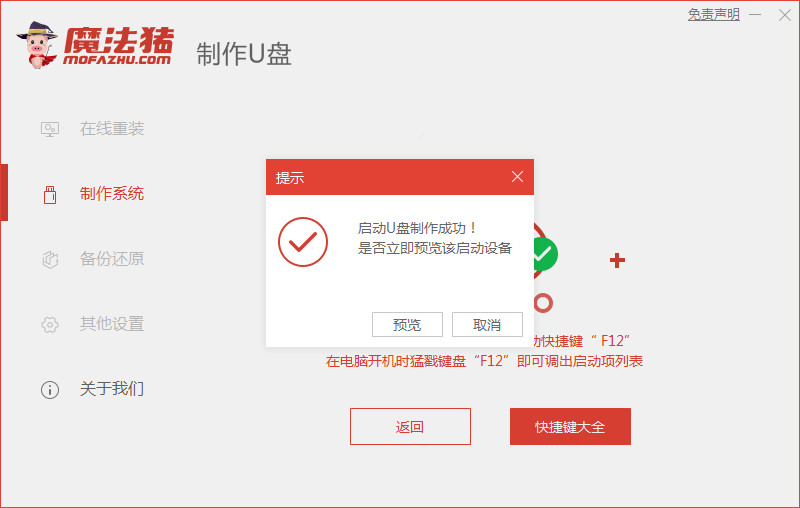
总结:
1、插入U盘,打开魔法猪;
2、选择win10镜像文件,备份好重要资料开始制作U盘启动盘。